
NEW ERA OF M-LEARNING TOOLS
Creation of MPrinceTool a Mobile Educative Tool
Habib M. Fardoun, Pedro G. Villanueva, Juan Enrique Garrido
Informatics Research Institute of Albacete, University of Castilla-La Mancha
Campus Universitario de Albacete, 02071, Albacete, Spain
Gabriel Sebastian Rivera, Elena de la Gíua
Informatics Research Institute of Albacete, University of Castilla-La Mancha
Campus Universitario de Albacete, 02071, Albacete, Spain
Keywords: m-Learning, HCI Technology, Mobile Devices, Context Awareness, Collaborative Environments,
Distributed User Interfaces.
Abstract: M-learning is an exciting art of using mobile technologies to enhance learning skills. Mobile phones, PDAs,
Pocket PCs and the Internet can be joined together in order to engage and motivate learners, anytime
anywhere. The society is entering a new era of m-Learning, which makes important to analyze and innovate
the current educational tools. This article proposes a new tool that aims to improve the deficiencies
identified in the usual analysis. The proposed tool, is called MPrinceTool, provides a new means to interact
via mobile technology by using web services that facilitate users to participate in educational activities and
communication with working groups, synchronously: where students can participate in class and
communicate with the teacher and the other students, also they can realize exams and exercises which needs
the teacher presence; or asynchronously: Which allow students to feel free in realizing there educational
activities out of school time. These advantages will be clearly adapted by our tool and part of it will be
explained in the “use case” proposed in the paper. Also we present a brief explanation of the used
methodology and technology, in developing this tool by presenting its system architecture, deployment and
class models.
1 INTRODUCTION
By the end of 2009, there were an estimated 4.6
billion mobile cellular subscriptions, corresponding
to 67 per 100 inhabitants globally (ITU, 2010). This
is more than three times the number of personal
computers (PCs), and today’s most sophisticated
phones have the processing power of a mid-1990s
PC.
These facts, and the range of computer-like
functionality offered by top-of-the-range devices,
are leading some observers to speculate that many
people in the near future will start to see the mobile
phone as an alternative to a PC. So it is normal to
think that all teachers and students (university and
school) make a use of it in their daily life.
The application of mobile technologies in the
learning process is basically named mobile learning.
So, from a pedagogical perspective, mobile learning
provides a whole new dimension to support either
traditional or novel educational processes.
Some characteristics of this type of applications
are described by Chen et al. (Chen 2002) which
include: the urgency of learning need, the initiative
of knowledge acquisition that allows different
searching requests of information in knowledge
contents as it presented by Cakula et al. (Cakula,
2009), the mobility of learning setting, the
interactivity of the learning process, the “Situation”
of instructional activities and the integration of
instructional content.
These characteristics make mobile learning quite
different compared to traditional classroom learning
environment, where all the educational activities are
carried out at a designated time and place. Although
the use of laptops extends the range of education to
places where wired connections are available;
161
Fardoun H., Villanueva P., Garrido J., Sebastian Rivera G. and de la Gíua E. (2010).
NEW ERA OF M-LEARNING TOOLS - Creation of MPrinceTool a Mobile Educative Tool.
In Proceedings of the 12th International Conference on Enterprise Information Systems - Human-Computer Interaction, pages 161-167
DOI: 10.5220/0002906601610167
Copyright
c
SciTePress

mobile technologies go beyond wires and take
education possibilities to places where wireless
connection is feasible.
Another issue to take into account is the
adaptation of mobile technology to contextual life-
long learning, which is defined as the knowledge
and skills enhancement of people that need to
prosper throughout their lifetime. These activities
are not confined to scheduled times and places as
traditional education requires, which are so difficult
to achieve when people finishes formal learning.
Thus, mobile technologies became an effective
means to support appropriate life-long learning, by
being highly mobile, individual, unobtrusive,
adaptable to the context of learning, so that learners
can evolve their skills and knowledge (Sharples,
2000).
Our proposal can be seen as an interaction
improvement to m-learning systems inheriting m-
learning advantages, as long-life learning is. So,
mobile learning liberates users from being anchored
to a specific space, providing the possibility to
explore the environment and interact with the world
outside the desktop. This is an interesting point to
highlight because it restricts student explorations to
a fixed place limiting one of the most meaningful
ways of building knowledge from a constructive
point of view that encourages the idea of “discover
to learn”.
Therefore, the main idea of this proposal is to
present an innovated interaction way where users are
able to interact with the environment to build
knowledge from relationships acquired from the
ambient.
In this paper we present the MPrinceTool as a
new education tool (right now in a beta version)
which is a combination of two existing tools the
“Interactive Learning Panel” (Tesoriero, 2009) and
the “WallShare” (Gonzalez, 2009), with several
modifications that enrich the classroom study
allowing students to work in a collaborative way as
it is indicated in European Higher Education Area
(EHEA, 2010).
The structure of the paper is as follow: first we
describe the system (server and client functionality
and exhibit its architecture), secondly, the state of art
of the two tools that we merged together is
presented, thirdly, the motivation of the creation of
this tool by this way is discussed, fourthly, the tool
implementation. At the fifth point a case study that
represents a view of the use of our tool is
demonstrated. And finally, the conclusions that have
been observed and obtained after using the tool and
the future work upon it will be presented.
2 STATE OF ART AND
MOTIVATION
There are more and more educational tools for
mobile device use, and each is specialized in a
particular field. Here, the two tools that we
developed and merged together, mentioned above,
will be introduce.
2.1 Interactive Learning Panel
Using this device, the students can relate
information that is presented by the mobile
application to a physical region of a panel. It is
based on the idea of relating concepts with lines, or
multiple choice questionnaires.
Concretely, they have implemented a PDA web
based application where users have to relate a flag to
a region on a map. For instance, if a flag is given on
the PDA screen, students have to relate it to the
country depicted on the map and vice-versa.
These panels are equipped with RFID tags that
represent concepts on the panel and the PDA is
equipped with a RFID reader that is able to read
these tags and detect how user relate these concepts
through their readings. So, to relate the concepts
exposed in the PDA screen to those on the panel,
users have to put the reader (mobile device) over the
graphical representation in the panel.
2.2 WallShare
Is a system based on a shared zone that is projected
on a wall or screen, which is clearly visible by the
participants of the meeting.
In order to interact with the system, each
participant connects his mobile device to the system.
Once the connection procedure was
accomplished successfully, a pointer representing
the participant is shown on the wall or screen.
An interesting aspect of WallShare is the
possibility of providing each participant with the
capability of controlling the movement of his cursor
on the screen by performing dragging gestures on
the mobile device screen. Thus, users can use the
mobile device as an enhanced X-Pointer device.
Therefore, connected participants can download
and upload all kind of resources from and to the
shared zone.
Thus, participants are able to share a resource
just by uploading it to the shared space. To
perform this task, users select a resource on the
mobile device through the client application and
upload it performing a simple gesture. When the re-
ICEIS 2010 - 12th International Conference on Enterprise Information Systems
162

source was uploaded, it is shown on the screen.
In order to download a shared resource from the
shared zone, a participant has to point the resource
with the cursor and select it. Once the object was
selected, the user has to perform a double click on
the mobile device screen. As result of this action, the
user receives the selected resource in the mobile
device.
Following, the explanation of how we have
developed the combination of these two tools in
order to create MPrinceTool. So we present its
specific models and how it was deployed and
created by describing its software functionality and
its system architecture.
3 SYSTEM DESCRIPTION
MPrinceTool system is presented in a projected area
onto a wall or large screen, which is clearly visible
to students who use the system. The functionality of
the system can be divided into two parts. First, we
have the functionality of the client and, second, we
have the server functionality (see Figure 1).
3.1 The Server Functionality
The server application (MPTServer) is responsible
for controlling the customer interaction and display
all the information that students and teachers need.
MPTServer shows, or projects, in a split screen
the questions that teachers asked to students, who
are connected to the system; they make use of the
chat room to comment on the requied question at a
given time and about the resources that the teachers
share with their students.
Thus the shared area that is projected is divided
into four parts as shown in Figure 1.
The upper left region is the reserved area for the
presented question by the teachers. It shows the
formulation of the question and all its possible
answers.
One of the uses of the tool is that, next to each
answer there is a counter that indicates the number
of students who have selected this response. Each
user can select from his mobile device the answer
that he think it is the correct choice using his
associated pointer in the shared pool.
The upper right region is reserved to indicate
students who are currently online at MPTServer.
Each student, who is connected to the server, is
represented by his name and an image in this region.
So the participants can easily identify each other.
The bottom left corner contains the resources
(images, video, audio, or other file type) that
teachers and students share; these materials are
usually uploaded to help them in answering the
questions.
Figure 1: MPrinceTool, general view.
Finally the lower right region is a chat room
where students can talk to each other to interchange
ideas or to explain their opinion from the current
question in order to answer the question correctly.
Each instant message that is sent by the student is
marked with the name of student that is sending the
message. In addition to this server-side functionality,
it also offers other options in order to manage the
look of the shared zone. The customization of shared
zone wallpaper, the chat enabling/disabling function,
the resource relocation functionality avoids resource
overlapping and the shared zone clean function
sends shared resources to the recycle bin.
3.2 The Client Functionality
We have two client applications, a version that
offers the functionality that the student can make
(MPTStudent) and the other version includes
additional functionality that only teachers can do
(MPTTeacher). Both versions are developed to be
used within mobile device applications which are
connected to MPTServer.
In order to access the system, participants
(students or teachers) download and install the client
application into a mobile device from the
MPTServer. This application is automatically
updated whenever a new version is released in the
server.
In order to interact with the system, participants
connect their mobile devices to the server
application. When participants get connected to
MPTServer, they receive a double feedback, a sound
from the server machine, and a pointer representing
each user on the screen.
An interesting aspect of MPrinceTool is the
possibility of providing each participant with the
NEW ERA OF M-LEARNING TOOLS - Creation of MPrinceTool a Mobile Educative Tool
163

ability to control the movement of a cursor that
represents him/her on the screen just by performing
dragging gestures on the mobile device screen. Thus,
users can use the mobile device as an enhanced X-
Pointer device.
Both applications, MPTStudent and
MPTTeacher, have the general functionality that has
been discussed above. The specific functionality of
each is explained as follow: Starting with
MPTStudent, where the objective is to enable
students to perform exercises proposed by the
teacher. To do this, MPTStudent consists of a login
screen through which students access the
application. Once login is performed, a screen
displays the main region of questions and the shared
materials of MPTServer.
(a) (b)
Figure 2: MPTStudent interface. (a) main screen. (b) chat
screen.
In this main screen Figure 2.a, students can
answer the questions that the teacher assigns for
them, by simply selecting the answer with the
allocated pointer. Each time, only the selected
students can answer the question posed by the
teacher. In MPTServer, it makes appear only the
pointer of the students who can answer the question,
all other pointers are disabled. Also they can
download the shared resources (Help material) by
double-clicking on it.
At the bottom of the screen there is a tab, by
clicking it, there will display a panel that appears in
the chat area through which students can discuss and
resolve inquisitions (Figure 2.b). In the other side,
there is the teachers application; MPTTeacher. The
purpose of this application is to give the teacher the
necessary functionality to monitor and assess
students through a series of questionnaires, in a
comfortable way using their mobile devices.
MPTTeacher consists of a login screen where the
teacher is identified to access the system. The main
screen displays the questions region of MPTServer
offering the teacher a navigation option to select the
questions and earmark the student/s to answer it.
Clicking the tab located in the bottom of the
main screen; it displays a panel with the chat, similar
to MPTStudent. Using the chat resource teachers can
resolve any inquisitions that the students make. Also
it can be used as a FAQ or a discussion area. On the
right side we can find another tab, which displays
the file panel. The teacher uses this file browser to
select the file/s he wants to share with students so
they can download it/them. The shared resources by
the teacher appear in the lower left region of the
MPTServer Panel.
3.3 System Architecture
The MPrinceTool system is a client-server
application (see Figure 3). Therefore, MPrinceTool
is based on three systems, as can be seen on Figure
4. The server, and two client systems (MPTTeacher
and MPTStudent).
The server system runs on a desktop computer
that is connected to a wireless network via a Wi-Fi
or Bluetooth connection. It is also connected to the
visualization system, i.e. a projector or large screen,
which supports the shared zone visualization by the
participants (Figure 3).
The server system is composed by two basic
components; the resource sharing component and
the shared zone visualization component.
The resource sharing component is in charge of
performing resource transferring between the clients
and the server applications. The resource
transferring is performed when clients
download/upload resources from/to the server. This
communication is performed using Web Service
technologies.
Figure 3: Funcionality of MPrinceTool system.
ICEIS 2010 - 12th International Conference on Enterprise Information Systems
164
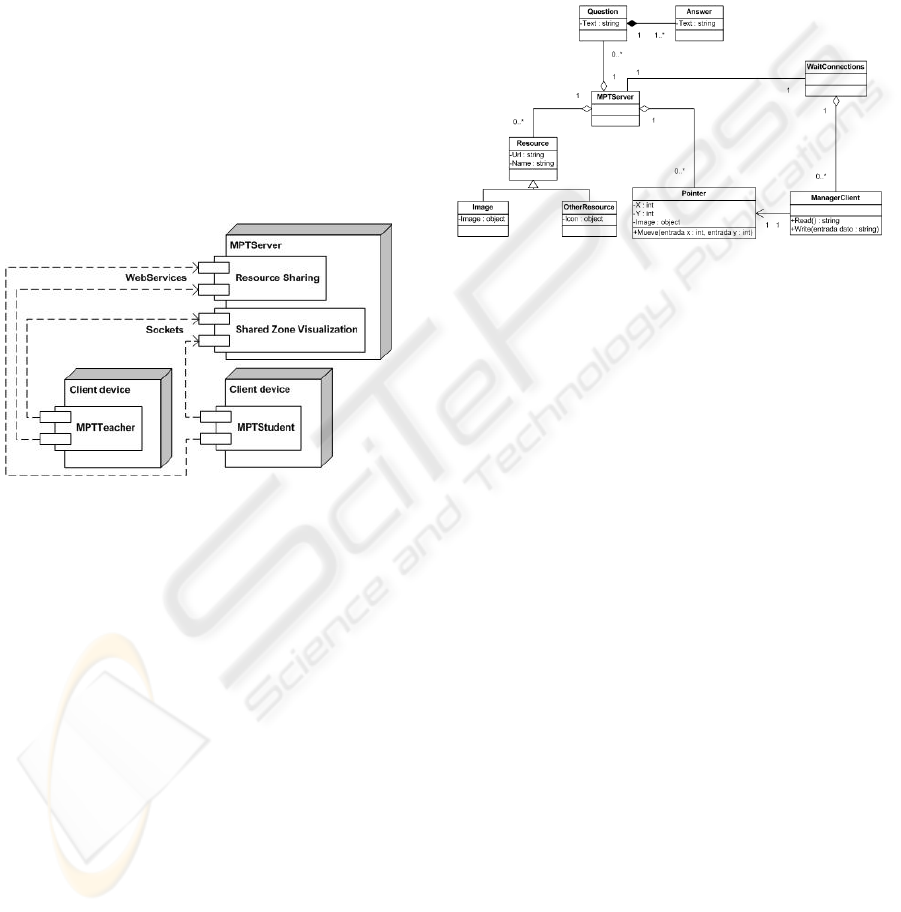
While the shared zone visualization component
is in charge of synchronizing and displaying client
actions, such as cursor moving on the shared zone.
Besides, it is responsible for displaying resources
and actions which is sent to the resource sharing
component on the shared zone.
In order to improve performance, it has been
decided to implement the communication between
the clients and the shared zone component through
sockets.
The client applications run on the user mobile
device and it is connected to the server application
through a wireless network via a Wi-Fi or Bluetooth
connection.
The client is connected to the server components
according to the task to be performed. To upload
(teacher) or download (student) a file, the client
connects to the resource shared component of the
server system to transfer the file via Web Services.
Figure 4: MPrinceTool Deployment Diagram.
However, to perform actions of the shared zone
(i.e. move the cursor on the wall, answer a question,
send a chat message, etc.), the client connects to the
shared zone visualization component of the server
system via socket based connection to improve
system performance.
3.4 System Implementation
This section presents how the MPrinceTool
prototype was implemented.
Thus, the MPTServer application model is
composed of the following classes as can be seen on
Figure 5:
MPTServer: the MPTServer class manages shared
resources, the movement of the user’s pointer,
questions asked by the teacher, student’s connection
and Chat messages.
Resource: the Resource abstract class represents
every resource that can be shared by the MPTServer.
Specific classes are Image and OtherResource.
Image: the Image class represents an image
resource.
Other Resource: the OtherResource class presents
every resource that it is not a picture. Image is
different from OtherResources because Image shows
the picture and OtherResouces shows the application
icon that it is usually used to open the resource.
Figure 5: MPTServer Class Diagram.
Pointer: the Pointer class represents each pointer
controlled by the user. A pointer is defined by its
position (X and Y) and a hand icon.
WaitConnections: the WaitConnections class waits
connections from the client application after that it
creates a ManegerClient for each connection.
ManagerClient: ManagerClient class is the
responsible for sending and receiving data to and
from the client applications.
Question: the Question class represents all
questions that the teachers ask.
Answer: it must be associated to a question, there
are several answers for each question, but there is
only one correct answer.
The prototype has been implemented using mobile
devices running Microsoft Windows Mobile and
Microsoft Windows XP operating systems. The
desktop application has been developed using the
Microsoft .NET Framework 3.0.
4 CASE STUDY
When it is the time to select a case study it is only
necessary to focus on a learning situation conducted
by the teacher and his students in an electronic
learning environment, in order to achieve a complete
collaborative task. Specifically, this will explain a
NEW ERA OF M-LEARNING TOOLS - Creation of MPrinceTool a Mobile Educative Tool
165

very common situation where the teacher offers to
students a set of test questions to do, for example, as
a review of the most important concepts of the last
explained subject. The teacher assigns a range of
questions for each student, or group of students, to
answer and explain them.
Normally in these situations the teacher makes
the student read each question that corresponds to
the range earmarked to him, either from a common
screen (usually showing a projector signal) or from
the book notes that have been previously provided.
Once the student read the question, he chooses or
selects an option, from all the presented ones, that he
thinks that is the correct one and explains his
decision. Subsequently, the teacher corrects the
answers of student if it is necessary. All this, of
course, is done in an environment where all students
are present, so they can acquire a feedback from the
subject content. To facilitate these activities, an
application like MPrinceTool seems necessary. By
using this application, the situation would
considerably become better, since students and also
teachers will have a major, visual and simple,
interactive environment.
In this new context, the teacher launches the
application, MPrinceTool, from his mobile device
introducing his username and password. Once he is
identified, the teacher can access the appropriate
interface to his role in which he can see all the test
questions (which are displayed individually), the
connected student, the offered resources and the chat
event. Later the system reloads the questions list and
assigned each student a range of relevant questions.
In addition, each student will connect to the
application using his mobile device, identifying
himself by introducing his username and
authenticating with his password. In this case, he
enters the system with the student role; he can access
the options that are specific to this type of role: chat
and test questions that he has to answer individually
and in a personalized manner.
The questions to be resolved by the students will
be automatically selected by the system based on the
subject to review, and depending on the number of
the connected students and to the difficulty level that
the teacher selects.
At this point, the application has been distributed
over three interfaces: the projector which displays
all, and both interfaces on the teacher and student
mobile device.
Students interface displays a screen with two
zones, one that will be used as a mouse (and
includes the same view of the projector), which is
used to select the answer that they consider as a
correct one, in the case that where the viewed
question corresponds to him. The other area is
composed of the chat that allows him to
communicate with other members of the class.
Taking into account the described interfaces, the
needed environment that defines the situation is
created; at this time the teacher indicates the start of
the collaborative activity. Once the review is
completed, i.e. once all students have answered all
the questions, the teacher concludes the event.
Finally, the application save a historical review of
what has been accomplished, storing two sets of
data:
Specific to a particular student: questions and
answers that the student has worked, and also a
statistical study of correct and incorrect answers.
This information is essential because it allows
assessing student’s knowledge individually.
Specific student group: all questions and all
answers that have been done with a
comprehensive statistical study.
This information allows assessing the knowledge
of the class as a whole.
After completing the review, and closing the
application from the teacher interface, the entire
system will shutdown, which means that students
instance will be closed too, and at the time the
finalization of the interface that is seen through the
projector.
5 CONCLUSIONS AND FUTURE
WORKS
This paper presents a solution for the classroom
education, by presenting the educational tool,
MPrinceTool which make use of the high
technology, like the mobile devices, Wi-Fi
connection, as presenting collaborative
environments.
This tool also helps students to participate more
in class and join each other in the educational
activities. It allows them to interact with the learned
subjects, and teachers can have more detailed
information about student’s progress.
Also we are developing this tool in a way that
students who are out of classroom can participate in
the class work. And we are studying the method that
can develop it, so it can be work in another
platforms and operating systems.
ICEIS 2010 - 12th International Conference on Enterprise Information Systems
166

ACKNOWLEDGEMENTS
We would like to thank CENIT project (CENIT
2008-1019-MIO!) for funding this work.
Also we would like to express special
gratefulness to Jose Santiago Tercero Alfaro for his
support in the tool design.
REFERENCES
Cakula, S.: M-Learning: new way to access knowledge
library online. IEEE Multidisciplinary Engineering
Education Magazine, Vol 4, No 1 (2009).
Chen, Y. S., Kao, T. C., Sheu, J. P., Chiang, C. Y., 2002:
A Mobile Scaffolding-Aid-Based Bird Watching
Learning System. In: Milrad, M., Hoppe, H.U. (eds.)
IEEE International Workshop on Wireless and Mobile
Technologies in Education, pp. 15–22. IEEE
Computer Society, Los Alamitos.
EHEA, European Higher Education Area. Last access
01/01/2010. http://ec.europa.eu/education/lifelong-
learning-policy/doc62_en.htm
Gonzalez-Villanueva, P., S. Romero, R. Tesoriero, J. A.
Gallud., 2009. WallShare: A Collaborative Multi-
pointer System for Portable Devices. Universidad de
Castilla-La Mancha. Departamento de Sistemas
Informáticos. DIAB-09-10-1.
ITU. International Telecommunication Union. Measuring
the Information Society. 2010. Last access 12/04/2010.
http://www.itu.int/ITU-
D/ict/publications/idi/2010/Material/MIS_2010_Sum
mary_E.pdf
Tesoriero, R., Fardoun, H., eta., 2009. Human-Computer
Interaction. Interacting in Various Application
Domains. ISBN: 978-3-642-02582-2. 236-245. Pages
236-245.
NEW ERA OF M-LEARNING TOOLS - Creation of MPrinceTool a Mobile Educative Tool
167
