
VIRTUAL ART GALLERY TOOL
Pedro Miguel Semião and Maria Beatriz Carmo
Faculdade de Ciências da Universidade de Lisboa, Campo Grande, 1749-016 Lisboa, Portugal
Keywords: Virtual Gallery, e-Exhibitions, X3D, Xj3D.
Abstract: This paper describes a set of two applications comprising the Virtual Art Gallery tool: the Space Picker
application and the Virtual Exhibition Builder application. The purpose of this tool is to allow users to in-
teractively create a virtual exhibition of artworks in a pre-built virtual model. We use X3D for the models
and Java with Xj3D for the display and handling. The works of art are handled through a MySQL database.
The solution is entirely based in free software.
1 INTRODUCTION
There are a large number of museums and art galler-
ies willing to share their exhibitions online, since
they realize it is not possible for all interested people
to visit them. These exhibitions usually display
scans of the works of art in an HTML page. Some
go a bit further, like the Louvre Museum (httpLou-
vre, 2007), using QuickTime VR (QTVR) movies
(httpQTVR, 2007) that allow a panoramic view of a
room from a single spot. This is done in an attempt
to bring the virtual visiting experience closer to the
real one. QTVR is very limited, not being based on
models but on panoramic pictures. In contrast,
VRML and X3D (httpWeb3d, 2007) provide the
description of 3D models allowing for a rich me-
dium in which one could base exhibitions that are
closer to reality. The task of creating the model of a
building can be achieved, in a matter of weeks by a
trained professional, with CAD tools and a blue-
print. As for the exhibition of art works in the cre-
ated model, it would be necessary to change the
model each time one wishes to have new content. As
is mentioned in (Wojciechowski, 2004), “The work
on setting up an exhibition should be performed by
museum staff (e.g., curators), which cannot be ex-
pected to be IT experts”. Our tool will allow for
people with no specific training to create a new art
exhibition in a previously made X3D model.
In the remainder of this paper we will present
work related to virtual exhibitions in Section 2 and a
brief view of the tool in Section 3. In Section 4 we
present one of the applications that comprise the
tool, the Space Picker, and in Section 5 we present
the main application, the Virtual Exhibition Builder.
In Section 6 we present ongoing work and some
prospects for future work and in Section 7 we draw
some conclusions from our work.
2 RELATED WORK
Despite the almost ubiquitous presence of the Inter-
net and the growing popularity of virtual visits, there
is still not much work being done in the area of
bringing these technologies to a level of usability
and affordability, in terms of organizing a virtual
exhibition.
In Virtual Art Gallery (Hrk, 2001), the user can
create a simple VRML 3D model and attach paint-
ings to the walls. Since the modeling part of the
application is very limited, it is not possible to pro-
duce quality models.
Taking a different approach, The Virtual Show-
case (Bimber, 2001) aims to merge the display of
real and virtual artifacts in the real location, using
3D virtual augmentation.
ARCO (httpArco, 2007) is a platform with a
very broad scope, ranging from tools for 3D infor-
mation acquisition to the organization and display of
collections. The visualization of the virtual represen-
tation of museums is achieved through the use of
X-VRML (Walczak, 2003), a high-level
XML-based procedural language that adds dynamic
modeling capabilities to virtual scene description
standards. Mixed reality presentations are also pro-
471
Miguel Semião P. and Beatriz Carmo M. (2008).
VIRTUAL ART GALLERY TOOL.
In Proceedings of the Third International Conference on Computer Graphics Theory and Applications, pages 471-476
DOI: 10.5220/0001094704710476
Copyright
c
SciTePress

vided (Walczak, 2005). These presentations can be
created through a user-friendly content management
application that uses templates with encoded visuali-
zation and interaction rules.
3 VIRTUAL ART GALLERY
TOOL
The Virtual Art Gallery tool was designed having
some particular goals in mind: it should only use
free software and the user is not required to have
any knowledge of X3D to use the software, allowing
for a broader user base. The tool is comprised of two
applications. The first, Space Picker, allows the user
to choose the surfaces that will be available for art
display in the X3D model. The application also
makes some changes in the X3D file, making it
compatible with the second application. The second
and main application, Virtual Exhibition Builder,
permits the user to add paintings to the available
surfaces, chosen in the first application. The applica-
tions were developed in Java. Xj3D’s libraries were
used for the display and interaction with the X3D
model. The task of painting selection is handled with
a MySQL database support.
4 SPACE PICKER APPLICATION
The Space Picker application readies the X3D file so
that it can be used with the Virtual Exhibition
Builder application. It also gives the user the possi-
bility to choose several surfaces on the model. These
surfaces will be available in the Virtual Exhibition
Builder application as possible targets for artwork
display. To be able to interact with any surface in
X3D there must be a sensor placed on the surface.
The application counters this by creating a tempo-
rary X3D scene with sensors on every surface. This
temporary scene is then loaded through an Xj3D
browser, where the user will select the surfaces
where expositions will be allowed. When the user is
satisfied with the results he can save a new X3D file.
This file will have sensors on the chosen sur-
faces and will be compatible with the Virtual Exhi-
bition Builder application.
A short description of the dataflow, as seen in
Fig. 1 and the general workflow of the application
follow.
Figure 1: Space Picker Data Flow.
When the Original X3D is loaded (1), the code is
stored in two StringBuffers, named Pre and Pos, and
one Vector of StringBuffers, named Shapes:
Pre: contains all the code until the first shape
creation.
Shapes: contains one shape or transformation per
StringBuffer.
Pos: contains all the X3D code after the last
shape definition.
This will provide individual shape code access to
and control of the application. The Temporary X3D
file is created (2) from these three elements, making
the necessary adjustments, as in the following se-
quence:
1. Pre is sent to file unaltered.
2. A new material definition to identify the selected
surfaces is sent to file.
3. Each shape is sent to file inside a new sensor. The
sensors are named SensorN, where N is a unique
sensor number. The appearance tag is also named
as SensorAN, with the same N, to allow access to
the appearance’s properties by the application.
4. Pos is sent to file unaltered.
The newly created Temporary X3D file is then
loaded into an Xj3D browser (3). The application
keeps spatial information about all the sensors as
well as their selection status. This information is
stored in a vector of instances of the Sensor class,
having a direct correspondence with the Shapes
Vector.
Surface selection is achieved through Xj3D’s
SAI (Scene Access Interface). User selected surfaces
will be presented in red, indicating their selection
status, as seen in Fig. 2. This is achieved by a
change in the surfaces material definition. If an
already selected surface is activated it will revert to
its former material definition, which was stored
GRAPP 2008 - International Conference on Computer Graphics Theory and Applications
472
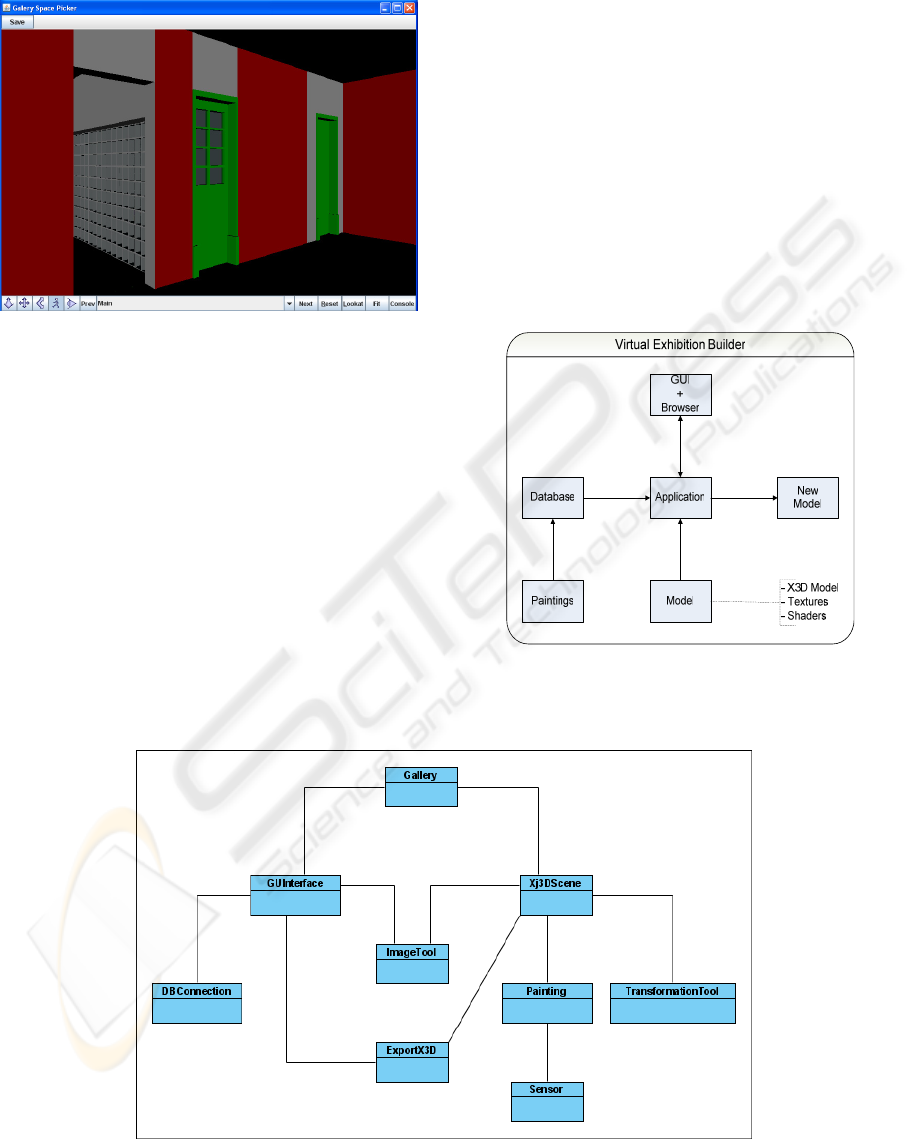
when the first change was made, clearing the se-
lected status.
Figure 2: Space Picker Screenshot.
When the user chooses to save his work the Final
X3D file will be created, in the following manner:
1. Pre is sent to file unaltered.
2. For each shape in Shapes it is verified if the cor-
responding sensor is selected.
a. If it is not, the shape is written to file as is.
b. If it is, the shape is inserted into a group with
a sensor, named SensorN, N being a unique
number starting with one. The Coordinate
and IndexedFaceSet tags are also named in a
similar way, to allow access from the Virtual
Exhibition Builder application.
3. Pos is sent to file unaltered.
The file is then ready for use with the Virtual Exhi-
bition Builder application.
5 VIRTUAL EXHIBITION
BUILDER APPLICATION
The Virtual Exhibition Builder application builds
the virtual exhibition, using the X3D file that was
modified by the Space Picker application and the
paintings in the database, as seen in the application
layout in Fig. 3.
In section 5.1 we present the application’s sim-
plified class diagram along with a brief explanation
of each class’ responsibilities. In section 5.2 we
present our method of handling the X3D code and in
section 5.3 the display and manipulation of the X3D
scene. In section 5.4 we present the application from
the user’s perspective.
Figure 3: Virtual Exhibition Builder Application Layout.
Figure 4: Virtual Exhibition Builder Simplified Class Diagram.
VIRTUAL ART GALLERY TOOL
473
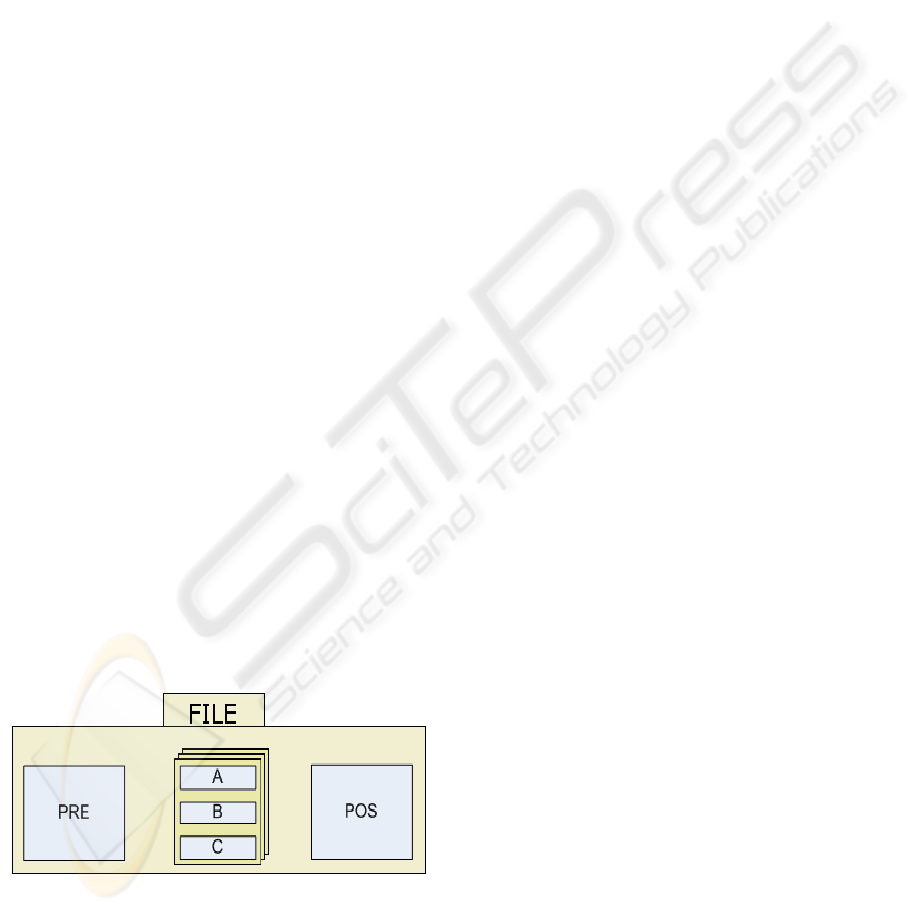
5.1 Application’s Classes and
Responsibilities
The simplified class diagram can be seen in Fig. 4,
from which we will highlight the key components
and their function.
The Gallery class holds the instances of the two
main classes: GUInterface and Xj3DScene.
GUInterface is responsible for all the menus. It
holds an instance of the class responsible for the
database connection, which it uses for painting ac-
cess and filtering. It also uses the ImageTool class to
generate thumbnails of the paintings in real time.
Xj3DScene is responsible for the display and in-
teraction with the X3D model. It keeps a collection
of Painting’s instances, which represent the paint-
ings added to the scene. Each one of these instances
has a Sensor associated, with information about the
painting’s sensor. The TransformationTool class is
responsible for all calculations involved in 3D trans-
formations, like placing and moving paintings. Ex-
portX3D is responsible for all the X3D code, also
saving it to a new X3D file when the user chooses to
save his work.
5.2 X3D Code Handling
The X3D code is kept in three separate containers,
as seen in Fig. 5.
The first container, PRE, holds all the X3D code
until the end of scene tag.
The collection of containers in the middle holds
the shapes of all the paintings added to the scene.
Each one of these containers is divided into three
sub containers. The B container has the coordinates
of the shape, pertaining to the Coordinate X3D tag,
A and C contain, respectively, the code before and
after the shape’s coordinates.
Figure 5: X3D File Contents.
This allows for the updating of the paintings’ coor-
dinates when needed.
The last container, POS holds the end of scene
tag and the remaining code.
When the user saves his work the file is written,
starting with PRE, then all the containers in the
collection, and finally POS is written.
5.3 Handling the Scene with XJ3D
When the application starts all the sensors in the
X3D file are loaded into a collection of sensors and
the coordinates of each sensor are also stored. A
listener is created and all the sensors are added to it.
This will allow the application to catch the activa-
tion of any sensor. When a sensor is activated, its
coordinates are used to place the currently selected
painting on the corresponding surface. The scene is
updated, but it is not possible to retrieve the new
X3D code from the scene. Therefore we generate
the X3D code for the new painting, by passing its
information to the ExportX3D class.
The newly placed paintings must also have sen-
sors, so that they can be selected to adjust their posi-
tion. Each Painting instance holds an instance of the
Sensor class, with all the information about the sen-
sor. When a painting is selected, the Image Tool
menu becomes available. A new shape is created
between the painting and the wall to give feedback
to the user about the selection. If the user chooses to
delete the painting, its node is removed from the
scene and the ExportX3D instance is informed of its
deletion, so it can update its X3D code accordingly.
If the user chooses to move the painting several
steps are taken:
Its parameters and desired movement are passed
into TransformationTool’s instance to calculate
the new coordinates.
The scene is changed to reflect the new position,
by altering the shape’s Coordinates node. The
coordinates for the visual selection indicator are
also updated.
The painting’s sensor is updated with the new
coordinates.
The painting is marked as changed, signaling that
it has moved from its original position.
ExportX3D’s instance code is not updated at this
time. When the user chooses to save, all the new
paintings marked as changed will be updated in
ExportX3D’s instance.
GRAPP 2008 - International Conference on Computer Graphics Theory and Applications
474

Figure 6: Virtual Exhibition Builder Screenshot.
5.4 Using the Application
We can see a screen capture of the application at
Fig. 6. The bottom menu is the Xj3D specific menu.
It is used to change the view mode and toggle
among viewpoints.
The menu on the left is the application menu. At
the top of the menu we can see the interface to the
database of paintings, where we can filter and
choose paintings. There is a custom filter box which
allows for accommodation of database tables with
more columns then the ones originally specified.
Below the painting’s thumbnail we have the image
tool menu. This is a context sensitive menu that is
only visible when there is a painting selected in the
scene. Here we can delete a painting from the scene
and move a painting through the surface on which it
is placed. The radio buttons control the coarseness
of the movement. The final row of buttons is com-
posed by the Save button, which saves the work
done to a new X3D file, and a button to shift the
menu to the other side of the screen, for ease of use
for users with both dexterities.
The remainder of the screen is occupied by the
X3D scene. Here the user can navigate throughout
the scene and chose a surface with the mouse. The
currently selected painting on the menu will then be
placed in the center of the surface. Only the surfaces
chosen with the Space Picker application are able to
receive paintings.
Figure 7: IAC's Exhibition Sample.
6 PRESENT AND FUTURE
WORK
We are using the applications to help the Azorean
Cultural Institute (IAC) to build virtual exhibitions
with their art collection. An exhibition will be
hosted on the virtual model of its headquarters. We
can see a sample of this work at Fig. 7, a screen
capture of a resulting X3D scene.
VIRTUAL ART GALLERY TOOL
475

There has been some interest in the application by
art students to spread their work through the Inter-
net.
One interesting goal would be the ability to add
3D models to the scene too.
The application has not been tested with X3D
models with textures, and probably would require
some tweaking with the X3D code handling routines
to work properly.
In relation to the previous issue, there is also
some interest in developing an Xj3D based applica-
tion for texture placement in X3D models.
Joining the two existing applications with a new
one, for managing the painting database, would
make this tool more complete and usable.
7 CONCLUSIONS
The Virtual Art Gallery tool makes the task of orga-
nizing a virtual art show in an X3D model a matter
of a few clicks. Use of the applications is very intui-
tive and simple. In our tests with the Virtual Exhibi-
tion Builder application we managed to create exhi-
bitions with ease and consistency, and in a matter of
a few minutes.
The use of free software in the different facets of
the tool, interface, application logic, 3D visualiza-
tion and manipulation, and database access, is, in
our view, an important attribute of the tool, which
we hope will lead to its broader acceptance.
ACKNOWLEDGEMENTS
We would like to publicly express our appreciation
to IAC for the motivation in the project goals and all
the information, blueprints and painting scans, made
available to us.
REFERENCES
httpLouvre, 2007. http://www.louvre.fr/llv/musee/vi-
site_virtuelle.jsp?bmLocale=en
httpQTVR, 2007. http://www.apple.com/quicktime/tech-
nologies/qtvr/
httpWeb3d, 2007. http://www.web3d.org/
Wojciechowski, R; Walczak, K; White, M; Cellary, W.,
2004. Building Virtual and Augmented Reality Mu-
seum Exhibitions. In Proceedings of the ninth interna-
tional conference on 3D Web technology, pp 135-144
Hrk, S., 2001. Virtual Art Gallery. In Central European
Seminar on Computer Graphics.
Bimber, O.; Frohlich, B; Schmalstieg, D.; Encarnação, L.,
2001. The Virtual Showcase. In IEEE Computer
Graphics and Applications, volume 21, nr. 6, pp 48-55
httpArco, 2007. http://www.arco-web.org/index.html
Walczak, K.; Cellary, W., 2003. X-VRML for Advanced
Virtual Reality Applications. In IEEE Computer; vol-
ume 36, nr 3, pp 89-92
Walczak, K., Wojciechowski, R., 2005. Dynamic Creation
of Interactive Mixed Reality Presentations. Proceed-
ings of the ACM Symposium on Virtual Reality Soft-
ware and Technology, pp 167-176
GRAPP 2008 - International Conference on Computer Graphics Theory and Applications
476
