
VTE: THE VIRTUAL TRAINING ENVIRONMENT
Advanced Virtual Lab Authoring and Delivery
C. A. Cois, J. Beckwith, J. Wrubel and J. Herrman
Software Engineering Institute, Carnegie Mellon University, 4500 Fifth Ave, Pittsburgh, PA, U.S.A.
Keywords: Virtual labs, Distance learning, Content authoring, Asynchronous Labs, Automated delivery, VMware.
Abstract: The Virtual Training Environment (VTE, https://www.vte.cert.org) is an online education and training
system developed by the Immersive Learning Technologies group at the Carnegie Mellon University
Software Engineering Institute. VTE offers asynchronous, remote training in cyber-security, information
technology, digital forensics, and other technical areas to over 30,000 users, primarily within the
Department of Defense (DoD) and various branches of the United States Federal Civilian Agencies. A key
aspect of the comprehensive training suite offered by VTE is an on-demand virtual lab system, featuring
automated delivery of complex virtual lab environments to users through a standard web browser, with no
additional client-side software installation required. VTE is able to deliver training environments 24 hours a
day to users in remote locations, operating within various levels of network security. In addition to a virtual
lab system that is uniformly accessible to student users, VTE provides a virtual lab authoring system with
the same ease of use, delivering powerful virtual lab development tools through an accessible interface to
domain experts and educators, eliminating the need for expertise in proprietary virtualization technologies.
This paper will present the design and function of the VTE virtual lab system, including both student and
lab author user experience descriptions.
1 INTRODUCTION
Training students in applied fields such as cyber
security, computer forensics, or information
technology presents a unique set of challenges.
Lectures and reading materials have limited efficacy,
as students will not be comfortable performing
learned techniques until they have experienced
hands-on training on real computer systems.
However, many techniques and software packages,
particularly those related to cyber security, malicious
code, and computer forensics, can pose real threats
to production systems when used by students in
training exercises. Such training is only safely
performed in an isolated network environment,
secured from production networks. While many
have attempted to build isolated physical computer
networks for education and training labs (Robila,
2004; Yang, 2004), this solution is both time-
consuming and costly, as IT professionals must
construct lab environments from purchased
hardware. This approach is also highly inefficient,
allowing only one training exercise to take place at a
time, and requiring manual reconfiguration of the
network or systems hardware to deliver a new
training exercise. Virtual labs have become
increasingly popular in recent years as an alternative
to the imperfect physical training lab, providing
realistic hands-on training in an inexpensive, highly
adaptable system. (Bulbrook, 2006; Greenberg,
2004; D. Hu, 2008; J. Hu, 2004; Nabhen, 2006;
Vollrath, 2004)
Virtual labs consist of virtual machines
configured with the desired operating systems and
software, deployed in a specific virtual network
configuration. Such an environment provides
students with hands-on training in real software
systems in a safe and secure network environment.
This leaves students free to interact in any way with
an immersive environment, isolated from the actions
of other students, without risk to production
networks or fear of damaging systems. When
training students in cyber-security, network
vulnerability, malicious software, or hacking
techniques, this isolation becomes a vital component
of any training system. While isolated physical
networks can be built to serve the same purpose,
they require an exceptional amount of time and
208
A. Cois C., Beckwith J., Wrubel J. and Herrman J. (2010).
VTE: THE VIRTUAL TRAINING ENVIRONMENT - Advanced Virtual Lab Authoring and Delivery.
In Proceedings of the 2nd International Conference on Computer Supported Education, pages 208-214
DOI: 10.5220/0002779102080214
Copyright
c
SciTePress

expense to build and maintain. Additionally,
changes in configuration of a physical training
network can take hours of time from IT experts,
while virtual labs of any configuration can be
created and deployed on the fly by automated virtual
lab management software.
The Virtual Training Environment (VTE,
https://www.vte.cert.org) provides a robust virtual
lab system currently supporting over 30,000 users
around the world. By delivering a virtual desktop
interface to computers in a virtual lab environment
through a standard web browser, VTE is able to give
users access to realistic, immersive training at any
time, from any location. VTE requires no client
software other than a web browser with an Adobe
Flash
TM
plug-in installed, making it highly
accessible to students from within university
networks, at work, or at home. The VTE lab
management platform maintains reusable virtual lab
configurations that can be rapidly created and
deployed on-demand requested through the VTE
website. Each user is given an individual instance of
a virtual lab to interact with, with the goal of
providing an immersive, personalized experience to
users with learning value beyond that of watching
lectures, reading content, or interacting with
simulations. (Greenberg, 2004) A list of tasks to be
performed in a given lab is integrated into the virtual
lab interface, keeping the students focus within the
lab environment.
Further VTE development has extended this
user-friendly, intuitive interface to virtual lab
technology to lab authors as well as students. By
putting the power of virtualization for training and
education into the hands of instructors, without
requiring expertise in virtualization technologies or
platforms, the VTE team hopes to allow authors to
focus their efforts solely on content development,
and to engage authors who might otherwise be
remiss to develop virtual labs. Authors are given an
intuitive visual interface for creating virtual lab
networks and configuring associated virtual
machines. Lab instructions are created as the virtual
machines are configured allowing authors to
perform the lab to verify functionality, while
marking points of progress to be saved as fallback
states for students who have made irreversible errors
while completing the lab. Giving authors complete
control over virtual lab creation allows educational
content to be created and deployed faster, while the
easy-to-use toolkit provided by VTE allows all
domain experts to participate in content creation
without esoteric knowledge or formal training.
2 SYSTEM DESIGN
The ultimate goal of virtual labs is to provide a
completely immersive, secure training environment
to anyone, anytime, anywhere. (Greenberg, 2004)
To achieving this goal, a system must be designed
with three primary attributes:
Automated content delivery,
Broad accessibility,
An intuitive, functional interface.
The following sections will discuss how VTE arrives
at the first two goals. Descriptions of the user
interfaces in VTE will be presented in later sections
featuring the student and author experiences in the
VTE system.
2.1 Architecture and Storage
A complex lab management system is necessary to
facilitate on-demand automated delivery of virtual
labs. The platform driving VTE is made up of four
primary architectural components:
Web tier,
Application tier,
Virtualization tier,
Data tier.
Figure 1: shows a basic representation of the system
architecture.
The web tier contains web servers that host the VTE
website and accept user commands. All data
presented to and received from the user passes
through these servers. The application tier contains
servers that run the VTE application, which manages
the configuration of virtual labs and communication
with the ESX hosts to issue the commands to create
and destroy virtual machines as required. The
VTE: THE VIRTUAL TRAINING ENVIRONMENT - Advanced Virtual Lab Authoring and Delivery
209
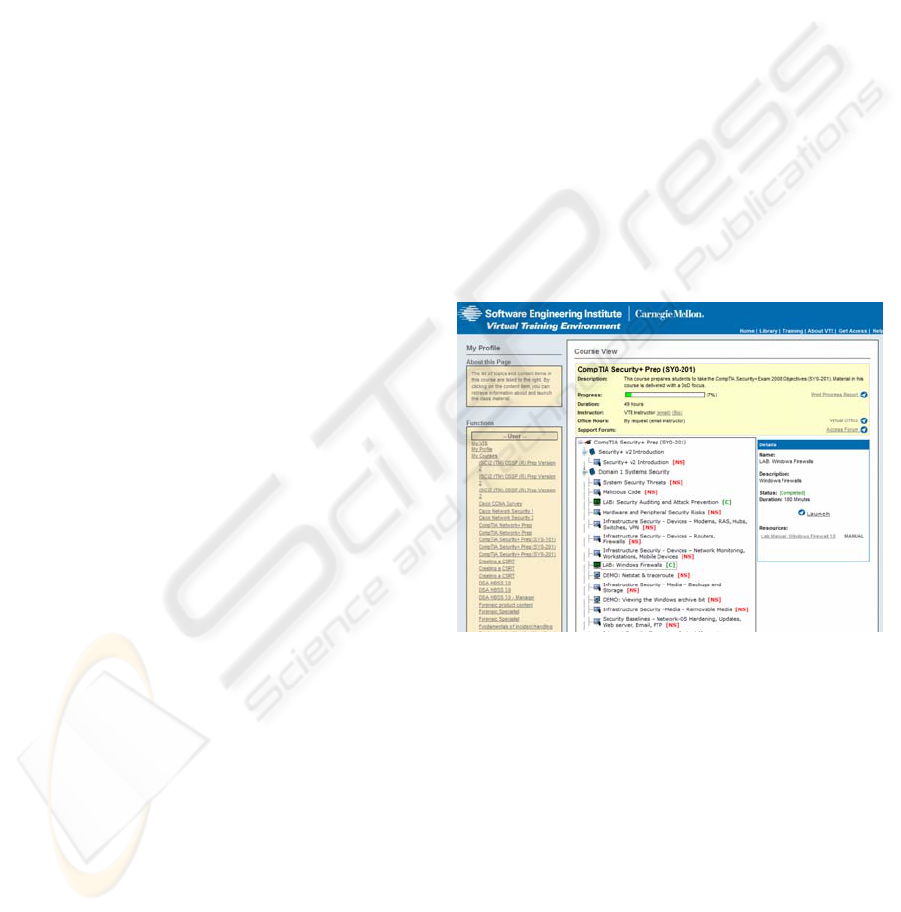
virtualization tier is a scalable pool of virtualization
hosts, consisting of VMware ESX servers in the
present implementation of VTE. These servers
accept commands from the VTE application and
host the virtual machines and virtual network
components that make up each virtual lab.
Ultimately, a user is connected from their web
browser, through the web and application tiers to the
ESX server which hosts the virtual machine they are
currently accessing. The data tier contains database
servers to hold all data for lab configurations, user
accounts, and all other stored application
information. Also contained in the data tier are
storage systems holding data for the virtual
machines used in VTE labs.
System data for each virtual machine is stored in
one or more data files, called virtual disks, which
simulate the hard disk of a physical computer.
Virtual disks contain the operating system and any
other information stored on the virtual machine,
such as software applications or data files, in binary
format. These virtual disks, known as base disks, are
opened in read-only mode by virtual machine
instances using them and can thus be used to define
numerous identical virtual machines. Base disks
must remain concurrent between all users to provide
identical lab experiences, thus no data can be written
to them while they are being referenced by virtual
labs. Any changes made by the user during a virtual
lab session are stored not in the base disk, but in a
separate change file unique to that user. These
changes can be stored separately and when a lab
session is closed and applied again to the virtual
machine when the session is re-opened, creating a
stateful experience for the student while maintaining
the integrity of the base disk. In addition to
managing lab deployment, the VTE lab management
system handles user data storage and retrieval,
providing a seamless experience for the student.
2.2 User Access
VTE virtual labs are networks of virtual machines
deployed on remote VMware ESX hosts. When a
student requests a lab, a new instance of each virtual
machine in the lab configuration is automatically
created and powered on. When the virtual machines
have booted into their operating systems, the user is
given a secure connection to the desktop of a virtual
machine through their web browser, which appears
as the familiar desktop interface of the operating
system installed on the virtual machine. Mouse and
keyboard interactions are handled from within the
browser by Adobe Flash
TM
and passed through to the
virtual machine.
To facilitate delivery to students on secure
networks, such as military personnel, the remote
display session is altered to connect to the server
over port 80 or port 443, the standard ports used to
deliver web pages on the internet. In highly secure
networks, all other ports may be blocked by
firewalls, and thus unavailable to deliver remote
display session data. This adaptation is vital in
allowing VTE to deliver training to U.S. government
and military personnel, and is also of benefit for
organizations with highly secure network practices.
3 STUDENT EXPERIENCE
Upon logging in to the VTE website, students can
register for courses or search for available pieces of
content. Once registered for a course, students can
view the content items of that course, including
virtual labs. (Figure 2)
Figure 2: Student course view in VTE. Clicking the
"Launch" button in the right-hand panel will launch the
selected lab, sending the user to the lab interface screen.
Clicking the “Launch” button initiates the process of
generating an instance of the specified lab, and
redirects the user to the virtual lab interface. (Figure
3) The virtual lab interface is designed to be a
unified, immersive environment for all information
and functionality necessary to complete a virtual lab.
On the left side of the interface is a task list,
containing ordered descriptions of tasks to be
performed, including tables, images, and other
metadata. Tasks expand and collapse as the user
records their progress through the lab. On the right
side of the screen is a lab network diagram showing
CSEDU 2010 - 2nd International Conference on Computer Supported Education
210

icons for each virtual machine or virtual switch and
the network connections between them. Double-
clicking on a virtual machine creates a secure
connection to the desktop of the machine and
presents it in a window for the user to interact with.
Figure 3: Lab user interface. On the left is a task panel, on
the right is a network diagram of the virtual lab
environment.
This interface is intuitive and easy to understand. It allows
the user to visualize the network they are working with,
and interact with each virtual machine individually while
following an outline of tasks to complete, all without
straying from the same browser window. This allows the
user to maintain focus in one place, creating an immersive
environment conducive to learning and skill retention.
When a lab has been completed, the user can
elect to finish the lab and receive credit for
completion. Should the user want to end a work
session before all tasks are complete, the user has
the option to save their progress and exit the lab. The
lab management system will then take over, storing
all changes the user has made to the base virtual
machine disks since the session began in preparation
for recreating this state for the user the next time
they launch the lab.
4 VIRTUAL LAB AUTHORING
A streamlined virtual lab delivery system allows
rapid, automated deployment of reusable software
environments to students, eliminating expensive and
cumbersome construction of secure network
environments and computer systems for each
learning session. However, this advancement is
shallow without effective methods for creating
virtual lab content to deliver. Virtualization
technology and the usage of platform-specific
virtualization tools are complex domains for which
content authors are unlikely to possess expertise.
Furthermore, should advances or changes to
proprietary virtualization technologies require a
change in underlying virtualization technology,
content authors should not be expected to learn
esoteric new tools to accomplish the same tasks in
an updated system. Abstracting the underlying
virtualization technology away from the content
authoring interface solves both of these issues. To
realize this goal, the VTE team has developed a
powerful, yet intuitive system for the creation and
configuration of virtual labs. A reference for specific
pieces of terminology pertaining to the VTE virtual
lab system can be found in Table 1.
Table 1: Definitions for VTE virtual lab terminology.
Virtual Lab A network of virtual
machines and associated
Exercises.
Exercise A unit of learning in
VTE. Consists of one or
more tasks.
Task An individual action a
student must complete as
part of a larger exercise.
4.1 Shared Authoring Resources
Creating a new virtual machine is often a time-
consuming process, as it requires installing and
configuring an operating system, configuring
network settings, and installing any necessary
software applications. To streamline this process for
virtual lab authors, VTE allows virtual machines to
be shared among multiple labs. When an author
assigns virtual machines to a lab, they may use
existing virtual machines previously created by other
authors and saved in the VTE system, rather than
creating new virtual machines of their own.
Archived virtual machines will have operating
systems and often a collection of software
applications already installed. Common virtual
machine configurations such as domain controllers,
web servers, or vulnerable client systems may be
used from the archives without any additional
changes, saving the author a great deal of time. Even
if an author elects to design his own virtual
machines, they can use any archived virtual machine
as a starting point, including stock installations of
common operating systems provided within VTE.
These options increase the speed and efficiency of
virtual lab creation, allowing more quality content to
be created and delivered to students.
VTE: THE VIRTUAL TRAINING ENVIRONMENT - Advanced Virtual Lab Authoring and Delivery
211

4.2 Interface
A primary goal of the VTE system is to provide as
much quality training as possible to learners. A
functional, intuitive interface for the design of
virtual labs is necessary to allow educators to
effectively create high quality content for students to
consume. The virtual lab authoring interface in VTE
has been designed for ease of use and efficient lab
creation, removing the cumbersome aspects of
creating virtual machines and networks using
traditional virtualization tools designed for IT
professionals, in order to spur content creation.
4.2.1 Virtual Network Configuration
To create a lab, an author logs in to the VTE web
site and is directed to a virtual lab interface similar
to that of a student completing a lab. This design
leads the author to experience the lab in the same
way as the student, in an effort to help the author to
design the lab to communicate the desired
information as effectively as possible.
Figure 4: Virtual lab network configuration interface.
Authors select virtual machines and network components
by name from the left-hand panel and drag them into the
lab configuration. Lines are dragged between components
to create a network connection.
An author’s first step is to design the network
configuration of virtual machines that make up the
lab. As seen in Figure 4, authors can select virtual
machines and networking components from a list
and drag them into the lab area, connecting lines
between them to indicate a network connection. This
network diagram system will be familiar to those in
IT and computer security fields, which comprises a
large percentage of the authors for VTE labs. The
author may optionally alter the configuration of the
virtual machines selected to meet the needs of the
lab being created. Often this includes installing
software, changing network settings, or adding data
to the machine for students to use to test various
software tools.
4.2.2 Exercise Creation
Figure 5: Author interface with task creation panel on left.
Instructions can be edited and previewed in the same
format/interface as students will view them.
Once virtual machines have been configured and the
network configuration has been set, the author
initiates the exercise building stage of lab
development. A task interface is brought into view
on the left hand side of the screen, allowing the
author to create Exercises and Tasks (Table 1), as
shown in Figure 5. By double-clicking the mouse on
any virtual machine icon, the author can bring up a
window with a connection to that virtual machine’s
desktop and interact with that virtual machine in the
same way as with a physical computer. (Figure 6)
Thus, while defining these steps to lab completion,
the author is able to personally perform the desired
actions on the virtual machines in the lab, verifying
the expected outcome of each task.
This process also allows the author to take
screenshots of the virtual machine and embed the
images into the task list, by highlighting a region of
screen and simply dragging it into the task panel. At
the end of each exercise, the author is able to save
the state of all virtual machines, creating a known
good starting point for the following exercise. These
saved states allow students to revert to known good
lab states in the case of irreparable errors while
completing the lab, rather than being forced to start
at the beginning and repeat steps previously
completed correctly.
CSEDU 2010 - 2nd International Conference on Computer Supported Education
212

Figure 6: Authoring interface with active connection to the
desktop of a virtual machine. On the left is the task panel,
showing the task the author is currently completing.
Authors can also re-enter this lab creation
interface with existing virtual labs, to alter or fix
parts of the lab. This action creates a new version of
the lab, leaving the old version intact so as not to
affect the work of in-progress students.
5 CONCLUSIONS
Computer education issues a unique challenge to the
educational community. Hands-on training is
necessary in preparing students to perform duties in
fields such as cyber security, computer forensics,
and information technology. However, many
educational exercises, especially in security areas,
pose real risks to production networks. (Bulbrook,
2006) Such exercises are better performed in an
isolated network environment. An isolated physical
training environment is time-consuming and
expensive to build, is restricted to a single physical
location, and requires additional time and expense to
reconfigure for new exercises or to repair damage
done during a training session.
Aside from creating an isolated physical
network, a virtual lab environment is the only
solution to potential security risks. In addition to
safely isolating exercises from production networks,
a virtual lab offers other benefits, such as:
Access for multiple concurrent users,
Instant deployment of lab environments,
Quick reconfiguration of lab environments,
Safe access from any network environment.
Students are each given access to an independent
instance of the lab environment that can be accessed
from campus networks, production networks, or
even from a student’s home computer. Changing a
lab environment requires no hardware changes, only
reconfiguration of virtual machines and switches,
resulting in a multi-functional lab solution that is
both time- and cost-effective.
The Virtual Training Environment (VTE) was
designed to deliver virtual labs for computer
security, forensics, and information technology
training to United States government professionals,
including those in the Department of Defense and
U.S. Federal Civilian Agencies. To facilitate
delivery of virtual labs to users in most network
environments, VTE has been designed to deliver a
secure connection to virtual machine desktop
sessions in a web browser, and requires no
proprietary software installation on the student’s
system. Lab exercises and tasks have been integrated
into the student’s lab interface, increasing the
immersion of the student by maintaining focus on a
single virtual lab interface. Students are able to save
and resume progress through virtual labs,
functionality made possible by careful management
of virtual disk data in the VTE lab management
software framework.
Future work to this end includes formal studies
of VTE as a learning system. The authors hope to
conduct studies of the efficacy of the VTE system as
a learning tool, comparing knowledge retention and
performance on exams of users trained with VTE to
those trained elsewhere.
In addition to a unified student interface, VTE
has been designed with an intuitive interface to
provide powerful virtual lab creation tools to content
authors and domain experts, giving them the ability
to design virtual labs for education and training
exercises. Pre-configured virtual machines and a
drag-and-drop interface for virtual lab network
design provide a swift and efficient process for
designing training labs. The unification of highly
accessible virtual lab delivery mechanisms and
powerful, intuitive lab authoring tools allows VTE
to provide a completely user-driven virtual lab
system. Content creation and consumption is all
handled by the software and users, allowing learning
to proceed at a pace set by the user community,
rather than that allowed by an overseeing
organization.
VTE: THE VIRTUAL TRAINING ENVIRONMENT - Advanced Virtual Lab Authoring and Delivery
213

REFERENCES
Bulbrook, H. 2006. Using Virtual Machines To Provide A
Secure Teaching Lab Environment. J. Comput. Small
Coll. 20, 1 (Oct. 2004), 332-346.
Greenberg, A. The Emerging Value of Virtual Labs:
Addressing the ‘Pressure Points’ in Technical
Training. Wainhouse Research. November, 2004.
www.wainhouse.com/files/papers/wr-virtuallabs.pdf
Hu, D., Wang, Y. Teaching Computer Security using Xen
in a Virtual Environment, vol., no., pp. 389-392, April,
doi:10.1109/ISA.2008.18
Hu, J., Cordel, D., Meinel, C. A Virtual Laboratory for IT
Security Education. Proceedings of the Conference on
Information Systems in E-Business and Egovernment
(EMISA), Luxembourg, 6-8 Oct 2004, pp. 60-71
http://subs.emis.de/LNI/Proceedings/Proceedings56/G
I-Proceedings.56-5.pdf
Nabhen, R. and Maziero, C. 2006. Some Experience
Using Virtual Machines for Teaching Computer
Networks. International Federation for Information
Processing (IFIP). 210 (2006), 93-104.
Robila, S. A. 2005. Distributed computing and computer
security education. In Proceedings of the 6th
Conference on information Technology Education
(Newark, NJ, USA, October 20 - 22, 2005). SIGITE
'05. ACM, New York, NY, 383-384. DOI=
http://doi.acm.org/10.1145/1095714.1095803
VMware. 2006. Virtual Lab Automation: A Quantum
Leap in IT Cost Reduction and Application
Development Process Improvement. White Paper.
Vollrath, A. and Jenkins, S. 2004. Using virtual machines
for teaching system administration. J. Comput. Small
Coll. 20, 2 (Dec. 2004), 287-292.
Yang, T. A., Yue, K., Liaw, M., Collins, G., Venkatraman,
J. T., Achar, S., Sadasivam, K., and Chen, P. 2004.
Design of a distributed computer security lab. J.
Comput. Small Coll. 20, 1 (Oct. 2004), 332-346.
CSEDU 2010 - 2nd International Conference on Computer Supported Education
214
