
LINKING DIGITAL LIBRARIES TO COURSES
… with Particular Application to Language Learning
Ian H. Witten, Shaoqun Wu and Xiaofeng Yu
Department of Computer Science, University of Waikato, Hamilton, New Zealand
Keywords: Digital libraries, Course management systems, Greenstone, Moodle, Language learning, FLAX.
Abstract: We describe how collections of documents built with Greenstone, an open source digital library system that
is widely used internationally, can be integrated into courses offered within Moodle, a leading open source
course management system. The scheme provides students with convenient searching and browsing
facilities that are accessed directly from the Moodle interface. Library collections are stored on a separate
server with which the course management server communicates; institutions can decide whether to run their
own digital library server or use an external one. Collections are built with the standard Greenstone
Librarian Interface, or with a simpler interface intended for teachers, and can be made available institution-
wide or restricted to particular courses. FLAX, an extension to Greenstone, allows the text within a
collection to be used as the basis of language learning exercises, under teacher control. The scheme is freely
available for download as a Moodle module.
1 INTRODUCTION
Libraries have always been central to education. Yet
digital libraries do not usually seem to play a central
role in computer systems for educational support.
While course management systems such as Moodle
allow teachers to add individual readings to courses
as resources for students, they do not help teachers
organize collections of readings, nor do they provide
integrated access to digital libraries.
In one sense, a digital library is simply a web
resource that is accessed through a hyperlink just
like any other resource—and course management
systems certainly accommodate hyperlinks. This is
an adequate solution for many purposes. For
example, it allows students to access the online
university library, and specialist collections such as
the ACM digital library, from within a course.
However, they must leave the course to visit the
library. More importantly, keeping the library
separate does not encourage teachers to collate their
own collections of electronic readings and present
them in searchable and browsable form. Nor does it
capitalize on the electronic nature of the documents
to allow them to be used in novel educational ways,
such as raw material for language learning exercises.
This paper describes a linkage between
Greenstone, an open source digital library system
that is widely used internationally, and Moodle, a
leading open source course management system.
The idea arose out of a project called FLAX (for
flexible language acquisition) that extends
Greenstone to automate the production and delivery
of practice exercises for students who are learning
English. Teachers usually want students to be able to
read, search and browse the material used as the
basis for exercises, and they need to do the same
themselves in order to select material for the
exercises they design. Furthermore, teachers often
want to build their own collections of material they
select, to use as the basis for exercises.
The Greenstone–Moodle link that we have built
is useful not just in the context of language learning,
but in any situation where teachers want to integrate
customized digital library collections into their
course for students to use. After discussing a general
architecture for supporting e-learning with digital
libraries, this paper describes the usage of a digital
library collection from within a Moodle course,
showing both the reader’s (i.e., student’s) view of
the library and how teachers use standard Moodle
facilities for adding collections to courses. Next we
discuss how to create collections, first with
Greenstone’s Librarian Interface and then with an
alternative lightweight mechanism designed
specifically for teachers. We examine the underlying
5
H. Witten I., Wu S. and Yu X..
LINKING DIGITAL LIBRARIES TO COURSES - . . . with Particular Application to Language Learning.
DOI: 10.5220/0003273300050014
In Proceedings of the 3rd International Conference on Computer Supported Education (CSEDU-2011), pages 5-14
ISBN: 978-989-8425-49-2
Copyright
c
2011 SCITEPRESS (Science and Technology Publications, Lda.)

architecture that makes this work: how the Moodle
server connects to a Greenstone digital library server
via a Web services interface, and the kind of
communication that takes place. Finally, to illustrate
how library text can benefit certain kinds of courses,
we give a brief account of the language learning
exercises that are enabled by the FLAX system.
2 SUPPORTING E-LEARNING
WITH DIGITAL LIBRARIES
Several authors have discussed how digital libraries
can support e-learning. Standard advantages of
digital libraries include immense content coverage,
comprehensive information retrieval services,
improved accessibility through desktop access and
round-the-clock availability, and so on (Lesk, 2005).
Sharifabadi (2006) points out their potential in areas
such as resources to support e-learning, reference
services, the research–teaching nexus, and the need
for instruction in library use. Dukic (2010) notes that
collections tailored for particular courses can match
resources to curricula, and to students’ age and
ability groups. Rose (2001) recommends strategies
that libraries need to adopt in order to keep pace
with the profound changes that are taking place in
the educational system. But there are few practical
proposals for linkage between course management
and digital library systems—perhaps because a
simple hyperlink appears to be all that is required.
In contrast, we believe that much can be gained
from a more intimate connection, as sketched in
Figure 1. E-learning systems fulfil at least three
functions: they serve and manage course content;
they manage the students in the course, including
assignments, grades and so on; and they facilitate
online communities centred upon courses. Our work
is based upon Moodle, but the ideas are not
restricted to this particular e-learning system. Digital
libraries contribute to course content by providing
resources: text, audio and video—the Greenstone
system works with textual and multimedia resources
in a wide variety of formats. A notable feature is that
end users can easily build digital library collections,
so teachers can build collections of reading
specifically for their courses (as Figure 1 depicts).
Digital libraries, like physical libraries, can be
far more than repositories of documents. In the e-
learning context they can also provide activities for
students. An example is the FLAX extension to
Greenstone, which works specifically in the domain
of language learning. It contributes to course
management by feeding back student data such as
grades. It provides group activities, both competitive
and cooperative, that contribute to the online
classroom community. And it includes a chat server
for student–student communication.
3 ACCESSING A DIGITAL
LIBRARY FROM MOODLE
In our scheme, a digital library collection appears as
a hyperlink inside a Moodle course. Clicking it takes
you to the collection itself, embedded within a frame
on the standard Moodle page. Within this frame,
users navigate around the library in the standard
way, remaining all the while within the context
provided by the Moodle frame.
Figure 2 shows an example. As the header states,
this collection has been accessed from a Moodle
course entitled How to use FLAX. The digital library
collection itself is called The Best of Password, and
the illustration shows Greenstone’s standard About
this Collection page. The Search, Browse by Title,
Browse by Level, and Activities buttons provide
access to the collection’s search and browsing
facilities. Below these buttons is some collection-
level metadata, produced by the collection designer
that summarizes the collection’s origin and contents.
Figure 1: Connecting an e-learning environment to a digital library.
e‐learning
environment
(Moodle)
Course
content
digitallibrary
(Greenstone)
Course
management
Online
community
students
teachers
languagelearning
(FLAXextension)
CSEDU 2011 - 3rd International Conference on Computer Supported Education
6

3.1 Using Greenstone Collections
A key feature of the Greenstone digital library
software is that search, browsing and presentation
facilities can be radically different for each
collection (Witten et al., 2010). They are designed
and incorporated into a collection by the person who
creates it—typically a librarian—and depend on the
metadata that is available.
The example of Figure 2 shows a search button
and three browsing buttons. The first button
provides full-text search, which in this collection
simply allows users to search the complete
document text. The Browse by Title button generates
the screen shown on the left of Figure 3, giving an
alphabetical list of titles in the collection—which in
this case is rather small, with just 20 documents.
Browse by Level generates the screen on the right of
Figure 3, which allows browsing by “difficulty
level” metadata—in this case it takes on four values,
levels 1 through 4. (The final button, Activities,
relates to the language learning activities that the
collection provides, and would not appear in
collections not designed for this specialist purpose.)
Figure 4 shows a document in the collection,
reached by clicking an item in the browsing panels
in Figure 3 (or the search results).
Greenstone provides comprehensive facilities for
customizing collections: the searching and browsing
facilities, the final document display, and the
presentation graphics. What is illustrated here is just
one example. When searching, it is possible to
search not just the full text but any textual metadata;
additionally, there are options for stemming, case-
folding, and form-based Boolean search. The
browsing facilities illustrated in Figure 3 are called
“classifiers,” and can accomplish far more than is
illustrated here. For large collections, the document
list is preceded by an alphabetic A–Z selector (this is
automatically suppressed for small collections like
our example). Classifiers can be based on any
metadata. They can have hierarchical structures like
the two-level mechanism shown on the right of
Figure 3, but extended to arbitrary numbers of
levels. They can be based on date, in which case the
breakdown is by year and month. The information
shown is not restricted to document title (as in
Figure 3) but can include any metadata, formatted in
arbitrary ways.
The final document display shown in Figure 4 is
simple HTML, but Greenstone works with scores of
different document types (including PDF and
Microsoft Office documents) and can display these
forms instead (or as well). The display mechanism
accommodates metadata-only “documents” like
library catalogues (in many different formats), and
multimedia “documents” like MP3 audio files. All
web pages that Greenstone generates can be
configured to display their information in arbitrary
ways—and in different languages. Interfaces to
Greenstone exist in more than 50 languages, from
Arabic to Vietnamese.
Figure 2: A Greenstone collection, accessed from Moodle.
LINKING DIGITAL LIBRARIES TO COURSES - … with Particular Application to Language Learning
7

Figure 3: Browsing by title and by difficulty level.
Figure 4: Reading a document.
3.2 Adding Collections to Courses
Greenstone digital library collections are added to
Moodle courses in the same way as other resources.
Figure 5 shows the operations involved. The Add a
resource menu (top left) contains an item Link to a
digital library collection that takes the user to the
standard Adding a new resource panel (lower left),
which is used for naming the resource and providing
a descriptive summary.
A button at the bottom of this panel takes the
user to the panel shown on the right of Figure 5
entitled Link to a digital library collection. (A
second button allows users to create new collections,
described in Section 4.2.) Here, collections are listed
under three categories: ones distributed with the
FLAX system, ones that are shared within the
institution that runs this Moodle site, and ones that
are available only in the current user’s courses.
Mousing over an entry in this list gives the brief
description shown in the collection’s About page
(Figure 1). Collections that the current user has
created can be moved from the “available to your
students only” category to the “shared within this
institution category, and also to an “under
construction” category if the user wishes to alter the
collection—for example, by adding new documents
(Section 4.2).
4 CREATING DIGITAL LIBRARY
COLLECTIONS
The Greenstone digital library system provides a
standard way of building collections, called the
Librarian Interface and designed for use by
professional librarians. In addition, an alternative,
lightweight, mechanism has been incorporated into
the Greenstone–Moodle server, which is designed
for use by teachers who want to build simple
collections quickly.
4.1 Greenstone Librarian Interface
The Librarian Interface is designed for creating and
maintaining digital library collections. It helps
librarians and others who compile electronic
anthologies to construct and organize collections of
information. Only a few minutes are needed to set
up a collection based on a standard design, assuming
that documents and metadata are already available in
electronic form.
Actually building the full-text indexes and
browsing structures that support a collection may
take longer. Some collections contain gigabytes of
text; millions of documents. There may be even
larger volumes of associated information—typically
CSEDU 2011 - 3rd International Conference on Computer Supported Education
8

Figure 5: Adding a digital library collection to a course.
audio, image, and video, perhaps with textual
metadata. Once initiated, the mechanical process of
collection building may take a few moments for a
small collection or several hours for a multi-gigabyte
one that involves many full-text indexes. The
Librarian Interface monitors all this and provides
visual feedback of progress.
Naturally, customized collections that have their
own idiosyncratic requirements—as most substantial
collections do—take longer to set up, and the design
and debugging process can take days; weeks if
iterative usability testing is involved. The Librarian
Interface is designed to support this sort of activity.
Figure 6 shows two example screenshots. The
Librarian Interface has six different panels that are
selected from the bar at the top. On the left of Figure
6 is the Gather panel; here users drag files and
folders from their computer, represented by the blue
area on the left, into their nascent collection, which
is the green area on the right. The right-hand half of
the Figure shows the Create panel that is used to
build the collection and install it into the Greenstone
server. Other panels allow users to add metadata to
the documents and configure the full-text search and
browsing facilities that the collection offers.
4.2 Lightweight Collection Building
The Librarian Interface is widely used throughout
the world for building digital libraries (Witten and
Bainbridge, 2007). It has a great many advanced
capabilities and is necessarily rather a complex tool.
In our work on digital libraries for language
learning, we have found that teachers often want to
build their own simple collections of material, but
lack the background and skills to work with the full
Librarian Interface. Also, doing so involves leaving
the familiar Moodle environment, which many
teachers are reluctant to do.
For this reason we have created a far simpler
interface for building rudimentary collections that
can be accessed directly from Moodle by clicking
the last button on the Add a new resource panel
shown on the lower left of Figure 5, called Manage
my collections. This takes you to the screen shown at
the top of Figure 7, which gives all the collections
built by the current user. Some of the ones in Figure
4 are not shown here, because they were created by
other people. And Figure 7 shows an additional area
for collections that are under construction (by the
current user). At the bottom left is a button labelled
Create a new collection.
When you start a new collection, it appears in
the list of Collections under construction. Once it
has been built, you can pick it up (with the mouse)
and drag it into one of the other two areas, for
collections that you want to share within your
institution, and collections that are just for your own
students respectively. You can also use the icons to
edit your collection (i.e., add or delete documents),
delete it, copy it, or preview it. However, you can
only do this with your own collections, not those
made by other people, and you can only edit or
LINKING DIGITAL LIBRARIES TO COURSES - … with Particular Application to Language Learning
9

delete a collection if you first drag it back into the
Collections under construction area.
Here's how users make their own collections.
Click Create a new collection, give the collection a
name and description on the form that appears
(lower left of Figure 7), and start adding documents.
Documents are added using the form at the lower
right of Figure 7. Users choose the title, and, if they
wish, difficulty level metadata (this is appropriate
for purposes such as language learning), and then
paste any text into the Document content box. Text
can be copied from a Web page, a Word document,
or anywhere else.
When finished, the user clicks Next, whereupon
summary information appears, giving the documents
in the collection and their sizes (in words and
paragraphs). Once this is confirmed by clicking OK
the building process starts. When it finishes
(typically after a few minutes), the states of the new
collection in the Collections under construction list
changes so that it can be made available to students
in the user’s class or throughout their entire
institution by dragging it to the appropriate place in
the list shown at the top of Figure 7.
5 SERVER ARCHITECTURE
Greenstone digital libraries use a server that is
distinct from the Moodle server. Several such
servers exist; for example, we provide one that any
Moodle installation can connect to for trials. When
traffic from a particular institution becomes heavy,
that institution should install its own digital library
server (or switch to a pay-for-usage mode). Several
different Moodle installations can use the same
digital library server.
In order to serve Greenstone digital libraries, a
special module must be installed into Moodle, called
Moodle–FLAX. A digital library server corresponds
to a particular URL that is specified when this
module is initialized within Moodle.
Figure 8 shows the architecture of the system.
Here, two Moodle sites utilize a single digital library
server. Communication is via Web service calls, and
each call identifies the site in question by passing its
Moodle site_id as a parameter. All users—students
and teachers—work exclusively through Web
browsers, depicted as computer terminals in Figure
8. Digital library related data is communicated to
these from the appropriate Moodle server using the
standard AJAX methodology. All this is arranged by
the Moodle–FLAX software. As shown on the
bottom right of Figure 8, the digital library server is
also able to accommodate non-Moodle clients in a
standalone mode, which we will not describe in this
paper.
Here are some examples of the communication that
takes place behind the scenes. A student user clicks
a digital library resource that appears in their
Moodle course and arrives at a page like that in
Figure 2. This user action is processed by the
Moodle–FLAX module, which creates a Web
service request to the digital library server that
includes the collection name, the Moodle site_id,
and the fact that an “About” page is being requested.
The Web service response includes the HTML frame
that occupies most of Figure 2, above which the
Moodle–FLAX module wraps the Moodle header
shown at the top. Exactly the same procedure is used
to request other kinds of digital library pages, such
as the browsing pages in Figure 3 and the document
page in Figure 4.
The Web service calls shown in Figure 8 are able
to specify several different kinds of digital-library-
related information:
requests for particular pages of a collection, as
discussed above and illustrated in Figures 2–4;
Figure 6: Building a collection with the Greenstone Librarian Interface.
CSEDU 2011 - 3rd International Conference on Computer Supported Education
10
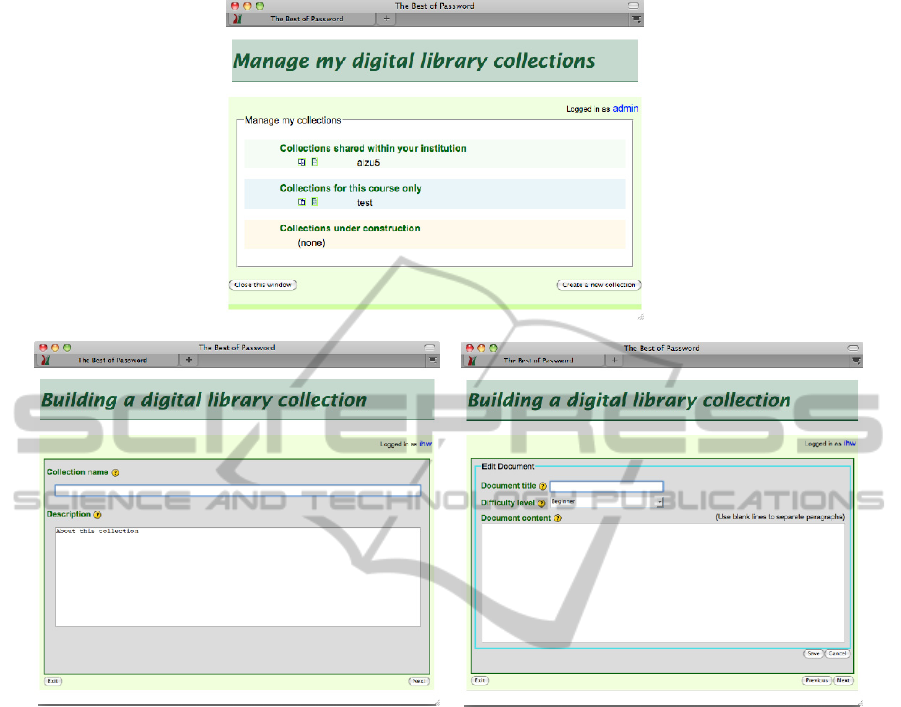
Figure 7: Managing collections, and building a new collection from within Moodle.
a request for a list of collections for this
institution and user, as shown in Figures 5
(right) and 7 (top);
a request to change the status of a collection,
e.g. to make a user’s collection available
institution-wide;
requests to create a new collection and add
documents to it (Figure 8);
a request to build a collection and add it to the
user’s list of collections;
a request to open a collection for editing.
Note that the Greenstone Librarian Interface
(Section 4.1) operates independently of Moodle and
is not accessible through the Moodle–FLAX
module.
All the software described here is open source,
issued under the Gnu General Public License (Gnu,
1991). The Moodle–FLAX module can be
downloaded from the Moodle website,
http://moodle.org. A demonstration digital library
server is available for public use; the necessary
software for setting up one’s own digital library
server can be downloaded from http://flax.nzdl.org.
6 APPLICATION TO LANGUAGE
LEARNING
A novel use of digital libraries in education is in
language learning. Digital libraries include an
unprecedented supply of authentic linguistic material
in the form of top-quality prose. They make
linguistic material easily accessible through
purposeful searching and browsing. Some include
rich metadata that can support interesting linguistic
exercises. They provide a safe and controlled
learning environment. Socially oriented software can
allow collaborative activities that strengthen and
enrich the students’ learning experience. Finally, by
building their own collections as described in
LINKING DIGITAL LIBRARIES TO COURSES - … with Particular Application to Language Learning
11

Figure 8: The Moodle–FLAX framework.
Section 4, teachers can, if they wish, utilize favourite
existing material or focus exercises on a particular
subject. For example, student knowledge of business
language can be greatly enriched by basing learning
on a corpus of business reports and product reviews
(Fuentes, 2003).
The FLAX software allows teachers to create
exercises drawing on digital library content that they
can add to their Moodle course for students to
practice. The Moodle–FLAX module integrates with
Moodle’s grading system, so that exercises can be
assessed if the teacher so desires.
Figure 9 shows four language learning exercises.
In the first, Word Guessing, students enter words
into the gaps, based on the context within a given
article, individually or collaboratively. In the second,
Scrambled Sentences, the words of sentences are
scrambled and students must sort them into their
original order. In the third, Image Guessing, a
randomly chosen image is shown to one player
(called the “describer”), while the other player (the
“guesser”) must identify it by asking questions.
Finally, in Predicting Words and Phrases students
collaborate to predict words they think will occur in
a given text.
The most striking aspect of these exercises is that
they can be easily created by teachers from material
that is automatically drawn from a digital library.
Language exercises are added using Moodle’s
standard Add an activity dialog shown at the top of
Figure 10, which, after a brief interaction (not
shown) to select the activity type and digital library
collection from which material will be drawn, leads
to the Teacher’s Interface at the bottom of Figure 10.
This interface differs slightly for each exercise
type—this example is for a Scrambled Sentences
exercise.
The online form in Figure 10 gives teachers many
options. They can select which document or
documents the sentences come from—either by
naming the stories or by choosing their difficulty
level. They can choose between simple (single
clause) or complex (multiclause) sentences. They
can restrict sentences to active or passive voice, and
specify what tense they should have or what modal
verb they should contain. They can specify how
many words the sentences should have, and can even
give a word or words that the target sentences must
contain. The question-mark icons give more
information about each option.
Teachers can determine how many sentences are
in the exercise, the number of words to scramble,
and whether the sentences should be presented in the
same order or a random order that is different for
each student.
Finally, teachers can review the sentences that
have been chosen for the exercise and discard some
if they like. The Preview button at the bottom of the
form gives the sentences proposed for the exercise.
If some are unsuitable, a Discard button discards.
CSEDU 2011 - 3rd International Conference on Computer Supported Education
12

Figure 9: Four FLAX language learning exercises.
An offline version of the exercise can be generated
using the Print button.
The FLAX language-learning environment
provides many other features. Some involve all
students in the class, and operate in real time—the
necessary Web services to support this are built into
the FLAX server. For example, exercises can take
place in a competitive classroom environment, with
a scoreboard displayed on each student’s screen that
is continually updated with results from the whole
class. Some exercises, for example Image Guessing,
are collaborative: they are “information gap” tasks
that require students to communicate, which helps
them improve their communication skills and
vocabulary (Pica et al., 2006). FLAX includes a
real-time chat facility for this purpose.
7 CONCLUSIONS
Support for digital libraries is, in general, neglected
by course management systems. In one sense this is
understandable: courses can provide a simple link
and students can open a new browser tab or window
so that they can access the library without losing
their window onto the course.
However, there are advantages in providing an
integrated connection between course and library:
students remain within the context of the course
while using the library;
teachers can create their own digital library
collections of course readings;
they can do so directly, from within the course
management software;
their collections can be shared between courses
and within the institution (or not).
LINKING DIGITAL LIBRARIES TO COURSES - … with Particular Application to Language Learning
13

These may seem minor, but are likely to have a
noticeable effect in practice.
Even more significant, in the area of language
learning, is that the material in digital library
collections can be used as the basis for language
exercises, under teacher control—and student
performance can be fed back to the grading system.
This gives a new dimension to language learning.
Figure 10: Teacher’s interface for Scrambled Sentences.
ACKNOWLEDGEMENTS
We gratefully acknowledge the stimulating
environment provided by the digital library
laboratory at the University of Waikato. This
research is funded by the New Zealand Foundation
for Research, Science and Technology.
REFERENCES
Dukic, D. (2010) “Integrating a digital library into the
school e-learning environment.” CITE Research
Symposium, Hong Kong.
Fuentes, C. A. (2003). “The use of corpora and IT in a
comparative evaluation approach to oral business
English.” ReCALL, Vol. 15, No. 2, pp. 189–201.
GNU (1991) General Public License. Free Software
Foundation, Inc.: Boston MA.
Lesk, M. (2005) Understanding digital libraries. Elsevier.
Pica, T., Kang, H. S., and Sauro, S. (2006) “Information
gap tasks.” Studies in Second Language Acquisition,
Vol. 28, pp. 301–338.
Rose, H. (2001) “Digital libraries and education: Trends
and opportunities.” D-lib Magazine, Vol. 7, No. 7/8.
Sharifabadi, S. R. (2006) “How digital libraries can
support e-learning.” The Electronic Library, Vol. 24,
No. 3, pp. 389–401.
Witten, I. H. and Bainbridge, D. (2007) “A retrospective
look at Greenstone: Lessons from the first decade.”
Proc Joint Conference of Digital Libraries, pp. 147–
156.
Witten, I. H., Bainbridge, D. and Nichols, D. M. (2010)
How to Build a Digital Library. Morgan Kaufmann.
CSEDU 2011 - 3rd International Conference on Computer Supported Education
14
