
ACCESSIBILITY EVALUATION OF MOODLE CENTRED
IN VISUAL IMPAIREMENTS
Rocío Calvo, Ana Iglesias and Lourdes Moreno
Departamento de Informática, Carlos III University, Avenida Universidad 30, Leganés, Spain
Keywords: e-Learning, Moodle, Accessibility, Visual impairment, Screen reader.
Abstract: The use of new technologies has been increasing during last years in education. Specifically, the use of e-
learning systems provides for students more freedom to learn through Internet when and where they prefer
in each moment. However, e-learning tools are not perfect tools. Most of these e-learning tools present
accessibility barriers, so not all students are able to use them completely in their studies. The goal of this
paper is to evaluate if Moodle e-learning web tool is accessible for visually impaired people using assistive
technologies like screen readers. The evaluation has been divided in two main objectives. Firstly, Moodle
was evaluated from a user perspective.The interaction of a blind student with the system was simulated and
two screen readers were used. Secondly, this tool was evaluated from an accessibility expert perspective and
it was analysed if Moodle is in accordance to ATAG and WCAG W3C guidelines.
1 INTRODUCTION
Nowadays, we are involved in a world were
technology is essential. It is becoming true in
educational environments because the conventional
education is being adapted to new technologies. A
new concept, e-learning, emerged as a
complementary mechanism to traditional classroom
teaching. This learning concept allows students to
learn when and where they want regardless of their
physical conditions or the technology they use. In
order to access the e-learning websites, students only
need an Internet connection.
Many educational institutions use a technology
named Learning Content Management System
(LCMS) to manage their courses. These are web
tools which make course management easier for
teachers and directors. Oftentimes, the LCMS is
even the only tool given to students for
communicating with peers and teachers or for
accessing particular learning resources. That is why
these e-learning tools should be accessible and easily
to use for everyone.
This paper is focused on visual impairments.
Currently, visual-impaired people use assistive
technology for accessing websites. Specifically, they
need them to surf on LCMS’s. There are different
assistive tools for each disability (Cook & Polgar,
2007). Each user can choose the best tool to help
her/him to access the system according to her/his
disabilities. Particularly, visual impaired people,
users with low vision or blindness, use screen
readers to read text aloud, screen magnificent or
refreshable Braille displays to convert the web
contents to Braille among others.
The aim of this work is to evaluate the
accessibility of a specific LCMS tool focusing on
visual impairments. Moodle
1
has been chosen for the
evaluation. This paper presents manual evaluations
from two perspectives:
user perception and an
accessibility expert experience. This work is
part of
a more complete research work where automatic
accessibility evaluations are included too. This
combination of manual and automatic methods has
obtained best results (Moreno et al., 2010).
The evaluation is presented in two main parts.
Firstly, the user evaluation is described by
simulating blindness and by using two different
screen readers. Next, an expert evaluation is carried
out. It analyzes if Moodle is according to W3C
guidelines.
The paper is organized as follows: section 2
presents the state of the art. Then, section 3
1
Moodle. LCMS Author tool. Available at:
http://download.moodle.org/windows/ (June 2010).
221
Calvo R., Iglesias A. and Moreno L..
ACCESSIBILITY EVALUATION OF MOODLE CENTRED IN VISUAL IMPAIREMENTS .
DOI: 10.5220/0003342902210228
In Proceedings of the 7th International Conference on Web Information Systems and Technologies (WEBIST-2011), pages 221-228
ISBN: 978-989-8425-51-5
Copyright
c
2011 SCITEPRESS (Science and Technology Publications, Lda.)
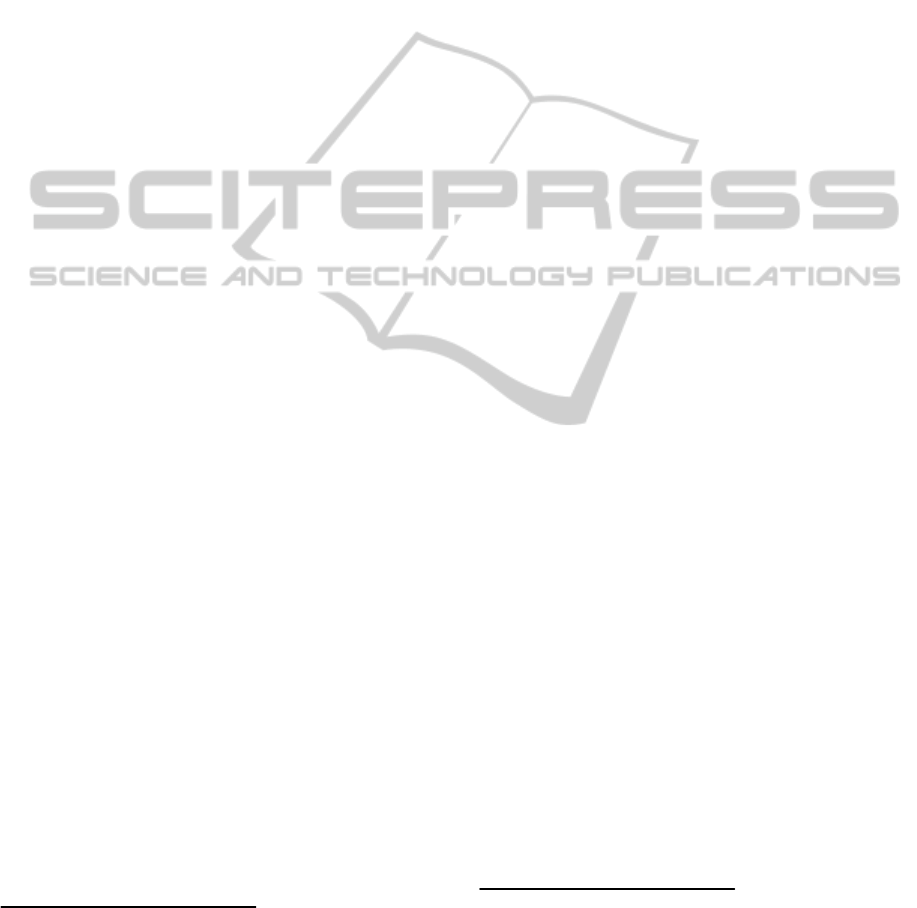
describes the evaluation process and main results
obtained. Finally, main conclusions and further
research are presented in section 4.
2 PREVIOUS WORK
2.1 e-Learning
E-learning has become a new way of learning which
could be considered as the evolution of learning
distance (Marjolein et al., 2007). The concept of e-
learning has many definitions, maybe the easiest
could be “Access online to learning resources every
moment and everywhere” (Holmes et al., 2006). The
main difference with traditional learning is that the
student decides what, when and where study. As a
result, it provides a huge freedom to the user. There
are different e-learning tools which help to organize,
store and modify efficiently e-learning courses.
These tools are divided into three groups: LMS
(Learning Management Systems), LCMS (Learning
Content Management Systems) and CMS (Content
Management Systems) (Harman and Koohang,
2007). Each one has different features: CMS’s
permit to manage contents; LMS’s are focused on
administrative and assistive tasks in learning
environment; and LCMS’s provide authoring tools
for learning. Particularly, this paper evaluates
Moodle LCMS.
2.2 Accessibility Standards
Designers should consider different guidelines and
standards to design e-learning tools if they want to
develop these tools accessible for all.
W3C
2
provides guidelines to help designers to
create accessible components. For instance, WCAG
guidelines (W3C, 2008) for websites content, ATAG
guidelines (W3C, 2010) for authoring tools and
UAAG guidelines (W3C, 2002) for user agents. As
LCMS’s are authoring tools they should be in
accordance to ATAG guidelines. In addition, the
LCMS should fulfill WCAG guidelines because they
are web applications too.
Besides, IMS Global Learning Consortium
3
has
developed guidelines to create e-learning tools and
make accessible its content. These guidelines are
2
W3C: The World Wide Web Consortium. Available at
http://www.w3.org/ (June 2010).
3
IMS Global Learning Consortium. Available at
http://www.imsglobal.org/ (June 2010).
based on six principles: allow the user to customize
the website, provide equivalent alternatives to visual
and additive content, provide compatibility to
assistive tools and provide access to all tasks
through keyboard, provide context and information,
follow IMS specifications and other relevant
specifications, and consider the use of XML.
Moreover, designers should use Universal
Design for providing access to all. This approach has
been adapted to learning by creating Universal
Design for Learning (UDL) (UDL, 2010). In
particular, the characteristics of Universal Design
have been tailored to e-learning tools like Moodle
(Elias, 2010)
2.3 Assistive Technology:
Screen Readers
Disabled people use different assistive technologies
to surf on Internet. These technologies help them to
complete daily tasks
such as: sending emails, read
the newspaper and so on. There are different
assistive technologies which have been adapted to
different disabilities. For example, if a person has
mobility problems, s/he can use keyboard with
larger, more widely-spaced keys or if a person has
visual impaired problems, s/he can use screen
magnificents or screen readers.
Screen readers are used by people with visual
disabilities or illiterate people to help them when
they are using the computer. These people are not
able to read the text that is written in the screen so
they need an assistive technology which repeats the
text loudly or transforms it to Braille. Users can
choose the best screen reader for her/his needs
because there is available a huge variety of screen
readers. There are screen readers developed to
provide better support for different browsers; open-
source, free or commercial software and so on.
To carry out this work two screen readers have
been selected: JAWS
4
and NVDA
5
. JAWS is one of
the most used screen readers around the world. It is
commercial software and it has been improved to
read websites in Internet Explorer browser. On the
other hand, NVDA is an open source and free
software which is able to surf on the Internet in
different browsers such as: Mozilla Firefox or
Internet Explorer. It is also able to show the text
4
JAWS 7. Screen reader. Available at:
http://www.freedomscientific.com/fs_products/software_jaws70
fea.asp (June 2010).
5
NVDA. Screen reader. Available at: http://www.nvda-
project.org/ (May 2010).
WEBIST 2011 - 7th International Conference on Web Information Systems and Technologies
222

information of the screen reader in audio or Braille
in more than twenty different languages, including
Spanish.
2.4 LCMS’s Accessibility Studies
Accessibility evaluations in e-learning tools can be
found in literature. Some of them are centered in e-
learning content accessibility. For instance, Fitchen
(Fitchen et al., 2009) shows that most e-learning
content is not accessible for disabled people.
Particularly, documents with Flash technology,
videoconferences or PowerPoint presentations
online are usually inaccessible. Fisseler (Fisseler and
Bühler, 2007) suggested different solutions to these
problems. For example, by including alternative
texts for images, a good structure for the content or a
good color contrasts among others.
Other researches evaluate the accessibility
features on e-learning tools. For instance, Power
(Power. et al., 2010) evaluates accessibility of three
different e-learning tools, but it only takes into
account a subset of tasks and web-pages to evaluate.
The LCMS evaluated are Moodle, dotLRN
6
and
Blackboard
7
. This study concludes that all of them
have serious accessibility problems and none of
them are in accordance to WCAG 1.0 accessibility
guidelines.
And other evaluations were focused on visual
impairments, as Open University evaluation, which
evaluated accessibility of Moodle v1.6 (Moodle,
2006) by using JAWS 7.0 and Internet Explorer as
browser. The evaluation concluded that Moodle was
not accessible because there were important
accessibility errors of WCAG 1.0. Recently, Buzzi
(Buzzi et al., 2009) has evaluated accessibility of
Moodle for visual impaired people using WCAG
2.0. This work showed that Moodle should improve
its accessibility. Again, these evaluations take into
account only a subset of Moodle tasks and these
evaluations were not complete.
Besides, there is a study which evaluates the user
experience and the user opinion, while the user fill
out an assessment task created with Blackboard
LMS (Babu et al., 2010).This study concludes that
visual impairment users have some accessibility or
usability problems to complete the online
assessment.
6
DotLRN. Screen reader Available at: http://www.dotlrn.org/
(May 2010).
7
Blackboard v9.1. Available at: http://www.blackboard.com/
(May 2010).
To our knowledge, there are not accessibility
evaluations for the current version
of Moodle.
Moreover, previous evaluations were not complete
because the whole set of tasks of Moodle were not
evaluated. Furthermore, expert evaluations based on
ATAG guidelines are not found in literature.
Because of it, this paper tries to improve the
previous accessibility evaluations of Moodle.
3 EVALUATION
The evaluation presented in this paper checks the
accessibility of Moodle version 1.9 in the Internet
Explorer 6.0 browser and in Windows XP operating
system. The Moodle’s accessibility is evaluated in
two different ways. Firstly, a user evaluation was
made simulating blindness and using two different
screen readers (JAWS and NVDA) for accessing
Moodle. Secondly, it is evaluated by an accessibility
expert in accordance to W3C ATAG 2.0 guidelines
(because Moodle is an authoring tool) and WCAG
2.0 guidelines (because Moodle is a Web-based
system and a web-site). WCAG 2.0 is the current
W3C recommendation and it was used in this paper.
However, ATAG 2.0 is a draft, but it is being
developed to be compatible with WCAG 2.0, thus
this guideline has been chosen for the evaluation.
Both accessibility evaluations analyzed the
accessibility of the full functionality of Moodle (for
every task of Moodle). In Moodle, administrators
have full permissions meanwhile teachers and
students have permissions only for subsets of tasks
of Moodle. That is why the evaluations were carried
out with the administration profile, but the
evaluations results can be applied to all the Moodle
profiles (students and teachers).
3.1 Evaluation Simulating Blindness
This evaluation was carried out by an evaluator with
technical knowledge about accessibility but without
any visual disability. She switched off the PC screen
in order to simulate blindness. After that, she tried to
complete each Moodle task by NVDA and JAWS
screen reader. Then, she checked if the task presents
accessibility difficulties and if it can be finished by a
visual impaired person.
Different accessibility difficulties were
frequently found along the Moodle evaluation.
These difficulties are listed below and Figure 1
shows a graphic of the percentage for each error.
This percentage is calculated after counting how
ACCESSIBILITY EVALUATION OF MOODLE CENTRED IN VISUAL IMPAIREMENTS
223
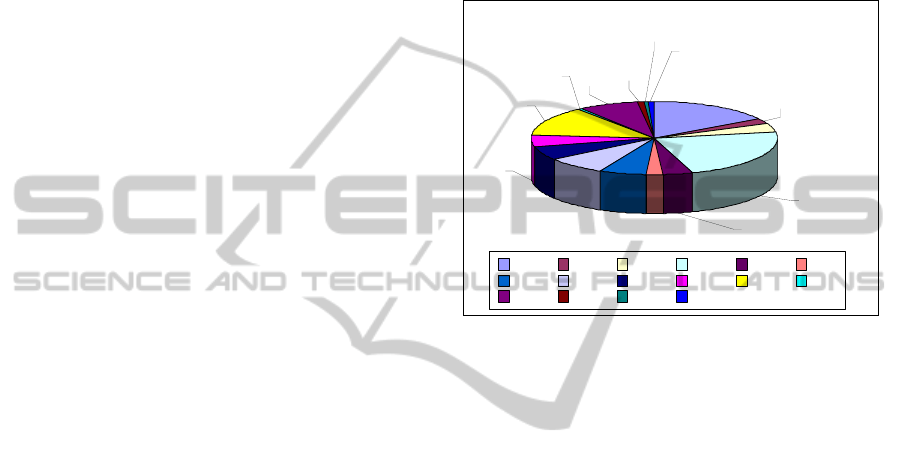
many times the error occurs. It is divided by the
number of tasks in the application:
o E1: Not all text and combo boxes have
associated descriptive texts.
o E2: Pages refresh without asking to the user.
o E3: Moodle redirects the user to another page
without warning the user.
o E4: The Look & Feel of Moodle changes in
some tasks.
o E5: Tables are used for layout.
o E6: Images of text are used to convey
information
o E7: It is difficult to know how to complete the
task or it is confusing for the user
o E8: There is text in English when the selected
language of the tool is Spanish
o E9: There is not a button that allows the user to
cancel the operation.
o E10: The table is not well structured so the
screen reader is not able to read all tables.
o E11: There are not page or table headings.
o E12: There are many rows in the table and it is
difficult to read s/he has to memorize the table
structure.
o E13: There is a text that only can be modified
with Windows accessible. The Appendix A shows a
description about it.
o E14: Text description is not correct.
o E15: The application does not check the data
inserted into. It is not easy for the users to guess
what the problem is.
o E16: The screen reader does not read the text
correctly.
Table 1 and 2 detail the accessibility difficulties
found for each Moodle task. First column in the
tables presents which profiles can make the task (A:
Administrator; T: Teacher; S: Student). Second and
third column present the group’s task and the task’s
name. Fourth column presents the accessibility
difficulties found during the evaluation (numbered
according previous list).
Finally, last column shows if the task can be
completed by the user or not. This column has three
different values: Yes, if the task can be completed
without difficulties; Yes*, if the task can be
completed but there are accessibility problems that
make difficult to complete the task for visual
impaired people and No, if the task cannot be
completed by the user.
After an exhaustive evaluation of Moodle’s
accessibility by using JAWS and NVDA we can
conclude that the accessibility difficulties found with
both screen readers are similar. The only difference
found are related to the way they read tables. When
a cell is empty (has not text), NVDA reads the next
column and it says aloud the number’s column and
its content. It is useful because NVDA shows you
where you are in each moment. However, in this
situation JAWS does not read in which column or
row is the cursor and directly reads the next column.
It is confusing for users.
Figure 1: Error frequency.
As Table 1 and 2 show, most of tasks are not
accessible. However, they can be completed by the
user because these accessibility errors are not critical
or do not affect to the main purpose of the task.
There are accessibility difficulties in the tool. The
most frequent errors are E4 and E1. The user can be
confused because the appearance of the website is
not always the same and because the content is not
clear. The least frequent errors are E12, E14, E15
and E16. Although they are important, these errors
are insignificant because they appear once in the
tool.
3.2 Expert Evaluation
The evaluation presented in this paper analyses
Moodle’s concordance with W3C guidelines. Due to
Moodle is an authoring tool, it should be in
accordance to ATAG 2.0 guidelines. Moreover, as
Moodle generates web-sites it should satisfy WCAG
2.0 guidelines. The obtained results after the
evaluation show that Moodle is not in accordance to
ATAG 2.0 and WCAG 2.0 level A at least. These
results are detailed next.
1%
1%
8%
1%
13%
5%
6%
8%
6%
22%
4%
2%
4%
2%
16%
1%
E1 E2 E3 E4 E5 E6
E7 E8 E9 E10 E11 E12
E13 E14 E15 E16
WEBIST 2011 - 7th International Conference on Web Information Systems and Technologies
224

Table 1: Accessibility difficulties found for Moodle tasks related with general users, courses and grades.
User Profile Functionality (group) Task Name Errors Can it be completed?
A/T/ S General Login user E1 Yes*
A/T/S General Change language Moodle E1/E2 Yes*
A Users/ Authentication Manage authentication E8 /E10 Yes*
A Users/ Authentication Email-based self-
registration
E5 Yes*
A Users/ Authentication No login E7 Yes*
A Users/ Authentication Manual accounts E5 Yes*
A Users/Accounts Browse list of users E7/E5/E9/E10 Yes*
A Users/Accounts Bulk user actions E2/E11 Yes*
A Users/Accounts Add a new user E6/E8/E11/E13 Yes*
A Users/Accounts Upload users -- Yes
A Users/Accounts Upload user pictures -- Yes
A Users/Accounts User profile fields E3/E7/E13 Yes*
A Users/Permissions Define roles E7/E8/E13 Yes*
A/T Users/Permissions Assign system roles E1/E9 Yes*
A Users/Permissions User policies E8/E9 Yes*
A/T* Courses Add /Edit courses E4/E13 Yes*
A Courses Enrollments E9/E11 Yes*
A/T/S Courses Participants -- Yes
A/T Courses Backup -- Yes
A/T Courses Restore a course E5/E7/E9/ E10/E11 No
A/T Courses Import E4/E5 Yes*
Table 2: Accessibility difficulties found for Moodle tasks related with reports, questions, files, groups, events, calendar,
forums and profiles.
User Profile Functionality (group) Task Name Errors Can it be completed?
A/T Courses Reset course E4 Yes*
A Grades My preferences grader
report
E1/E3/E4/E6/ E7/E11 Yes*
A/T/S Grades/View Overview report E1/E4 No
A/T Grades/View Grader report E1/E4 Yes*
A/T/S Grades/View User report E1/E4/E10 Yes*
A/T Grades/Categories and
Items
Simple view E1/E4/E10 Yes*
A/T Grades/Categories and
Items
Full view E1/E4/E8/E10/ E12 Yes*
A/T Grades/Scales View E1/E4/E10/E13 Yes*
A/T Grades/Letters View E1/E4/E16 Yes*
A/T Grades/Letters Edit E1/E4 Yes*
A/T Grades/Import CSV file E1/E4/E9 Yes*
A/T Grades/Import XML file E1/E4 Yes*
A/T Grades/Export To Open doc spreadsheet /
Plain text file/Excel
spdsht/XML file
E1/E4/E9 Yes*
A/T Reports Filter logs E1/E4 Yes*
A/T Reports Activity report E4/ E14 Yes*
A/T Reports Participation report E4/ E8/E11 Yes*
A/T Questions Questions bank E3/E8/E13 Yes*
ACCESSIBILITY EVALUATION OF MOODLE CENTRED IN VISUAL IMPAIREMENTS
225

Table 2: Accessibility difficulties found for Moodle tasks related with reports, questions, files, groups, events, calendar,
forums and profiles. (cont.)
User Profile Functionality (group) Task Name Errors Can it be completed?
A/T Reports Live logs from the past
hour
E2 No
A/T Questions Import E4/E7 Yes*
A/T Questions Export E4/E9 Yes*
A/T Files List of files E1/E4/E7/E10/ E11 Yes*
A/T Files Upload a file E3/E4/E8/E11 Yes*
A/T Files Make a folder E1/E11/E15 Yes*
A/T Groups Create group E4/E6/E11/E13 Yes*
A/T Groups Delete group E4/E11 Yes*
A/T Groups Add/Remove users E1/E4 Yes*
A/T/S New event New event E11/E13 Yes*
A/T/S Export calendar Export calendar E11 Yes*
A/T Forums Add / Edit a new topic E1/E4/E11/E13 Yes*
A/T Forums Delete topic E4 Yes*
A/T Forums Reply E1/E3/E4/E11 Yes*
A/T/S Profile Change password E4/E8/E11 Yes*
A/T/S Profile Edit profile E4/E8/E11/E13 Yes*
This evaluation was carried out by an
accessibility expert. Table 3 shows a summary of the
checkpoints failed by Moodle. Due to the length of
the paper is finite; it is not possible to
include the
description of each checkpoint failed. The more
important accessibility difficulties found in Moodle
are related to the absence of automatic accessibility
check and to the absence of accessibility support for
authors (ATAG: A.3.6.4/ B.2.1.1/ B.2.2(all its
testable success criteria)/ B.2.3(all its testable
success criteria)/ B.3.1(all its testable success
criteria) /B.3.2(all its testable success criteria)
/B.3.3(all its testable success criteria) and B.3.4(all
its testable success criteria)). Besides, the user is not
able to change website presentation because there is
not any feature that allows the user to complete it
(ATAG: A.2.2.1/ A.2.3.1/ A.3.1.1/ A.3.1.6/ A.3.6.3).
Furthermore, shortcuts cannot be changed by the
user, so sometimes these shortcuts are the same to
different features (ATAG: A.3.1.5). Other
accessibility difficulty is that there are different
situations in which the user cannot change the
structure of the website (ATAG: A.3.4.1), there are
themes which are not accessible and the tool does
not inform the author about it (ATAG: B.2.5 (all
its testable success criteria except B.2.5.5 and
B.2.5.6)).
Regarding to WCAG 2.0 guidelines, table 4
summarizes which checkpoints are failed by
Moodle.
There are WCAG checkpoints that are not im-
implemented successfully so as a result the tool is
not accessible because there are important
accessibility errors such as: not all text and combo
boxes have associated descriptive texts, the tool’s
look and feel is not the same along the website,
images of text are used to convey information or
there are not headings. Besides, these accessibility
problems are worst for blind people. For example, if
the tool uses tables for layout, the screen reader
identify it as a table and it could be confused for the
user because s/he thinks that tables are used to
structure information. Besides, if the table is not
well structured user will be lost in it because the
screen reader is not able to read cells which are
joined or cells without text.
4 CONCLUSIONS
AND FURTHER RESEARCH
After evaluating the accessibility of Moodle using
JAWS and NVDA, we can conclude that the
difficulties found with both screen readers are
similar. If a task can be completed by JAWS it can
be completed with NVDA too, and in the other way
around. So there is not any accessibility difference
between using one of these screen readers.
With regard to the expert evaluation, it
demonstrates that Moodle is not in accordance to
W3C guidelines. There are many accessibility
difficulties which show that the authoring tool and
WEBIST 2011 - 7th International Conference on Web Information Systems and Technologies
226

Table 3: ATAG 2.0 Errors.
Principle
Checkpoints
Level A Level AA Level AAA
A.1 A.1.1.1; A.1.2.1 A.1.1.2 A.1.1.3
A.2 A.2.2.1; A.2.2.2 ; A.2.3.1 -- --
A.3
A.3.1.1; A.3.4.1; A.3.4.2
A.3.7.1; A.3.7.2
A.3.5.1; A.3.6.1; A.3.6.2 A.3.1.4; A.3.1.5; A.3.1.6
A.3.6.3; A.3.6.4
B.1 B.1.1.1 B.1.1.2 B.1.1.3; B.1.2.3
B.2
B.2.1.1; B.2.1.2 ; B.2.2.1
B.2.2.2; B.2.2.3; B.2.2.4
B.2.3.1; B.2.4.1; B.2.4.2
B.2.4.3; B.2.5.1; B.2.5.2
B.2.2.5; B.2.2.6; B.2.2.7
B.2.3.2; B.2.4.4; B.2.5.3
B.2.5.4
B.2.2.8; B.2.3.3; B.2.5.7
B.2.5.8; B.2.5.9
B.3
B.3.1.1; B.3.2.1; B.3.2.2
B.3.3.1; B.3.4.1
B.3.1.2; B.3.2.3; B.3.2.4
B.3.4.2
B.3.1.3; B.3.3.2; B.3.4.3
Table 4: WCAG 2.0 Errors.
Principle
Checkpoints
Level A Level AA Level AAA
1. Perceivable 1.4.1 1.4.4; 1.4.5 1.4.8; 1.4.9
2. Operable 2.1.1; 2.2.2; 2.4.2 2.4.5; 2.4.6 2.1.3; 2.4.10
3. Understable 3.1.1; 3.2.1; 3.2.2; 3.3.2 3.1.2; 3.2.3 3.2.5
4. Robus
t
4.1.2 -- --
the generated website are not accessible. Many
ATAG 2.0 and WCAG 2.0 checkpoints are not
according to accessibility level A at least, mainly
because the tool does not provides automatic
accessibility checkers and it does not support the
user when using the authoring tool. So, it is difficult
for the author to create content and a website
accessible. Moreover, these accessibility problems
become more critical when a person with vision
problems try to access to a website.
To conclude, Moodle, as many LCMS, is not
accessible. Although Moodle’s community is trying
to solve this problem, there are many changes that
should be easily done to be accessible to everybody
regardless of their circumstances. Currently, we are
working to complete the evaluation presented in this
paper. A visual-impaired person is evaluating
Moodle. Moreover, it could be interesting if other
impairments are considered to evaluate the tool,
such as: deaf or movement disabilities. Furthermore,
we are aware that the used technologies are not
enough to evaluate the tool. Thus, it should be taken
into account other environments and technologies
such as: other operating systems, different web
browsers and other assistive technologies.
ACKNOWLEDGEMENTS
The work presented in this paper has been partially
founded by GEMMA (TSI-020302-2010-141) and
SAGAS (TSI-020100-2010-184) research projects.
REFERENCES
Buzzi, M.C., Buzzi M. and Leporini, B. (2009) Accessing
e-Learning Systems via Screen Reader: An Example.
Human-Computer Interaction. Interacting in Various
Application Domains Jacko. San Diego: Springer
Berlin / Heidelberg. pp. 21-30.
Chou, S-W and Liu, C-H. (2005): Learning effectiveness
in a Web-based virtual learning environment: a learner
control perspective. Journal of Computer Assisted
Learning. 21(1), pp 65–76.
Cook A. M. and Polgar J. M. (2007). Cook and Hussey’s
Assistive Technologies: Principles and Practice (3rd
Ed). Saint Louis: Mosby.
Craven, J. (2003): Access to electronic resources by
visually impaired people. Information research.
Volume 8(4), paper no. 156.
Debevc, M., Verlič M., Kosec, P. and Stjepanovič
Z(2007). How Can HCI Factors Improve Accessibility
of m-Learning for Persons with Special Needs?.
ACCESSIBILITY EVALUATION OF MOODLE CENTRED IN VISUAL IMPAIREMENTS
227

Universal Access in Human-Computer Interaction.
Applications and Services. C. Beijing: Springer Berlin
/ Heidelberg pp. 539-548.
Elias, T. (2010), Universal Instructional Design Principles
for Moodle, Canada International Review of Research
in Open and Distance Learning, ISSN: 1492-3831,
Volume 11, Number 2. May – 2010
Fichten C., Asunción J., Barile M and Ferraro V (2009).
Accessibility of e-Learning and Computer and
Information Technologies for Students with Visual
Impairments in Postsecondary Education. Journal of
Visual Impairment & Blindness, 103 (9), pp. 543-557
Fisseler B. and Bühler C (2007). Accessible E-Learning
and Educational Technology - Extending Learning
Opportunities for People with Disabilities.
Proceedings of the International Conference of
“Interactive computer aided learning” ICL2007 :
EPortofolio and Quality in e-Learning. September 26
-28. Villach(Austria), pp.1-15
Harman, K. and Koohang, A. (2007) Learning objects:
standards, metadata, repositories & LCMS, Santa
Rosa :Informing Science Press
Holmes, B. and Gardner, J (2006). E-learning: concepts
and practice. London: SAGE
Marjolein C. J. Caniëls, Anke H. J. Smeets-Verstraeten
and Herman M. J. van den Bosch (2007) LMS, LCMS,
AND E-LEARNING ENVIRONMENTS Where Did
the Didactics Go?. The Challenges of Educating
People to Lead in a Challenging World. Netherlands:
Springer. pp. 401- 421
Moodle (2006). Current status Moodle accesibility.
Available in: http://70.86.170.226/en/Moodle_
Accessibility_Specification#Results_from_Initial_OU
_Jan.2FFeb_2006_Evaluation
Moreno L., Iglesias A., Calvo R., Delgado S. and
Zaragoza L. (2010). Disability Standards and
Guidelines for Learning Management Systems:
Evaluating Accessibility. Book Chapter - Higher
Education Institutions and Learning Management
Systems: Adoption and Standardization..Publisher: IGI
Global.
Power, C., Petrie, H., Vasily Sakharov, V. and Swallow,
D (2010) Virtual Learning Environments: Another
Barrier to Blended and E-Learning. Computers
Helping People with Special Needs 12th International
Conference, ICCHP July 14-16 Viena (Austria),
2010, pp. 520-526
Universal Desing for learning UDL Guidelines 1.0. (2010)
Available in: http://www.udlcenter.org/
aboutudl/udlguidelines
W3C (2008) WAI, Web Content Accessibility Guidelines
2.0, WCAG 2.0. Available in: http://www.w3.org
/TR/WCAG10/
W3C (2010), WAI, Authoring Tool Accessibility
Guidelines 2.0, ATAG 2.0 Available in:
http://www.w3.org/TR/ATAG20/
W3C(2002), WAI, User Agent Accessibility Guidelines
1.0 (UAAG). Available in: http://www.w3.org/
TR/WAI-USERAGENT.
APPENDIX
There is a Windows editor that Moodle uses to
change the text format, the editor is showed in
Figure 2. This editor is not accessible because the
user cannot access to all tasks using keyboard. In
general, this editor has a help feature to inform the
user about the shortcuts to access to all features.
However, some of these shortcuts are not right
because they are the same shortcut to access to
different Windows features. For example, Moodle
provides the shortcut ctrl+P to change width print, it
is ok because it is an alternative to access to this
feature, but there is problem, Windows SO uses this
shortcut to show print settings. Thus the user cannot
complete the task successfully because s/he cannot
use all features.
Also, this editor has combo boxes which have
not associated descriptive texts and as a result the
screen reader cannot read it right. Another important
accessibility problem is that the component uses
images to convey information instead of using
descriptive text
.
Figure 2: Windows editor for long strings.
WEBIST 2011 - 7th International Conference on Web Information Systems and Technologies
228
