
Extending the Software Tool TimeNET
by Power Consumption Estimation of UML MARTE Models
Dmitriy Shorin and Armin Zimmermann
System & Software Engineering, Technische Universit
¨
at Ilmenau, P.O. Box 100 565, D-98684 Ilmenau, Germany
Keywords:
UML, MARTE, Petri Net, Power Consumption, System Design, Modeling Tool TimeNET.
Abstract:
This paper presents an extension of the software tool TimeNET, which supports modeling and analysis of
stochastic Petri nets. The new extension implements a previously proposed method for power consumption
modeling and evaluation based on extended UML models. Two new net classes have been developed to
support the necessary operational and application models and edit them in the graphical user interface. Several
stereotypes of the UML Profile for Modeling and Analysis of Real-Time and Embedded Systems (MARTE)
have been added to extend the information about power consumption of system and application states. The
two UML models are then automatically transformed into a stochastic Petri net. Power consumption of the
system can be predicted by standard Petri net analysis modules of TimeNET. An example of an industrial
control system is provided.
1 INTRODUCTION
Energy consumption is an increasingly important
non-functional property of embedded systems and in
automation in general. Design decisions have to be
based on a trade-off between energy use and other re-
quirements. It is thus important to evaluate the ef-
fect of architectural and other design decisions in all
phases of the development process based on a good
prediction of the energy consumption of an embed-
ded system. In this work, we concentrate on early
design steps, in which major architectural decisions
are made, which may have a significant impact on
the overall system’s energy consumption. Modeling
methods should be developed for discrete automation
systems in such a way that the energy consumption,
beside other parameters, can be modeled, estimated,
and finally reduced.
The Unified Modeling Language (UML) (Object
Management Group (OMG), 2012) is an industry
standard for describing software systems. However,
it is not intended to describe non-functional system
properties equally well, as there are no constructs
for quantitative properties. Domain profiles of the
UML have been developed for this task, namely,
the MARTE profile (Modeling and Analysis of Real-
Time and Embedded Systems (Object Management
Group (OMG), 2011)) as a successor of the UML SPT
profile (Object Management Group (OMG), 2005).
UML models adopting the MARTE profile con-
tain the necessary information for energy consump-
tion estimation. However, they are not usable di-
rectly, as UML models are not semantically well-
defined for a specification of the resulting stochas-
tic process. For this work, we proposed UML mod-
els to be transformed into a model for which anal-
ysis algorithms exist and, namely, into extended de-
terministic and stochastic Petri nets (eDSPN) (Ger-
man, 2000), such that the behavior and the proper-
ties are preserved. This was motivated by an earlier
work by a former colleague, in which single extended
UML state chart models describing reliability aspects
of a system were transformed into uncolored SPNs for
their analysis (Trowitzsch and Zimmermann, 2005;
Trowitzsch, 2007).
The proposed method has been described in de-
tail in (Shorin et al., 2012), covering how the energy
consumption of a microcontroller can be estimated
by dividing the system into hardware and software
parts. The hardware part remains the same for all
applications, and is thus described in an operational
model and specifies all possible modes of the system,
the possible state changes, and their associated power
consumption (as well as transition times, if applica-
ble).
On the other hand, the effect of the controlling
software is captured in one or more application mod-
els. It describes which steps are taken and what time
83
Shorin D. and Zimmermann A..
Extending the Software Tool TimeNET by Power Consumption Estimation of UML MARTE Models.
DOI: 10.5220/0005096700830091
In Proceedings of the 4th International Conference on Simulation and Modeling Methodologies, Technologies and Applications (SIMULTECH-2014),
pages 83-91
ISBN: 978-989-758-038-3
Copyright
c
2014 SCITEPRESS (Science and Technology Publications, Lda.)

is spent in which mode, and may have stochastic be-
havior (interrupts, for instance). Thus, it contains
information about the operational states used in the
specified system and their duration. The model dis-
tinction follows the principle of separation of con-
cerns in (software) engineering of complex systems.
This type of distinction can be found in other fields
as well, for instance in manufacturing systems, where
a similar relation exists between structure (machines,
transport routes) and work plans (Zimmermann and
Hommel, 1999).
The two models together contain all the necessary
information for predicting the power consumption. In
this paper, we present an extension of the software
tool TimeNET (Zimmermann, 2012) that makes pos-
sible an automatic combined transformation into an
SPN. The resulting model can then be used to esti-
mate the power consumption of the system with sta-
tionary analysis.
A related approach similar to the one of (Trow-
itzsch and Zimmermann, 2005; Trowitzsch, 2007) is
taken in (Callou et al., 2008), in which enriched UML
models are translated into stochastic Petri nets. The
main difference to our work is the distinction between
the two aspect models and their integration during
transformation. Another approach with similar goals
is presented in (Andrade et al., 2009), where a UML
model is translated into a colored Petri net (CPN)
description as supported by the CPN tools (Jensen
et al., 2007). However, the resulting model tends to
be rather complex and the CPN interpretation does
not support a natural notion of (stochastic) time sim-
ilar to the widely accepted model class of stochastic
Petri nets.
The paper is structured as follows. Section 2
briefly recalls the implemented method. Section 3 de-
scribes the tool environment TimeNET and the imple-
mented extension. An example is presented in Sec. 4,
before some final conclusions and acknowledgments
are given.
2 METHOD DESCRIPTION
We consider each embedded system to be consist-
ing of hardware and software parts. The hard-
ware part of the system is reflected in the opera-
tional model. In this model, all possible states and
transitions of the system itself (without application-
dependent specifics) must be described. One embed-
ded system can be described by means of only one
operational model, as the hardware part of an embed-
ded system are more stable than the software. In case
of a change in the components of the embedded sys-
tem under consideration, a new or adapted operational
model is needed.
The software part of the system is described in the
application model. This model contains information
about the states of each of the specified programs run-
ning on the system, their waiting times and duration.
Any modification of the software part of the system
must be reflected in the application model, yet the op-
erational model remains the same. Thus, any embed-
ded system can be represented by means of a single
operational model and an set of application models.
For building both models, we use the means of one of
the behavioral UML diagrams – State Machine Dia-
gram – extended with the stereotypes of the MARTE
profile.
2.1 Operational Model
This model contains all the necessary information
for analyzing the (hardware) system under considera-
tion. All possible states and transitions of the system
should be described, and all state names have to be
unique to avoid ambiguities as the later application
model identifiers correspond to them.
The states are described by means of the
<<ResourceUsage>> stereotype of the MARTE
profile. This package was specially created for con-
sidering the resource consumption in the system. Two
attributes are taken into account: execTime and pow-
erPeak. The first one reflects the duration of staying
in each state (in seconds), while the second represents
the power required for the state (in Watt).
All the simple states must have an attribute pow-
erPeak that specifies the power consumption of the
simple states. The attribute execTime should be ap-
plied if the (default) execution time for some simple
states is known and remains the same regardless of
the application executed.
2.2 Application Model
At the second stage of the proposed method, an ap-
plication model has to be created. It contains infor-
mation about the states used in the specified program
and their duration. The order of transitions between
the modes must comply with the order specified in the
operational model. However, the states for which both
the power consumption and the execution time are
given in the operational model may be skipped in the
application model. For the correspondence detection
between these two models, the modes implemented in
the application model must be named identical to the
states of the operational model. It is required to mark
the initial state of the system.
SIMULTECH2014-4thInternationalConferenceonSimulationandModelingMethodologies,Technologiesand
Applications
84

The attribute execTime has to be applied by all
simple states if it is not stated in the operational
model. It specifies the execution time of the simple
states. If the execution time is given in both opera-
tional and application models, the value from the ap-
plication model will be taken for the analysis. This
decision lets the user overwrite the default execution
time if necessary.
The attribute prob has to be given for all the states
which immediately follow the choice pseudostate. It
specifies the execution probabilities for these follow-
ing states.
As it is impossible to set attributes by pseu-
dostates, transitions going out of the choice pseu-
dostate must lead only to the simple states. This is
a known UML problem. If this rule is not followed,
the system model will be incompletely specified.
2.3 Transformation Rules
For analyzing the energy consumption of the system,
we combine application and operational models and
convert them into a Petri net. For this operation, we
take the application model as the basic one. The oper-
ational model delivers the missing information, such
as power consumption, missing states, and their dura-
tion.
For each simple state of the application model,
there must be a certain simple state in the operational
model. Simple states of the operational model can be
either linked to one, several, or no simple states in the
application model.
States and their outgoing transitions are trans-
formed simultaneously, because UML transitions af-
ter different state types are transformed either into ex-
ponential or immediate transitions.
The rules used to transform UML models into
a Petri net are described in detail in (Shorin et al.,
2012).
Each UML simple state of the application model
with its outgoing transition is transformed into a Petri
net place and a transition if such transition between
two states exists in the operational model. If this is
not the case and such transition does not exist in the
operational model, the path must be found through
the other states in the operational model, for which all
the necessary information (execution time and power
consumption) is given. If more than one way exists,
the software tool warns the user and chooses the one
in which the system consumes less power. The well-
known Dijkstra algorithm (Dijkstra, 1959) was imple-
mented in the software tool for this task.
Each execution time value of the simple states is
transformed into the attribute delay of the appropriate
exponential transition of the Petri net.
Each UML simple state of the application model
has its power consumption. The relevant value is
taken from the linked simple state of the operational
model. The formula for power consumption estima-
tion represents a sum of the probabilities of the state
activation multiplied with its power consumption val-
ues. The calculation result is then added as a perfor-
mance measure object of the Petri net in TimeNET.
measure =
∞
∑
i=1
P(#state
i
> 0) · powerPeak(#state
i
)
(1)
Each UML choice pseudostate of the application
model is transformed into a Petri net place which is
followed only by immediate transitions that model the
probabilistic choice.
Every UML join pseudostate of the application
model is transformed into a Petri net place which is
followed by an immediate transition. Each value prob
of the simple states, which immediately follow UML
choice pseudostates, is transformed into the attribute
weight of the appropriate immediate transition of the
resulting Petri net.
Each UML initial state is transformed into a Petri
net place which is followed by an immediate tran-
sition. The attribute initialMarking of the Petri net
place is then set to 1.
After finishing the UML model transformation,
the power consumption can be automatically calcu-
lated either by a numerical analysis or simulation
both in transient and steady-state by algorithms of
TimeNET.
3 TOOL IMPLEMENTATION AS
A TIMENET EXTENSION
This section presents TimeNET – a software tool
for modeling and evaluation of stochastic Petri nets.
Subsection 3.1 gives some general information about
the software tool. An earlier work added stochas-
tic UML state charts (Trowitzsch and Zimmermann,
2005; Trowitzsch, 2007) to the tool (Trowitzsch et al.,
2007). This existing extension was primarily aimed at
reliability modeling and evaluation. The current paper
presents the further extension of the tool by energy
use description and evaluation. The main difference
to (Trowitzsch et al., 2007) is the distinction between
operational and application models as described in
Sec. 2. Subsection 3.2 describes in detail the integra-
tion of the new extension into TimeNET, especially
corresponding to the two new necessary net classes.
The tool functionality is presented in Subsec. 3.3.
ExtendingtheSoftwareToolTimeNETbyPowerConsumptionEstimationofUMLMARTEModels
85
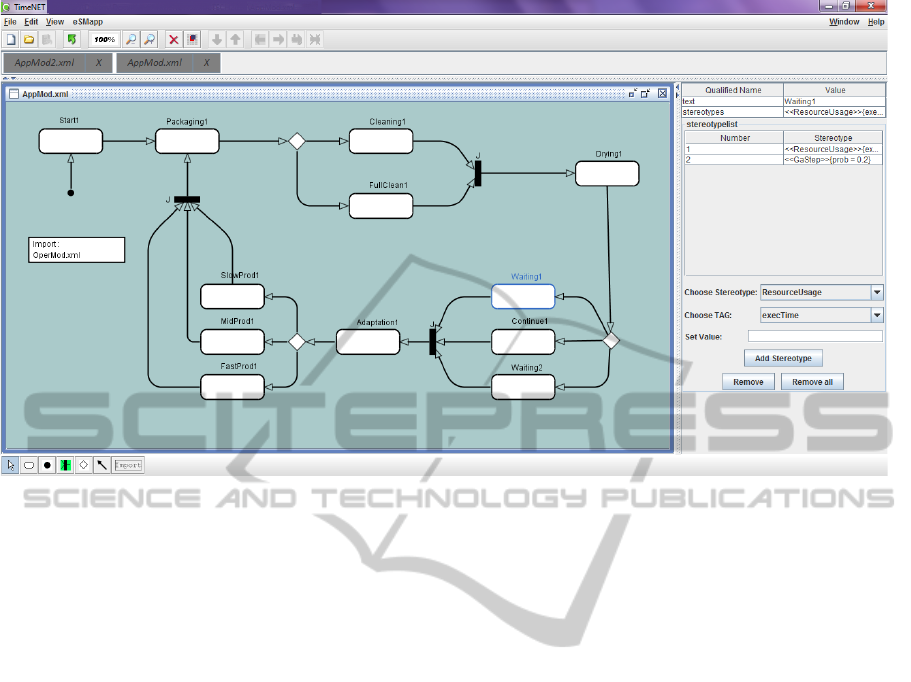
Figure 1: Application model built in TimeNET.
3.1 Tool Description
TimeNET (Zimmermann, 2012; German et al., 1995)
is a software tool supporting modeling and perfor-
mance evaluation of stochastic Petri nets, especially
for models with non-exponentially distributed firing
delays (German, 2000). TimeNET analyses extended
stochastic Petri nets and colored stochastic Petri nets.
The software also lets the user create UML state
charts, which will be then transformed into stochas-
tic Petri nets for the further analysis.
The software tool has been originally built at the
Technische Universit
¨
at Berlin and is being developed
by the System and Software Engineering group of
the Technische Universit
¨
at Ilmenau since 2008. The
functionality of the software is being continuously ad-
vanced, so that it covers more and more aspects of
Petri net analysis and related models. The modular
tool architecture lets computer engineers extend the
program code easily and thus, enlarge the possibili-
ties of the software. The current version of the soft-
ware 4.2 appeared in May 2014 at the time of the pa-
per writing.
The interactions between components of
TimeNET are well described in (Zimmermann,
2012). The central connecting module is the graph-
ical user interface (GUI). It is programmed in Java
for portability and uses data and model schemata
specified in XML (eXtensible Markup Language).
The GUI calls different simulation and analysis
algorithms as requested by the user. These compo-
nents are written in C and C++, often including code
generated at run time for efficiency reasons.
After starting the simulation process, the GUI cre-
ates a master process. It gathers all the given parame-
ters of the user models and compiles all the necessary
information from the GUI. It then starts slave pro-
cesses which execute the actual simulation. The in-
teraction between GUI and analysis algorithms is re-
alized with data files, while sockets are used between
analysis processes. The master process controls in-
teractions between slave processes and, finally, reads
the results. These are sent to the GUI where they are
presented to the user.
TimeNET can be used in both Linux- and
Windows-based operating systems. The GUI (PENG,
platform-independent editor for net graphs (Jakop,
2003)) is generic and lets the user easily implement
any graph-like modeling formalism. Thus, TimeNET
is not restricted to stochastic Petri nets, but can be
extended for using other graphs such as UML state
charts or automata.
The software can be extended by new net classes
which use specific algorithms. While creating a new
model in TimeNET, the user chooses the applicable
net class and the GUI is being extended by the re-
spective algorithms.
The main window of TimeNET (see Fig. 1) in-
cludes a standard menu panel which lets the user work
with files, edit models, change the model’s view and
choose one of the algorithms specific for the current
net class. For example, for building the model in
SIMULTECH2014-4thInternationalConferenceonSimulationandModelingMethodologies,Technologiesand
Applications
86

Table 1: Stereotypes and attributes used in the models.
Stereotype Attribute Operational model Application model
<<ResourceUsage>> powerPeak mandatory not applicable
execTime optional mandatory
<<GaStep>> prob optional mandatory
Fig. 1, we used the net class eSMapp, one of the two
net classes described further in this paper. The de-
tailed information is presented in Subsec. 3.3.
The toolbar below the menu panel contains but-
tons for the most frequently used commands. The
next toolbar from the top lets the user switch between
models opened in the software tool. The main part of
the window is occupied by the graphical workspace
for building models. The model elements which can
be used in the given net class are shown below the
main window in the icon bar at the left. The panel on
the right-hand side serves for changing model element
properties and adding attributes.
The user’s interaction with the GUI does not dif-
fer from common standards. The user chooses an
element in the bar at the bottom of the screen and
clicks on the workspace to place it. In the mode se-
lect, which is depicted by a white arrow, the user can
move elements in the workspace, edit them and state
their parameters in the list on the right-hand side.
3.2 Integration of Energy-Aware State
Machines in TimeNET
For estimating power consumption, two new net
classes were implemented in TimeNET. Both deal
with energy-aware UML state charts (eSM). The op-
erational model is being created within the net class
eSMoper, the other net class eSMapp serves for cre-
ating application models such as described in Sec. 2
and previous papers (Shorin et al., 2012; Shorin and
Zimmermann, 2013). They have similar structure, but
support the differences between two types of models
described in Sec. 2. The XML schemata implemented
for these net classes are based on the schema for the
net class sSM, which was created for modeling UML
stochastic state machines (Trowitzsch et al., 2007).
A necessary subset of UML elements described in
Sec. 2 was implemented in the current prototype and
can thus be used in the given net classes.
Figure 2 depicts the integration of the net classes
eSMoper and eSMapp into TimeNET. Using the
TimeNET GUI, the user can build operational and ap-
plication models by means of these two net classes.
The models will be saved in two XML files. Any ap-
plication model has to be conceptually linked to an
operational model — this relation is provided by the
user in the application model (details in Subsec. 3.3).
Graphical User Interface
eSMoper
net class
XML Schema
eSMoper
model
XML file
eSMapp
net class
XML Schema
eSMapp
model
XML file
eDSPN
model
XML file
eDSPN
net class
XML Schema
Transformation
Stationary
analysis
Figure 2: Integration of eSMoper and eSMapp net classes.
Each net class has its specific functions, which are
represented in the menu bar. Thus, the user can
start the transformation into an eDSPN model only
while using the net class eSMapp. The command
starts the conversion based on the rules given in Sub-
sec. 2.3. During this procedure, the information from
two models is being merged and a final SPN is thus
being created (Shorin et al., 2012). The resulting Petri
net belongs to the net class eDSPN, the fundamental
class of TimeNET, for which analysis and simulation
functions are available. The stationary analysis of the
Petri net results in the estimated power consumption
of the analyzable system.
The net classes eSMoper and eSMapp provide
the user only with the UML state chart elements de-
picted further in Fig. 3. Thus, they support model-
ing of simple states, initial, join, and choice pseu-
dostates, as well as transitions. Simple states can be
extended by some stereotypes of the MARTE pro-
file. The stereotype <<ResourceUsage>> is being
used here for specifying power consumption (attribute
powerPeak) and execution time (attribute execTime)
of the simple states. The tag prob of the other stereo-
type <<GaStep>> serves for setting the probabili-
ties of the states which immediately follow the choice
pseudostate. Table 1 indicates the stereotypes and
tags supported by the net classes and shows if they
are mandatory in operational and application mod-
els. Furthermore, state machines built in these two
classes must fulfill the conditions given in the method
description (Sec. 2).
3.3 Tool Functionality
Figure 1 shows the GUI while creating an applica-
tion model. The menu panel includes section eSMapp
which contains functions specific for the net class. Its
function eSMapp to eDSPN converts two models into
ExtendingtheSoftwareToolTimeNETbyPowerConsumptionEstimationofUMLMARTEModels
87
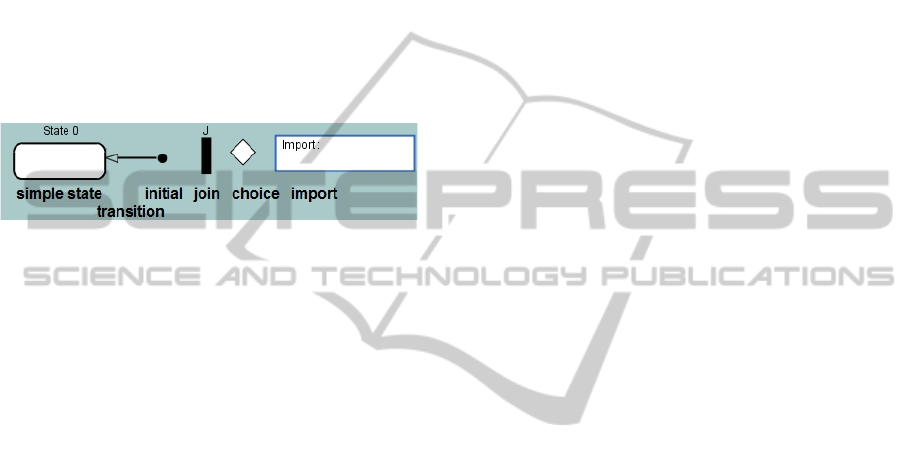
SPN for further analysis. The icon bar on the bot-
tom of the screen includes following modeling ele-
ments: mode select, simple state, initial, join, and
choice pseudostates, state transition, and element Im-
port. The last one can be used to set the operational
model linked to the current application model.
The TimeNET window while working in the net
class eSMoper looks similar with two exceptions: The
section eSMoper of the menu panel does not let the
user create an SPN out of the operational model, and
the icon bar at the bottom of the screen does not in-
clude the element Import. The reason for this is that
one operational model can be linked to numerous ap-
plication models.
Figure 3: Elements for creating an application model.
Elements which can be used for creating an appli-
cation model are shown in Fig. 3. A simple state is
represented by an empty rectangle with rounded cor-
ners. The initial pseudostate is depicted as a small
solid black circle. The join pseudostate is shown as
a small solid black rectangle with a letter J above it,
while the choice pseudostate is depicted as an empty
rhombus. Transitions are displayed as an arrow di-
rected from the outgoing state to the incoming state.
The Import specification is represented by an empty
rectangle with standard sharp corners. Inside the fig-
ure, there is a word Import with a semicolon and
the name of the file containing the operational model
linked to the current application model.
By selecting a simple state in the selection mode,
the user can add attributes and change its name in
the panel at the right side of the screen (see Fig. 1).
Initially, each simple state gets a name which con-
sists of the word ”state” and an ordinal number be-
ginning from zero automatically. The user has the
opportunity to change the name in the property text.
The property stereotype is being used for adding at-
tributes to the element. This field can be filled up
automatically by using the fields below. The stereo-
typelist demonstrates all the attributes added to the
chosen state. In the field Choose stereotype, the
user can choose between <<ResourceUsage>> and
<<GaStep>> stereotypes. Depending on the choice
in this field, the field Choose TAG offers to state
either execution time in the attribute execTime (in
the case of the <<ResourceUsage>> stereotype) or
the state probability in the attribute prob (stereotype
<<GaStep>>). By creating an operational model,
the attribute powerPeak of the <<ResourceUsage>>
stereotype is also available for stating the power con-
sumption of the simple state. This attribute is not
available in the application model as it is stipulated
by the method described in Sec. 2. Table 1 gives an
overview of the attributes which can or must be used
in both models. In the text field Set Value, the user
states a value of the chosen attribute. By clicking
the button Add Stereotype, the chosen attribute will
be added to the stereotype list above. The further but-
tons Remove and Remove all let the user delete either
a single chosen attribute or all of them, respectively.
The element Import has an additional property
field filename, which is used to set the name of the
XML file containing the corresponding operational
model.
After creating both operational and application
model, the user can start the transformation to a Petri
net via the menu item eSMapp → eSMapp to eDSPN.
TimeNET will ask for the name of the resulting XML
file to save the results. After the transformation,
the created file containing a new eDSPN should be
opened and the stationary analysis (menu Evaluation)
started. The results will be displayed in the field mea-
sure in the TimeNET workspace. The value gives an
estimation of the system power consumption.
4 EXAMPLE
In this section, we show how the possibilities of the
presented TimeNET extension are used in practice.
In comparison to the example given in (Shorin et al.,
2012), we explicitly take not an embedded, but an
industrial control system to show the breadth of the
method and software application. In this example, we
consider component production by a workbench with
a main and two reserve motors. Its structure is de-
picted in Fig. 4.
The workbench gets its first order and is being
started (represented by the state Start). The process
goes through the fictitious state Continue (see details
below) and the order is adapted. Furthermore, there
are three possibilities of producing components de-
pending on performance requirements. The first one
is called Slow production — it takes 5 minutes to cre-
ate one unit. By choosing the second mode, one mo-
tor more is started and thus, the production speed re-
duces to 3 minutes. The third possibility is to start
two reserve motors and to produce the component in
only one minute. The fastest way could be the most
preferable one, but the difference between these three
modes is also in the power consumption. We assume
that the longer it takes the workbench to produce a
SIMULTECH2014-4thInternationalConferenceonSimulationandModelingMethodologies,Technologiesand
Applications
88
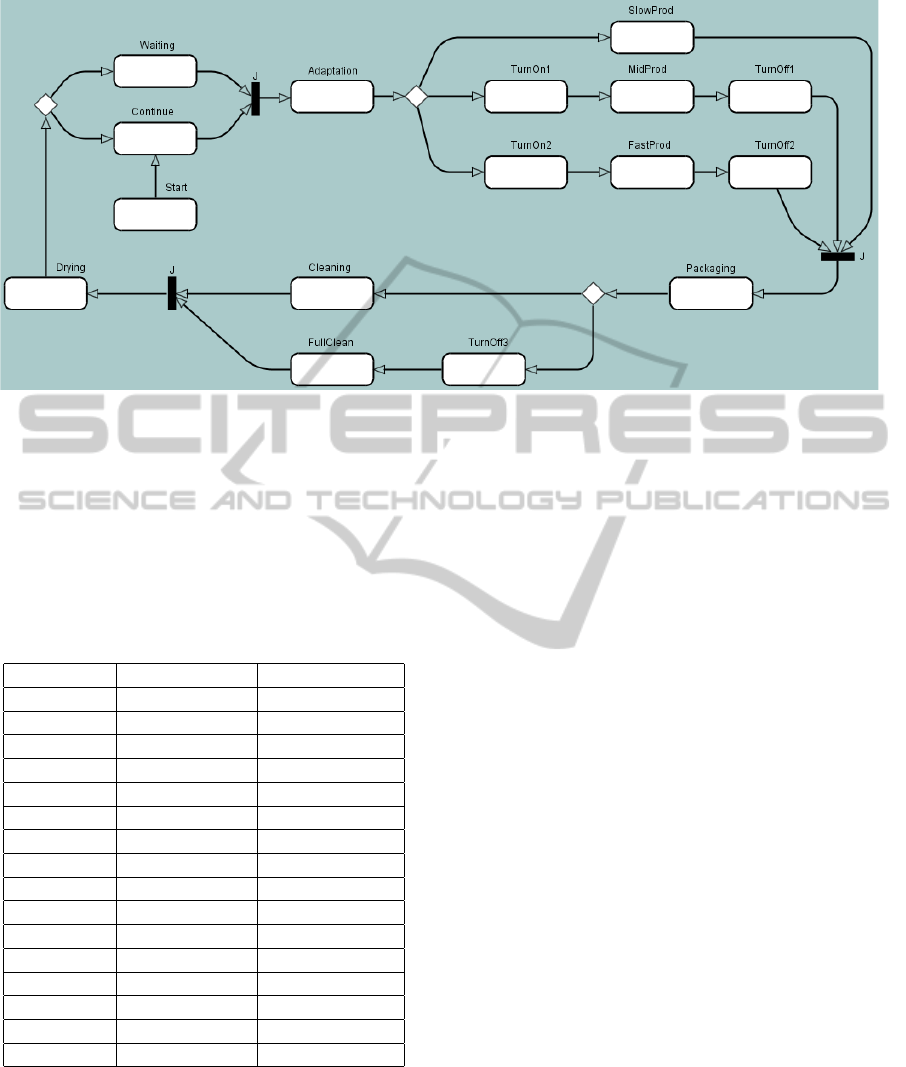
Figure 4: Operational model of the workbench.
unit, the less overall power it needs for this opera-
tion. The energy needed for the workbench to func-
tion in the first mode is 2.5 watt-seconds, in the sec-
ond one 3 W·s and in the third – 5 W·s. Thus, the
example could be used to show a design trade-off be-
tween power consumption and other conflicting non-
functional properties of a system. An overview of the
attributes related to the states is given in Table 2.
Table 2: Attributes stated in the operational model.
State name powerPeak, W execTime, min.
Start 5 2
Waiting 0.1
Continue 0 0.00001
Adaptation 0.2 0.1
TurnOn1 2 0.2
TurnOn2 4 0.2
SlowProd 0.5 5
MidProd 1 3
FastProd 5 1
TurnOff1 0.1 0.1
TurnOff2 0.2 0.1
TurnOff3 0.1 0.4
Packaging 0.3 0.2
Cleaning 0.3 0.1
FullClean 1 0.5
Drying 0.4 0.1
If one or two reserve motors are used in the pro-
duction process, it takes extra time and power to turn
them on and off (states TurnOn1, TurnOn2, TurnOff1,
TurnOff2). When the component is produced, it
will be packed (Packaging). After each procedure,
the workbench must be cleaned. Cleaning has two
modes: either a normal quick Cleaning or a Full
Cleaning which takes more time and demands the
main motor to be also stopped (TurnOff3). After that,
it takes a little time to dry the workbench (Drying).
If necessary, the main motor is being started during
this process. Thus, the workbench finishes its work
on the unit and goes either in the standby mode (Wait-
ing) or continues its work without a pause. The value
0.00001 given in the Continue state is caused by the
requirement for the exponential transitions of Petri
net: the delay value which here represents the exe-
cution time may not be equal to zero. Otherwise, the
Petri net will not be properly analyzable. However,
this substitution does not influence the end result. The
only function of the state Continue itself is to be a reg-
ular (non-pseudo) state after the choice pseudostate.
This restriction of UML was described in Subsec. 2.2.
Figure 4 depicts the operational model built on the
basis of the system description above. After that, the
user can create an application model. The one used
in this example is shown in Fig. 1. When the first
order arrives, the workbench starts working (Start1).
As it is necessary to produce one unit, no matter how
quickly it will be, it is enough to simply place a state
Packaging1. The production mode will be chosen au-
tomatically while creating the SPN. The full clean-
ing mode should take place after each 10 production
steps. Thus, the state Cleaning1 has a probability
(prob) 90% and FullClean1 – 10%. After the Dry-
ing, the workbench continues its work (with the prob-
ability of 70%) or has either a short break (1 minute
long, 20% probability) or a long break (5 minutes
long, 10% probability). These probability values were
chosen on the basis of the statistical data. The fur-
ther choice of the production mode depends on the
demand. Though, the longest mode (SlowProd1) is
ExtendingtheSoftwareToolTimeNETbyPowerConsumptionEstimationofUMLMARTEModels
89

Figure 5: Resulting Petri net of the system.
the most power efficient, statistically it can be used
only in 20% of cases. 3 out of 10 units are produced
in the middle-speed mode (MidProd1), and the half
of all orders must be done while using both reserve
motors (FastProd1). The component is then being
packed (Packaging1) and the production cycle is here
looped. The element Import states the XML file con-
taining operational model linked to the current appli-
cation model. An overview of the attributes given to
the states is summarized in the Table 3.
Table 3: Attributes stated in the application model.
State name execTime, min. prob
Start1
Packaging1
Cleaning1 0.9
FullClean1 0.1
Drying1
Waiting1 1 0.2
Continue1 0.7
Waiting2 5 0.1
Adaptation1
SlowProd1 0.2
MidProd1 0.3
FastProd1 0.5
To transform both models into SPN, the user
clicks eSMapp → eSMapp to eDSPN. The informa-
tion from the application model is being analyzed and
the missing data is taken from the operational model.
Thus, the power consumption is given only in the op-
erational model. For the states, where execution time
is not defined in the application model, this value is
also taken from the operational model (e.g. Start1,
Packaging1, Cleaning1 and so on). Missing states be-
tween two similar states are added to make the tran-
sition stated in the application model possible (e.g.
states Continue, Adaptation and SlowProd are missed
between the states Start1 and Packaging1). The pa-
rameter delay of the exponential transitions is filled
up with the information from the attribute execTime
of the respective simple states. The formula for es-
timating the power consumption is being filled using
the information from the attribute powerPeak. The re-
sulting Petri net is shown in Fig. 5.
The stationary analysis of the Petri net results
that the power consumption of the system is equal to
2.0826569 Watt.
5 CONCLUSIONS
This paper presented an extension of the software
tool TimeNET for model-based estimation of power
consumption of embedded systems. The main con-
tribution of the paper is description of two new net
classes implemented in TimeNET for modeling the
system under consideration. UML extended with sev-
eral stereotypes of MARTE profile is used for the
modeling process. For the modeling part, a system
is described with operational and application models,
which reflect correspondingly hardware and software
parts of the system. These two models are converted
automatically into a stochastic Petri net, which is then
used for the performance evaluation. The station-
ary analysis implemented in TimeNET lets the user
estimate power consumption of the whole system.
The application example an industrial control sys-
tem, demonstrating that the method is not restricted
to microcontroller-based embedded systems.
SIMULTECH2014-4thInternationalConferenceonSimulationandModelingMethodologies,Technologiesand
Applications
90

ACKNOWLEDGEMENTS
The authors would like to thank the Thuringian Min-
istry of Education, Science and Culture and the Ger-
man Academic Exchange Service (DAAD) for the fi-
nancial support of the project. We also recognize the
valuable contribution of Andres Canabal Lavista and
his student working group to the software tool devel-
opment.
REFERENCES
Andrade, E., Maciel, P., Falc
˜
ao, T., Nogueira, B., Araujo,
C., and Callou, G. (2009). Performance and energy
consumption estimation for commercial off-the-shelf
component system design. Innovations in Systems and
Software Engineering, 6(1-2):107–114.
Callou, G. R. d. A., Maciel, P. R. M., de Andrade, E. C.,
Nogueira, B. C. e. S., and Tavares, E. A. G. a. (2008).
A coloured petri net based approach for estimating ex-
ecution time and energy consumption in embedded
systems. In Proceedings of the 21st Annual Sym-
posium on Integrated Circuits and System Design,
SBCCI ’08, pages 134–139, New York, NY, USA.
ACM.
Dijkstra, E. (1959). A note on two problems in connexion
with graphs. Numerische Mathematik, 1(1):269–271.
German, R. (2000). Performance Analysis of Communica-
tion Systems, Modeling with Non-Markovian Stochas-
tic Petri Nets. John Wiley and Sons.
German, R., Kelling, C., Zimmermann, A., and Hommel,
G. (1995). TimeNET – a toolkit for evaluating non-
Markovian stochastic Petri nets. J. Performance Eval-
uation, 24:69–87.
Jakop, F. (2003). PENG – Plattformunabh
¨
angiger Editor f
¨
ur
NetzGraphen. Master’s thesis, TU Berlin.
Jensen, K., Kristensen, K. L., and Wells, L. (2007).
Coloured Petri nets and CPN tools for modelling and
validation of concurrent systems. Int. Journal on
Software Tools for Technology Transfer (STTT), 9(3–
4):213–254.
Object Management Group (OMG) (2005). UML Profile
for Schedulability, Performance, and Time Specifica-
tion, Version 1.1.
Object Management Group (OMG) (2011). UML Profile
for MARTE: Modeling and Analysis of Real-Time
Embedded Systems, Version 1.1.
Object Management Group (OMG) (2012). OMG Uni-
fied Modeling Language (OMG UML), Infrastructure,
Version 2.4.1.
Shorin, D. and Zimmermann, A. (2013). Evaluation of Em-
bedded System Energy Usage with Extended UML
Models. In 2nd Workshop Energy Aware Software-
Engineering and Development (EASED@BUIS),
Softwaretechnik-Trends, 33(2), Oldenburg, Germany.
Shorin, D., Zimmermann, A., and Maciel, P. (2012). Trans-
forming UML State Machines into Stochastic Petri
Nets for Energy Consumption Estimation of Embed-
ded Systems. In 2nd IFIP Conference on Sustainable
Internet and ICT for Sustainability (SustainIT 2012),
Pisa, Italy.
Trowitzsch, J. (2007). Quantitative Evaluation of UML
State Machines Using Stochastic Petri Nets. PhD the-
sis, TU Berlin.
Trowitzsch, J., Jerzynek, D., and Zimmermann, A. (2007).
A Toolkit for Performability Evaluation Based on
Stochastic UML State Machines. In Proceedings
of the 2nd International Conference on Performance
Evaluation Methodologies and Tools (ValueTools),
Nantes, France.
Trowitzsch, J. and Zimmermann, A. (2005). Towards Quan-
titative Analysis of Real-Time UML Using Stochastic
Petri Nets. In Proceedings of the 13th International
Workshop on Parallel and Distibuted Real-Time Sys-
tems, Denver, Colorado. IEEE.
Zimmermann, A. (2012). Modeling and Evaluation of
Stochastic Petri Nets with TimeNET 4.1. In Proceed-
ings of the 6th International Conference on Perfor-
mance Evaluation Methodologies and Tools (Value-
Tools), pages 54–63. IEEE.
Zimmermann, A. and Hommel, G. (1999). Modelling and
evaluation of manufacturing systems using dedicated
Petri nets. Int. Journal of Advanced Manufacturing
Technology, 15:132–137.
ExtendingtheSoftwareToolTimeNETbyPowerConsumptionEstimationofUMLMARTEModels
91
