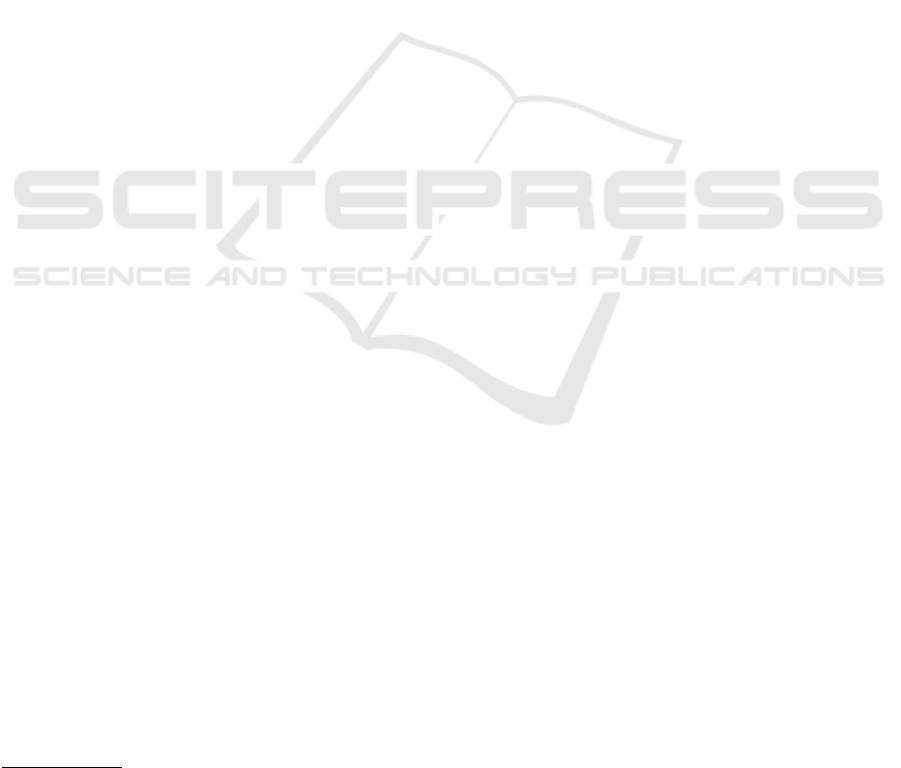
Automated Assistance in Evaluating the Design of On-screen
Presentations
Karin Harbusch, Denise D
¨
unnebier and Denis Krusko
Computer Science Department, University of Koblenz-Landau, Koblenz, Germany
Keywords:
Human-computer Interaction, Interface Design, Personalized Feedback, Presentation Design, Presentation
Layout, Evaluation Assistant System.
Abstract:
Oral presentations can profit decisively from high-quality layout of the accompanying on-screen presentation.
Many oral talks fail to reach their audience due to overloaded slides, drawings with insufficient contrast, and
other layout issues. In the area of web design, assistant systems are available nowadays which automatically
check layout and style of web pages. In this paper, we introduce a tool whose application can help non-experts
as well as presentation professionals to automatically evaluate important aspects of the layout and design of
on-screen presentations. The system informs the user about layout-rule violation in a self-explanatory manner,
if needed with supplementary visualizations. The paper describes a prototype that checks important general
guidelines and standards for effective presentations. We believe that the system exemplifies a high-potential
new application area for human-computer interaction and expert-assistance systems.
1 INTRODUCTION
At the onset of their oral presentations, speakers
sometimes apologize for the potentially suboptimal
quality of the accompanying visual slides
1
. They
wonder whether the audience can see presented
curves although the contrast between foreground and
background is poor, e.g., yellow on white back-
ground, or whether the people in the back can read
10pt fonts well enough. These and similar questions
are meant to be rhetorical—the audience often per-
ceives them as cynical.
Could assistant systems inspect slides while the
talk and the accompanying audiovisual aids are being
prepared? In many areas of human-computer inter-
action, such as web-site design, assistant systems are
available nowadays but, to our knowledge, not in the
area of audiovisual presentations. The present paper
describes a prototype that automatically checks vari-
ous general guidelines and standards for effective au-
diovisual presentations.
In our system, short traffic-light-style bars inform
the user about the evaluation result—supplemented
on demand by more elaborate explanations. In the list
of preferences, the user can deselect features s/he is
1
Although true “slide” projection is hardly in use anymore,
the term slide has survived the transition from physical to
virtual overheads.
not interested in along with personalized values over-
writing the system’s defaults. For instance, the slides
may contain more information in an academic lec-
ture than in a business talk. In this paper, we focus
on visualization of feedback by a system that has de-
tected violations of presentation rules and standards.
We describe measures taken to facilitate system use
by novices as well as experts. The implementation of
algorithms such as calculating the density of a slide or
detecting insufficient contrast levels is not discussed
here.
The paper is organized as follows. In the next sec-
tion, we sketch the state of the art in assistant systems.
In Section 3, we specify important to-be-evaluated
criteria in the area of (audio)visual presentation de-
sign. The current prototype is discussed in Section 4.
In the final section, we draw some conclusions and
address future work.
2 STATE OF THE ART IN
ASSISTANT SYSTEMS
Automated assistance in user-interface design is a rel-
atively young but dynamic field. Goal is to counter-
vail the proliferation of poorly designed interfaces—a
development spawned by easy-to–use tools for imple-
Harbusch, K., Dünnebier, D. and Krusko, D.
Automated Assistance in Evaluating the Design of On-screen Presentations.
In Proceedings of the 18th International Conference on Enterprise Information Systems (ICEIS 2016) - Volume 2, pages 451-458
ISBN: 978-989-758-187-8
Copyright
c
2016 by SCITEPRESS – Science and Technology Publications, Lda. All rights reserved
451

menting dialogue systems. An important early step in
this direction constitutes the DON framework (Kim
and Foley, 1993), which uses rules from a knowledge
base to provide expert assistance in user-dialogue de-
sign. It can generate layout variants in a consistent
manner. Subsequent development of such assistant
systems proceeded in two main directions—graphic
art (printing) and web—, and has already given rise
to expert-assistant systems with commercial applica-
tions.
In the graphic-arts industry, quality control before
printing plays a crucial role by reducing the costs of
reprinting. The process has been dubbed “preflight”.
This term usually designates the process of preparing
a digital document for final output as print or plate,
or for export to other digital document formats. The
first commercial application was “FlightCheck”
2
de-
scribed in a paper entitled “Device and method for
examining, verifying, correcting and approving elec-
tronic documents prior to printing, transmission or
recording” (Crandall and Marchese, 1999). Recent
products in the area provide integrated preflight func-
tionality (see, e.g., Adobe InDesign
3
and Adobe Ac-
robat
4
). The main objective of these instruments is
to reveal possible technical problems of the docu-
ment. Accordingly, they work with the following pri-
mary checklist: (1) Fonts are accessible, compatible
and intact; (2) Media formats and resolution are con-
forming; (3) Inspection of colors (detection of incor-
rect/spot colors, transparent areas); (4) Page informa-
tion, margins and document size.
According to Montero, Vanderdonckt & Lozano
(2005), the abundance of web pages with poor usabil-
ity is largely due to shortage of technical experts in
the field of web design. Ivory, Mancoff & Le (2003)
present an overview of systems that are capable of
analyzing various aspects of the web pages. Histor-
ically different browsers have different views on the
implementation of web standards (see, e.g., Windrum,
2004), with as a consequence that the same web page
may look differently in different web browsers. The
above criteria have led to the situation that tools for
web-page analysis focus primarily on technical and
marketing aspects of the pages. Current web analysis
tools primarily check:
• W3C
5
DOM, HTML and CSS standards;
2
FlightCheck (Preflight for Print), http://markz
ware.com/products/flightcheck (Nov. 11, 2015).
3
Adobe InDesign CC, http://www.adobe.com/products/ in-
design (Nov. 11, 2015).
4
Adobe Acrobat, https://acrobat.adobe.com (Nov. 11,
2015).
5
World Wide Web Consortium (W3C), http://www.w3.org
(Nov. 11, 2015).
• Search engine optimization (SEO) aspects;
• Web page performance and rendering speed;
• Content, media and script sizes;
• Accessibility of various devices.
Despite the emphasis on purely technical aspects,
several publications report on systems assisting users
on other aspects of web design (e.g., Tobar et al.,
2008). Some state-of-the-art systems (see, e.g., Nagy,
2013) advise on visible content prioritizing, check the
size of control elements (e.g., some dialogue items
may be too small for using on mobile devices), and
distances between the visible elements of a web page.
An essential question concerns whether or not
assistant systems should react directly/online, in a
daemon-like fashion, to any undesirable user action
(maybe even forbidding and overruling user actions),
or should become active only on demand. The major-
ity of systems mentioned above prefer the on-demand
dialogue. Basically, the decision depends on the as-
pect evaluated. For instance, if the system cannot re-
act to a user action such as saving a file in the cur-
rent format, the implication should be brought to the
user’s attention. The online alternative is appropri-
ate if no ill-formed result can be produced at all (e.g.,
automatic typo correction during SMS typing, which
avoids unknown words). However, this mode may
cause the user to feel patronized. As a consequence,
users tend to switch off such components. The sec-
ond alternative of giving advice on demand offers the
user more freedom (e.g., new words can be typed). In
design, the user even might intentionally violate rules
as a stylistic matter (cf. provocative design).
3 PRESENTATION RULES
Here we summarize well-known standards for user-
interface design in general, which also apply to the
design of on-screen presentations. Additionally, we
list rules of thumb specifically for presentation de-
sign in particular. Due to space limitations, we cannot
give a comprehensive overview of such rules and stan-
dards, and instead focus on the type of rules that our
system checks automatically.
Many user-interface design rules (cf. the EN ISO
9241 norm) can be applied to slide presentations as
well: use only few different colors; avoid high color
saturation levels; give sufficient contrast to the col-
ors used; group related elements together, potentially
with a frame around them, and/or make sure there
is sufficient spacing between non-related items (cf.
the Gestalt laws; see Wertheimer’s work reprinted in
ICEIS 2016 - 18th International Conference on Enterprise Information Systems
452
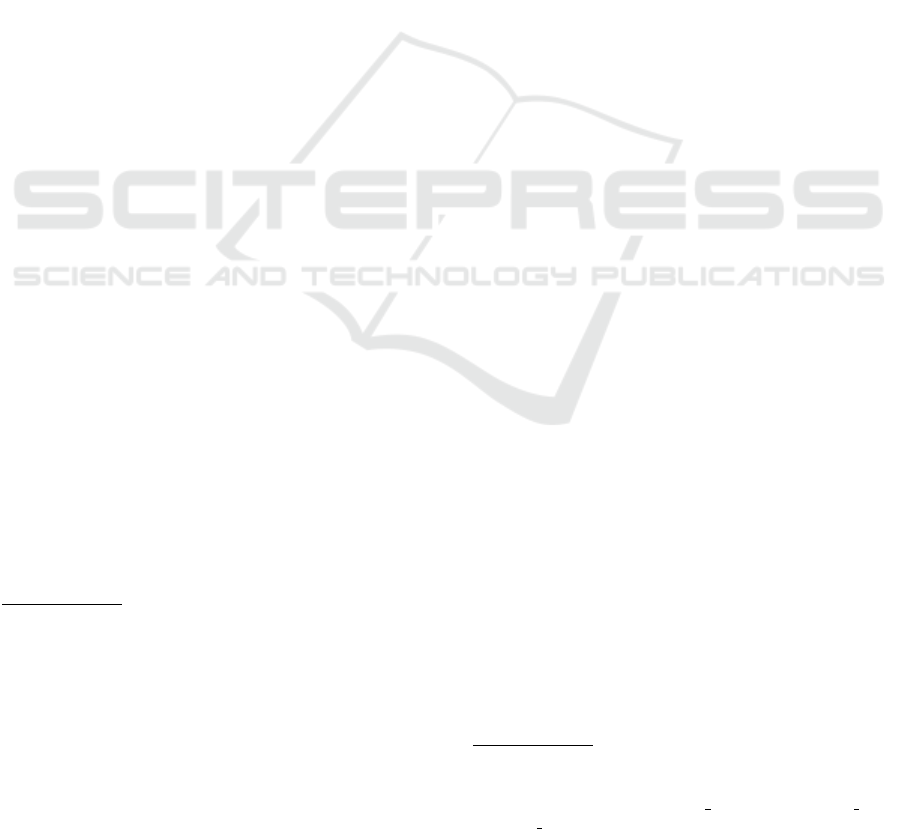
2012); do not make the interface too crowded; dis-
tribute objects such that the virtually assumed grid
lines are minimized (i.e. make the interface—in our
case, the slides—look balanced and sophisticated; cf.
Galitz, 2007). The recommendation not to overtax
the short-term memory of the user in interface de-
sign also holds for a slide: it restricts the number of
presented items to 7+/- 2 per slide (cf. Miller’s rule;
Miller, 1956). In total, no more than 30% to 40% of
a slide’s surface should be occupied (cf. the screen
density suggestion by Galitz, 2007).
For consistency reasons (cf. Shneiderman and
Plaisant, 2004), font, size, position and color of the
slides should remain the same in publishing media.
This holds in particular for the title. Moreover, the
latter’s position should remain the same on each slide.
Often a predefined frame is assumed for a user inter-
face (cf. the slide master in PowerPoint
6
for the adap-
tation to visual presentations).
Specific rules for visual-presentation design are
discussed in many books. A wide variaty of books fo-
cuses on different user needs such as presentation for
beginning or professional presenters in business. For
instance, for non-designers, Robin Williams (2015)
cites four principles of visual presentation design: (1)
Contrast, (2) Repetition, (3) Alignment, and (4) Prox-
imity.
We focus on the following rules of thumb that, we
assume, hold for business presentations. They repre-
sent the defaults of our prototype:
(1) Do not use more than two font types in a presen-
tation
7
;
(2) Do not use fonts smaller than 18pt;
(3) Do not use more than three colors;
(4) Avoid saturated colors (threshold 30%);
(5) Provide sufficient contrast for chosen colors/gray
values (threshold 10%);
(6) Provide sufficient distance between unrelated ob-
jects (as opposed to related objects which should
be closer together due to Gestalt law effects; hor-
izontal = .8cm, vertical = .8cm
8
);
(7) Provide a balanced distribution of elements (max-
imum number of grid lines = 20 with unified dis-
tance of .3cm);
6
See PowerPoint, http://products.office.com/powerpoint
(Nov. 12, 2015).
7
An extended version also checks whether dispreferred
fonts are being used (e.g. Antiqua; for pros and cons of
various fonts, see, e.g., Williams, 2015). Our default list is
based on Schildt and K
¨
ursteiner (2006). The user can edit
this list (as s/he can modify any default parameter of the
system).
8
These values can also be calculated automatically using
the font size used in the currently considered text box (cf.
Galitz, 2007).
(8) Slides should not be too full (threshold for overall
slide density = 30%).
(9) For convenience of the audience, provide auto-
matic print versions without images, and/or with
inversion of dark to white background and au-
tomatic conversion of the foreground colors to
black or a user-defined value. This mode is not
discussed here for reasons of space.
As will be outlined in the next section, the above
mentioned features are first checked for each slide
separately, using the default or user-defined parameter
settings. The per-slide evaluation reports are subse-
quently inspected for overall consistency of the entire
presentation.
4 SEAP TOOL: A PRESENTATION
ASSISTANT SYSTEM
The nick name SEAP stands for Software-Ergonomic
Analysis of Presentations. First, we describe SEAP
tool’s system design, e.g., its input and output struc-
tures. Then, we focus on the inspection per slide. In
Section 4.3, we elaborate on the preferences the user
can express for any feature in any particular slide.
Section 4.4 indicates how the contents of the per-slide
evaluation report are used for checking the overall
consistency of the presentation.
4.1 System Design
Our prototype is implemented in Java 8
9
. As
the main input format, we use Portable Docu-
ment Format (PDF), being the de facto standard for
fixed-format electronic documents (cf. ISO 32000-
1:2008
10
). Hence, the system can analyze any pre-
sentation that is exportable as PDF, irrespective of the
slide preparation program or the operating system un-
der which the presentation was created.
The PDF format also permits access to the pre-
sentation’s internal content stored as text, as raster or
vector graphics, or as multimedia objects. If avail-
able, we use this information in the subsequent slide
analyses. However, an analyzed slide may consist
of only a picture, without any text information (e.g.,
when the entire slide is a screenshot). In this case, or
when graphical elements on the slide display text, we
9
Java Software, https://www.oracle.com/java/index.html
(Nov. 12, 2015).
10
See http://www.iso.org/iso/iso catalogue/catalogue tc/cat
alogue detail.htm?csnumber=51502(Nov. 12, 2015).
Automated Assistance in Evaluating the Design of On-screen Presentations
453
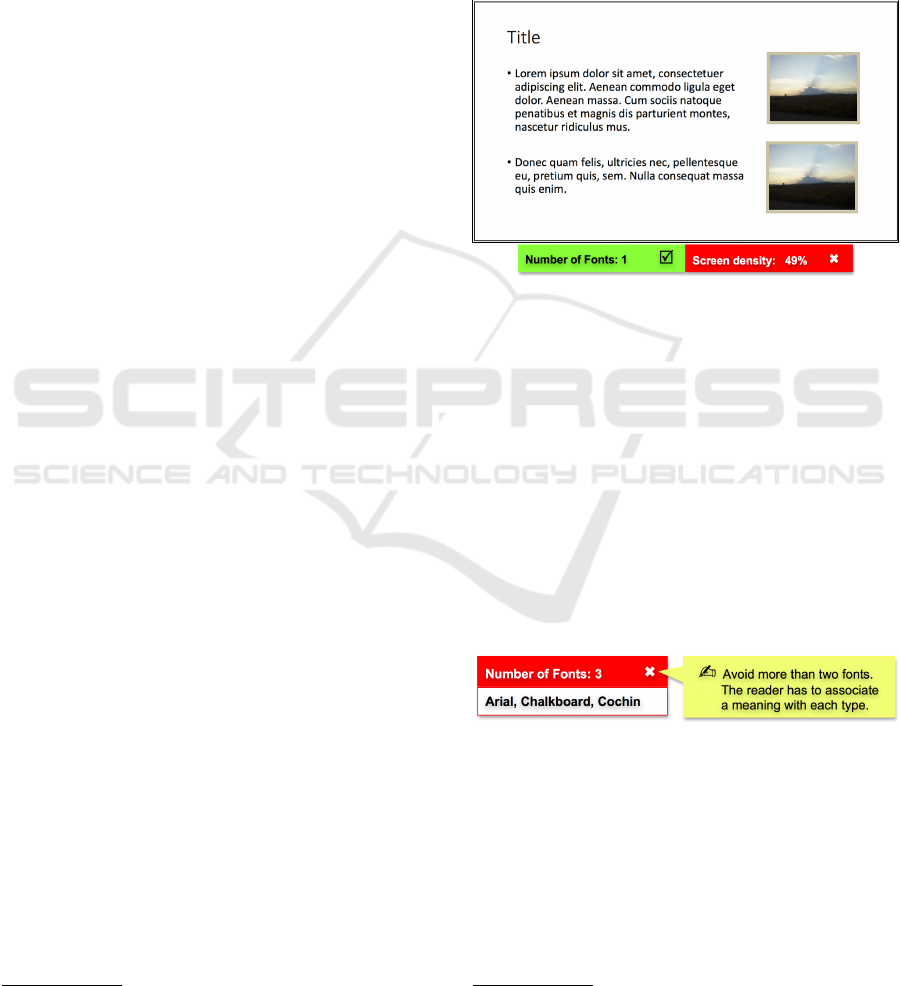
use the computer vision library OpenCV
11
to identify
the objects. Obviously, this variant is computation-
ally more complex and more time consuming. This
will be reflected in lower processing speed, especially
when producing evaluation reports on larger input
files. However, the system thus gains independence
from the actual representation format of the content
of the slide. In the following, we do not elaborate
on implementation details of the two different meth-
ods to obtain an evaluation result. (See D
¨
unnebier,
2015; this paper also discusses quality estimates of
the evaluation algorithms applied in SEAP. Without
going into details, we assume that the evaluation re-
sults to be discussed below can be calculated automat-
ically.)
Given the decision to inspect a PDF file of the pre-
sentation, the way SEAP tool provides the output is
also determined. As mentioned in Section 2, an assis-
tant system can evaluate online during the design pro-
cess, or produce a review on demand. The latter (also
SEAP’s) mode has the advantage of avoiding disturb-
ing the user, especially during stages where the focus
is on content rather than form. However, this decision
has a drawback: information that would be immedi-
ately at hand online (e.g.: Which areas belong to the
master slide? Which text box is meant to be the title?)
has to be recomputed.
We target different user groups: not only novices
but also presentation professionals. Basically, the re-
port aims at easily understandable comments (e.g.,
visualizations rather than technical terms in case of
novice users). Professionals receive short traffic-
light-style comments only.
Moreover, the personal settings for all parameters
of the individual evaluation algorithms allow differ-
ent levels of detail. Inexperienced users see intuitive
labels, professional users can operate an “Advanced”
button to enter exact values (e.g., see Figure 6 in Sec-
tion 4.3 for the interface enabling personalization of
the grid inspection parameters).
In the next paragraph, we outline the evaluation of
individual slides, focusing on user preferences.
4.2 Report Generation per Slide
In reports on the evaluation of specific features, a
green or red background indicates successful or fail-
ing compliance with the relevant rules. This traffic-
light-style information helps professional users to
speed up reading—on the assumption they search for
red bars only (cf. Figure 1). It also supports users who
are unfamiliar with presentation rules. They can read
11
OpenCV (Open Source Computer Vision),
http://opencv.org (Nov. 12, 2015).
the traffic-light colors as hints whether they are on the
right track or not. Moreover, we present informative
visualizations whenever possible. If desired, the re-
port can become personalized in two respects:
(1) The user has the option to define personal prefer-
ences overruling the default settings used by the
underlying algorithms.
(2) Additionally, the system offers the choice be-
tween concise or elaborate reporting.
Figure 1: Concise analysis report. The user has asked the
system to check the number of used fonts and the screen
density only: Positive feedback for used fonts is displayed
against a green background, negative feedback on crowded-
ness against a red background.
In the following, we focus on the elaborate re-
porting mode. On each slide, SEAP tool counts the
number of different fonts and compares it against the
threshold (whose default value is two). It also checks
the occurrence of user-defined but generally dispre-
ferred fonts. Figure 2 illustrates the most elaborate
version of a font warning generated by SEAP tool.
Color saturation warnings and warning for too many
different colors on the same slide look similar. For
reasons of space, we skip details here.
Figure 2: Elaborate font information based on the yellow
rule of thumb in the right panel.
Whenever possible, visualizations are used to in-
form the user in a self-explanatory manner so that pro-
fessional as well as non-professional presenters can
use the system. For instance, the system exemplifies
whether closely neighboring objects are likely per-
ceived as belonging together according to the Gestalt
laws. The system groups such objects in one abstract
box
12
, in line with the default or user-defined thresh-
12
In this figure, we use black as the color denoting such
boxes because this yields better interpretability of the
ICEIS 2016 - 18th International Conference on Enterprise Information Systems
454
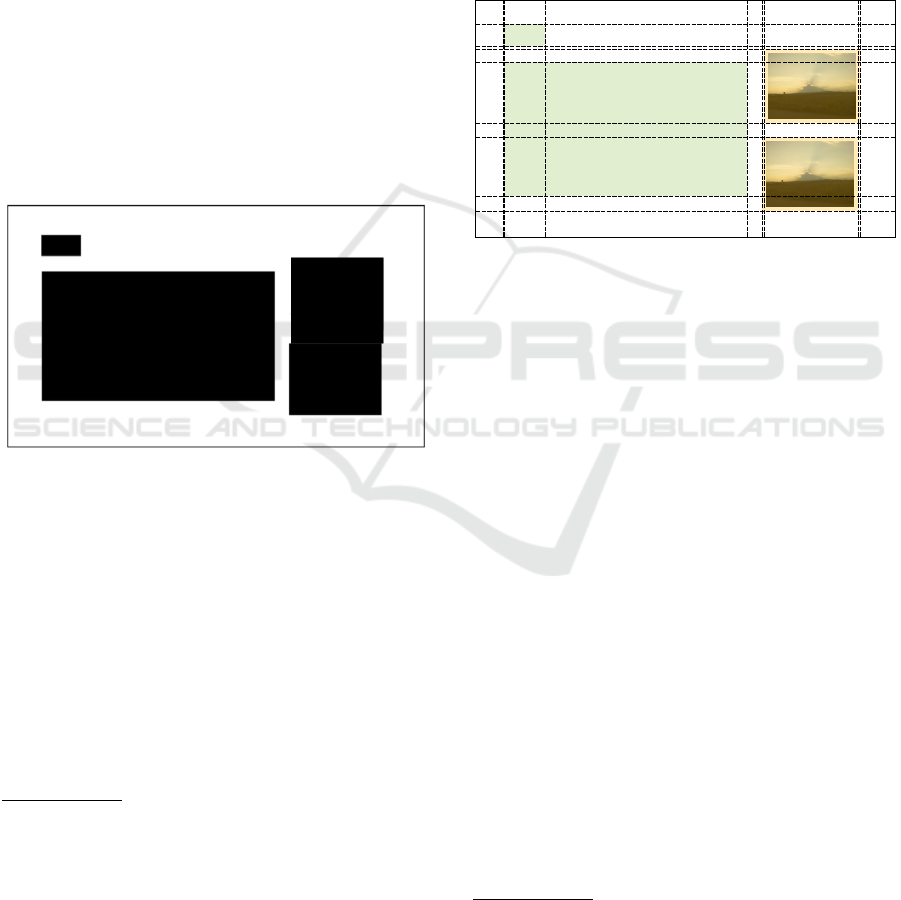
old (cf. Figure 3
13
corresponding to the slide depicted
in Figure 1). Notice that, here, the system does not
attempt to warn against errors but merely visualizes
the grouping most likely perceived by the audience.
Therefore, only the user—not the system—can adapt
the slide to the intended content. The example de-
picted in the figure also illustrates the difference be-
tween PDF-based and image-based inspections. In
the PDF file, the two text items are shown in one
box (see the green text boxes in the grid representa-
tion of Figure 4: they reflect the predefined settings
for highlighting text compared to images, as outlined
in Figure 6 in the next subsection). However, given
the current threshold settings, an image analysis of
the slide would interpret the text items as two inde-
pendent boxes. Consequently, the user might feel
inclined to improve the slide by positioning the two
text items closer together. In SEAP tool, we currently
take the PDF information about text to determine text
boxes. Thus, no conflict needs to be resolved.
Figure 3: Recognition of object groupings for a threshold
bigger than the distance between the text box with the two
items and the two images but smaller than the distance be-
tween the two images.
In a similar manner, the system can visualize
whether the spatial distribution of objects is balanced
giving the impression that the user has immersed
in the presentation design. Such visualizations dis-
play the virtual grid based on a threshold determin-
ing which distance is assumed to be one unit. For
instance, on the slide in Figure 1, the two images are
not fully vertically aligned (cf. Footnote 13). A very
exact threshold (e.g., .1cm) would show two vertical
grid lines to the left, and two vertical grid lines to the
scaled-down image. In SEAP tool, the user can select
any color and any level of transparency.
13
The obvious grid violation of an exact vertical alignment
of the two images is intentional here. We will use the
same image for the purpose of illustrating the virtual grid
calculation later on in the section. One can see that the
default parameter for grid inspection can be considerably
high. Obviously, the original slide as presented in Fig-
ure 1 looks balanced.
right of the images. If the threshold would be set to
a more lenient (higher) value, only one grid line will
be calculated. Figure 4 depicts the result when an ex-
act threshold is used: this illustrates the power of the
automatic calculation. As holds for all preferences
of SEAP tool, the color of boxes and lines serving to
highlight the meta information on a slide can be cho-
sen by the user. Thus, object colors and background
colors on the slide can be clearly distinguished from
colors added by SEAP tool in the the evaluation in-
formation.
Title
• Lorem ipsum dolor sit amet, consectetuer
adipiscing elit. Aenean commodo ligula eget
dolor. Aenean massa. Cum sociis natoque
penatibus et magnis dis parturient montes,
nascetur ridiculus mus.
• Donec quam felis, ultricies nec, pellentesque
eu, pretium quis, sem. Nulla consequat massa
quis enim.
Figure 4: Visualization of the grid lines of objects illustrat-
ing whether the order of objects is reduced or not.
As for contrast evaluation against a given thresh-
old, in the current SEAP tool version, each slide
is translated into a grayscale version by applying a
black-and-white filter, e.g., a dithering algorithm
14
.
The concise report can issue warnings that infor-
mation with too low contrast has disappeared. Too
close similarities between colors can also be detected
if the threshold is refined. In the elaborate report
version, slide areas with “missing information” are
highlighted, so that the user does not easily over-
look missed details. Currently, we run experiments
with measured contrast levels indicated directly on
the original slide, without applying a black-and-white
filter. Additionally, new evaluation rules should be
added enabling the detection of colors invisible to
color-blind users.
In the next paragraph, we discuss how user-
defined preferences are entered. Here, it is im-
portant to use terminology that any kind of user
understands—not only experts.
4.3 User-specific Preference-dialogues
for Individual Slide Inspection
In this section, we introduce parameter settings for the
14
For an easily understandable and nicely visu-
ally supported description see http://www.tanner
helland.com/4660/dithering-eleven-algorithms-source-
code/ (Nov. 12, 2015).
Automated Assistance in Evaluating the Design of On-screen Presentations
455
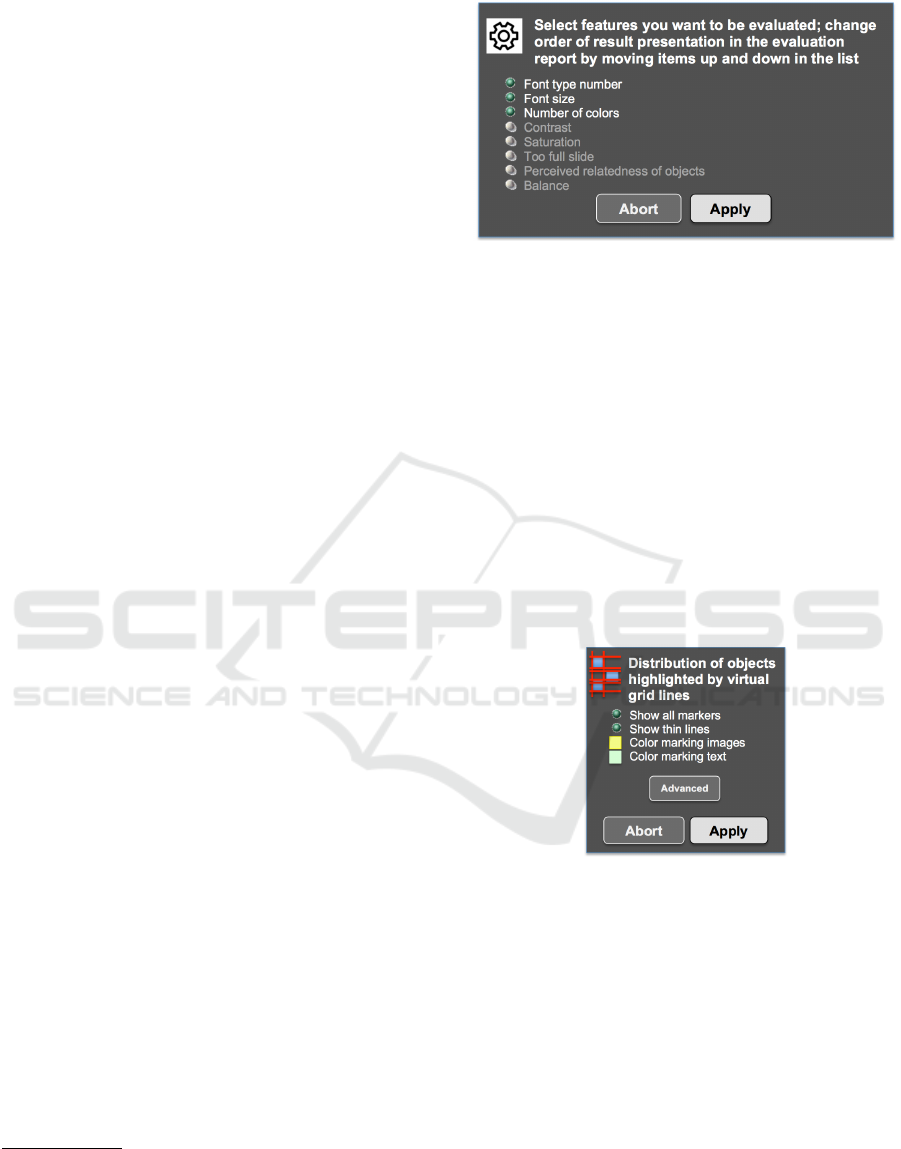
inspection of individual slides. The user can define
slide-specific defaults as well as presentation-general
ones. The latter ones are discussed in the separate
Section 4.4 because checks of overall consistency are
based on the per-slide reports. Moreover, the prefer-
ence menu includes a separate submenu for the over-
all presentation parameters. This submenu also al-
lows skipping the final overall evaluation when the
user is not interested in this inspection, or when s/he
is finalizing the presentation.
For each individual slide, the user can select which
features to evaluate. This can speed up the process
considerably
15
. Moreover, the user may be interested
in specific feedback only. In that case, s/he is pre-
sented with the list of options mentioned in Section
3, and invited to select or deselect one or more items.
Deselected items are grayed out and move to the end
of the list. This behavior should elicit another user-
option available in this window: The user can change
the ordering of the sections in the evaluation report.
In the top of the window, the user is informed that the
list can be re-ordered if desired. In Figure 5, the win-
dow is depicted in the original order. However, the
figure illustrates a state where the user has deselected
the last five items (cf. gray color). Of course, any
choice and ordering can be revised before being ap-
plied. Pushing the “Abort” button means staying with
the previous settings. Pushing the preselected “Ap-
ply” button adapts the evaluation report according to
the user’s preferences.
After the user has left the window either by push-
ing the “Apply” or the “Abort” button, s/he can opt for
a concise or an elaborate report on each of the remain-
ing items, to be displayed in the subsequent window.
This window contains a choice button enabling rever-
sal of the default assumed at the start. The default is
to provide an elaborate report, for we assume that, in
the beginning, the user—irrespective whether s/he is a
novice or a professional presenter—will take the time
to get familiar with SEAP tool’s feedback behavior.
For reasons of space, we will not discuss this window
here.
Besides the dialogue about the overall order and
level of detail of the report, the user can overwrite
the default parameter setting of any feature chosen
to be checked in the report. Menu items referring
to deselected evaluation features remain inactive (de-
picted in gray). We always display these menu items
in the same order irrespective to the report order cho-
15
Notice that the evaluation report also contains a section
for the overall presentation checking (see next section).
If the user wants many general consistency features to
be checked according to personal preferences, the system
obviously can not speed up very much.
Figure 5: Personalization of features to be evaluated along
with the option to personalize the order of results presented
in the report.
sen by the user, because we assume search in a fixed-
order menu is faster. Figure 6 shows an example that
avoids changing exact numbers—which we assume to
be the desired mode for novices. The example illus-
trates how inexperienced presenters can work with the
SEAP tool in an intuitive fashion. Abstract terms in-
stead of exact values are shown to allow the user to
make a meaningful choice. Experts probably prefer
a window where they can change the default values
directly. The current prototype is not able to present
the full set of possible menus for all features. We are
currently revising and extending these dialogues con-
siderably for the next version of SEAP tool.
Figure 6: Upper part of the dialogue window: Setting of the
grid evaluation parameter in the preferences list in a man-
ner that allows inexperienced users to make a meaningful
choices. Lower part: The button labeled “Advanced” lo-
cated above the final choice “Abort/Apply” opens a window
presenting detailed numerical settings, intended to be used
by experts.
All defaults mentioned in Section 3 can be over-
written. Furthermore, the list of non-accepted fonts
can be modified. For reasons of space, we do not elab-
orate on the fact that there are predefined forbidden
values (e.g., using no more than zero different fonts).
Of course, the algorithms activated during the evalua-
tion process first check explicitly whether the ranges
set by the user are acceptable. Otherwise, the system
would crash unexpectedly.
Based on all these settings, the user gets a review
ICEIS 2016 - 18th International Conference on Enterprise Information Systems
456
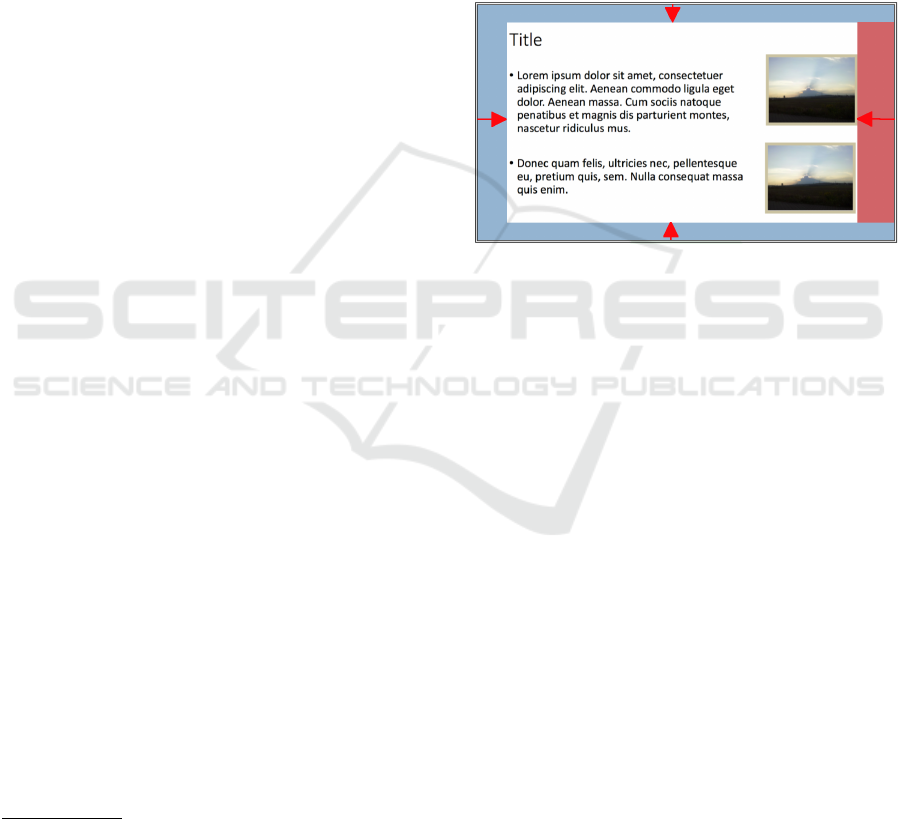
per slide in his/her personal style (e.g., a brief traffic-
light-style coding for some selected features only). In
its most elaborate mode, the report sums up positive
and negative evaluation results for all inspected fea-
tures. Additionally, it can provide hints on why/how
the slide should be changed.
In the next section, we describe how the per-slide
evaluation reports are consulted in order to detect
overall consistency violations
4.4 Evaluation of Overall Consistency
In this section we discuss features that can be checked
for consistency across the entire set of slides—e.g.
whether or not the same fonts have been used through-
out the presentation. The user can switch this evalu-
ation on/off in the same manner as the features to be
checked per slide.
If the user wants a consistency check, the user gets
an overview of slides exhibiting rule/standard viola-
tions. The visible and invisible information in the per-
slide evaluation reports enables the system to produce
such a report automatically. However, the system
needs additional information about the presentation in
order to perform more advanced jobs, such as the fol-
lowing. SEAP tool should know about facts such as
a predefined title position. Although this is known at
design time, it is not accessible in the PDF file serv-
ing as input. The system assumes as default a mar-
gin area of 1cm around the presentation area. SEAP
tool does not presuppose a specific, dedicated title
area preset by the system, because warnings about
any violation would irritate users who have no idea
where the system assumes the title to be—there are
no user expectations the system can take for granted.
These (minimal) default settings avoid an obligatory
dialogue with the user before running the system.
As holds for any preference in SEAP tool, the user
can change these defaults in special windows. Here,
the user can also define areas that the system should
inspect for identity vs. leave uninspected for iden-
tity
16
. Figure 7 illustrates the assembly of a slide mas-
ter. This example corresponds to the slide in Figure 1
where only margins as slide master is assumed—to be
identical/ignored over all slides. The individual mar-
gin areas can be varied as indicated by the red arrows
shown in the middle of each 1cm default margin. The
inspection method carries out an identity check by de-
16
The current version of SEAP tool applies an exact match
algorithm. However, we are aware of the fact that the
match should be less exact, e.g. in order to license slide
numbers or small color/size variation serving to highlight
parts of the currently active content. These and other sim-
ilar tiny differences should not count as non-identical.
fault. We omit the dialogue to select between the op-
tions of ignoring an area vs. matching it throughout
the presentation. This choice window pops up when
activating the red arrow in an area or when double-
clicking on the area. As a consequence, the color
of the region changes. Blue means “check exactly”,
whereas red means “ignore the content completely”.
Preliminary experiments show handiness of the con-
cept in the right vertical periphery—as is depicted as
desired personalized setting in Figure 7. This setting
allows the user to violate the right margin supposed to
be identical with the master slide intentionally due to
longer lines.
Figure 7: User interface enabling the user to determine the
master-slide area in the presentation by varying the default
area to be matched exactly on all slides or to be ignored on
all slides. The areas in blue reflect the wish for an exact
match and the ones in red, for ignoring any difference in the
chosen rectangle.
The title area can be specified in a similar interac-
tive window. Of course, title checks need not be ex-
act: The user can determine which features should be
checked (defaults are font type, font size and color).
The same type of dialogue window opens if the user
wants to have additional areas checked for consis-
tency (e.g., slide numbers). In these windows, the
blue areas needs unique field labels to be used in
the evaluation report for these areas. The same pa-
rameterized procedure inspects the title area as well
as the user-defined areas (parameters: name, coordi-
nates and features to be checked throughout the pre-
sentation). These inspections are based on informa-
tion contained in the elaborate form of the per-slide
evaluation reports.
Finally, SEAP tool draws up the consistency-
check summary and presents it to the user. It results
from a final review of all internal entries in the per-
slide evaluation reports for each feature the user wants
to be checked globally. For instance, the system can
generate warnings in the final summary such as ‘At-
tention, on slide 4, the font of the title is inconsistent.
Please change from Times to Arial’.
Automated Assistance in Evaluating the Design of On-screen Presentations
457

5 CONCLUSIONS
We have sketched the prototype of an assistant sys-
tem for layout and design evaluation of on-screen pre-
sentations. We have illustrated the diversity of topics
automatically checked by our system. Such a system
seems desirable as a tool to improve the quality of (au-
dio)visual presentations in science and business given
the often poor quality of presentations in science and
business.
Our system, called SEAP tool, evaluates visual
presentations against well-known rules and standards.
It takes the PDF file of a presentation as input, thus
making it independent from the software used to cre-
ate the presentation. SEAP tool performs specific
inspections on the PDF format, but other analyses
are based on an image representation of each slide.
Based on these results, the system draws up an eval-
uation report for each slide in a personalized man-
ner. The user can determine which features should
be evaluated, and in which order the results should
be reported. In addition, the various parameters for
the evaluation calculations can be personalized, along
with the levels of detail of the reports. At the end, the
user can activate an overall consistency check of the
entire presentation.
As for future work, we plan to implement addi-
tional rules of presentation design and layout. For
instance, as announced in Section 4.2, a facility for
color-blind proof-reading of slides should be avail-
able. Furthermore, the image analysis techniques
deployed by SEAP tool need further improvement.
Moreover, the existing components such as the color
checks that currently work with a translation into a
grayscale will have to be improved.
Most important are user studies with novices and
professionals, helping us to obtain better assessments
of user needs and appreciations, and to optimize the
user interface. We paid attention to the fact that the
dialogues are easily comprehended even by novices.
In this regard, we supported text with intuitive visual-
izations. However, only an empirical user study can
provide clear insights into how the user interface can
be optimized, and which to-be-evaluated features they
value most.
ACKNOWLEDGEMENTS
We are greatly indebted to Gerard Kempen for de-
tailed and constructive comments on a preliminary
version of the paper.
REFERENCES
Crandall, R. and Marchese, P. G. (1999). Device and
method for examining, verifying, correcting and ap-
proving electronic documents prior to printing, trans-
mission or recording. US Patent 5,963,641.
D
¨
unnebier, D. (2015). Software-gest
¨
utzte Generierung
von ergonomischen Verbesserungsvorschl
¨
agen zur
Darstellung von Pr
¨
asentationen. Bachelor Thesis,
University of Koblenz–Landau.
Galitz, W. O. (2007). The Essential Guide to User Inter-
face Design: An Introduction to GUI Design Princi-
ples and Techniques. John Wiley & Sons, 3rd edition.
Ivory, M. Y., Mankoff, J., and Le, A. (2003). Using auto-
mated tools to improve web site usage by users with
diverse abilities. Human-Computer Interaction Insti-
tute, page 117.
Kim, W. C. and Foley, J. D. (1993). Providing high-level
control and expert assistance in the user interface pre-
sentation design. In Proceedings of the INTERACT’93
and CHI’93 Conference on Human Factors in Com-
puting Systems, pages 430–437. ACM.
Miller, G. A. (1956). The magical number seven, plus
or minus two: some limits on our capacity for pro-
cessing information. Psychological review, 63(2):81–
97. Reprinted in Psychological review (1994),
101(2):343.
Montero, F., Vanderdonckt, J., and Lozano, M. (2005).
Quality models for automated evaluation of web sites
usability and accessibility. In International COST294
workshop on User Interface Quality Models (UIQM
2005) in Conjunction with INTERACT.
Nagy, Z. (2013). Improved speed on intelligent web sites.
Recent Advances in Computer Science, Rhodes Island,
Greece, pages 215–220.
Schildt, T. and K
¨
ursteiner, P. (2006). 100 Tipps und Tricks
f
¨
ur Overhead- und Beamerpr
¨
asentationen. Beltz Ver-
lag, 2.
¨
uberarbeitete und erweiterte Aufl. edition.
Shneiderman, B. and Plaisant, C. (2004). Designing
the User Interface: Strategies for Effective Human-
Computer Interaction. Addison Wesley, 4th edition.
Tobar, L. M., Andr
´
es, P. M. L., and Lapena, E. L. (2008).
Weba: A tool for the assistance in design and evalua-
tion of websites. J. UCS, 14(9):1496–1512.
Wertheimer, M. (2012). On Perceived Motion and Figural
Organization. The MIT Press.
Williams, R. (2015). The Non-Designer’s Design Book.
Peachpit Press, 4th edition.
Windrum, P. (2004). Leveraging technological externali-
ties in complex technologies: Microsoft’s exploitation
of standards in the browser wars. Research Policy,
33(3):385–394.
ICEIS 2016 - 18th International Conference on Enterprise Information Systems
458
