
Exploring Standard and Novel Interactions on a Multi-Touch-Enhanced
Mouse
Mahmoud Sadeghi
a
and David Ahlstr
¨
om
b
Interactive Systems, University of Klagenfurt, Austria
{mahmoud.sadeghi, david.ahlstroem}@aau.at
Keywords:
Multi-Touch Surfaces, Mouse Interactions (Point-and-Click, Dragging), Window-Switching.
Abstract:
The mouse is the primary pointing device in desktop computing. Its shape and form have advanced over decades,
but its functionality is still limited to basic interactions. Inspired by early work, we envision multi-touch enhanced
mouse input. With two user studies, we first show that our simple multi-touch mouse prototype – a smartphone
attached to the base of a mouse – compares well to a standard mouse in point-and-click and dragging tasks. In a
third study, we explore the potential of multi-touch enhanced mouse input and show that with Depth-Drag, a new
multi-touch interaction, users are up to 47% faster when navigating and moving objects between stacked desktop
windows than when they use a regular mouse.
1 INTRODUCTION
The computer mouse remains the primary input device
for desktop computing, continually evolving through
technical and ergonomic advancements to accommodate
a broad range of tasks, from basic icon selection to com-
plex image editing. Researchers have explored ways to
enhance the mouse via hardware (Kim et al., 2020; Son
et al., 2023) or software modifications (Ahlstr
¨
om et al.,
2006; Grossman and Balakrishnan, 2005). Several
projects introduced innovative designs that expand
the mouse’s input capabilities with additional sen-
sors (Martin and Raisamo, 2004; Perelman et al., 2015;
Villar et al., 2009; Shi et al., 2009; Yang et al., 2010;
Saidi et al., 2017). However, most fail to convincingly
demonstrate equivalence with the standard mouse in
fundamental desktop interactions, such as point-and-
click or dragging, thereby limiting their potential as
viable alternatives.
Drawing inspiration from touchpads that allow
for multi-finger gestures, we revisit the concept of
having a multi-touch surface on a mouse. Benko et al.
(2010) provide valuable insights into the design space
of multi-touch mice, and the LensMouse (Yang et al.,
2010) project inspired our prototype.
Our multi-touch mouse (MTM) prototype (Figure
1a) is straightforward: a regular smartphone attached to
the base of a standard mouse. This enables multi-touch
interactions via the touchscreen while allowing for
a
https://orcid.org/0000-0002-5475-7960
b
https://orcid.org/0000-0002-9553-1685
exact cursor pointing via the mouse base. In two studies,
we first demonstrate how MTM compares to a standard
mouse in a point-and-click task and four different
dragging tasks. After that, we introduce the Depth-Drag
interaction on MTM (Figure 1b-d). Depth-Drag enables
users to seamlessly move desktop items between stacked
interface layers, such as between overlapping windows,
content layers in graphic applications, or tabs in tabbed
views. As such, Depth-Drag could serve to eliminate
the often cumbersome rearrangement of windows, and
it could also reduce reliance on the ‘invisible’ clipboard.
In our third study, we evaluate the efficiency of Depth-
Drag in a common file-moving scenario and compare
its performance to the corresponding mouse-based
interactions.
Our contributions are: 1) we present MTM, a
multi-touch enhanced mouse prototype; 2) we devise
and assess ways to perform the fundamental desktop
interactions: point-and-click and dragging; 3) we
introduce and evaluate Depth-Drag, a novel interaction
tailored for touch-enhanced pointing devices, and 4) we
sketch ideas and scenarios benefiting from multi-touch
enhanced mouse-like devices, such as MTM.
2 BACKGROUND & PROTOTYPE
Given its importance, the computer mouse has been a
focal point of substantial research. Previous studies have
primarily aimed to 1) improve current mouse technology
(ergonomics, hardware, software), 2) reduce reliance
Sadeghi, M. and Ahlström, D.
Exploring Standard and Novel Interactions on a Multi-Touch-Enhanced Mouse.
DOI: 10.5220/0013124200003912
Paper published under CC license (CC BY-NC-ND 4.0)
In Proceedings of the 20th International Joint Conference on Computer Vision, Imaging and Computer Graphics Theory and Applications (VISIGRAPP 2025) - Volume 1: GRAPP, HUCAPP
and IVAPP, pages 551-560
ISBN: 978-989-758-728-3; ISSN: 2184-4321
Proceedings Copyright © 2025 by SCITEPRESS – Science and Technology Publications, Lda.
551
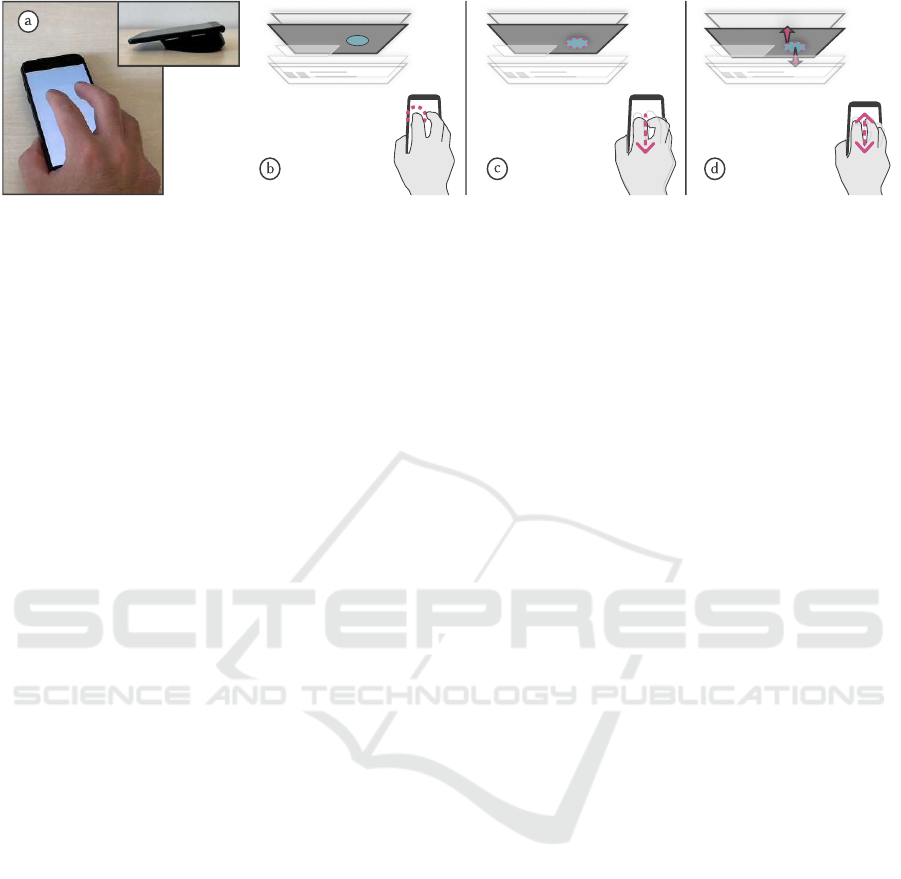
Figure 1: A) The MTM prototype combines cursor movements and touch gestures. With Depth-Drag interaction, the user quickly
moves objects between stacked windows using b) a tap-click to select the source window, then c) a two-finger swipe to grab the
desired object, and d) while holding it, two-finger swipe up or down to navigate to the destination window where the object is
dropped using a finger liftoff.
on the mouse, or 3) enhance the mouse with extra
hardware to provide add-on functionality. Researchers
have investigated alterations to the mouse’s physical
characteristics, such as its shape (Peters and Ivanoff,
1999), size (Hourcade et al., 2007), weight (Conroy
et al., 2022), or the position of its sensor (Kim et al.,
2020), to assess their impact on pointing performance.
Software-based solutions
involve
adjusting pointing
targets on the screen (McGuffin and Balakrishnan,
2002) and optimizing cursor behavior (Ahmad et al.,
2014; Casiez et al., 2008; Grossman and Balakrishnan,
2005). Researchers have also explored ways to remove
the physical mouse by emulating its functionality via
finger gestures on the computer’s side (Mistry and Maes,
2011) or mid-air gestures above the keyboard (Taylor
et al., 2014; Ortega and Nigay, 2009; Ultraleap, 2013).
The third major theme in the mouse literature involves
enhancing the mouse with additional hardware to
broaden its functionality. Several projects have explored
incorporating various sensors to add one or more
extra degrees of freedom to the mouse. Examples
include the VideoMouse (Hinckley et al., 1999), the
TrackMouse (Martin and Raisamo, 2004), and the
Gesture Mouse (Franz et al., 2016). Other projects
have departed from mouse-like designs, presenting
sophisticated prototypes with additional degrees of
freedom, such as the GlobeFish (Froehlich et al., 2006),
the Roly-Poly mouse (Perelman et al., 2015), and the
TDome (Saidi et al., 2017).
Several projects have focused on adding touch
sensors to the mouse. Hinckley and Sinclair (1999)
presented two early prototypes and other mouse pro-
totypes with touch-input have followed (e.g., Villar
et al., 2009; Bartindale et al., 2010; Benko et al., 2010).
Nowadays, a few commercial mice, such as Apple’s
Magic Mouse (2022) and Microsoft’s Arc Mouse (2022)
offer multi-touch sensing. However, these devices still
rely on physical buttons for clicking and dragging. We
focus on performing these primary interactions using
touch gestures only. Researchers have also extended the
mouse beyond a mere input device, using a touchscreen
to provide both touch input and visual output (Yang
et al., 2010; Saidi et al., 2017). We revisit the idea
of a multi-touch mouse by employing a touchscreen-
enhanced prototype, inspired by the work of Benko et al.
(2010) and the LensMouse project (Yang et al., 2010).
Benko et al. presented one of the first studies
of how to merge multi-touch input on a mouse with
cursor movements into purposeful interactions. Their
exploration revealed inherent challenges in designing
effective multi-touch mouse interactions. Taking a
visual route, Yang et al. introduce the LensMouse
and demonstrate how offloading desktop content to its
touchscreen for easy finger manipulation can speed
up desktop work. While both Benko et al. and Yang
et al. propose promising ideas for enhancing desktop
interactions through multi-touch or touchscreen inte-
gration on the mouse, they do not address the execution
of fundamental mouse interactions on such a device.
Addressing this gap, our paper focuses on designing
and evaluating point-and-click and drag interactions
on a mouse-like device equipped with a touchscreen
instead of mechanical click-buttons. We hope to save
the similar mouse-related projects much of the laborious
work in devising touch-input actions that translate to
fundamental mouse interactions. Additionally, we seek
to motivate future research by highlighting opportunities
and use cases.
Our multi-touch mouse prototype (MTM) consists
of an off-the-shelf smartphone atop a mouse base. The
mouse base with its sensor provides precise cursor
positioning, while the smartphone enables multi-touch
input and visual output. We chose this simple approach
over more complex methods, like mounting and wiring
a lighter touch surface onto a mouse. We did not use
devices such as Apple Magic Mouse or Microsoft’s Arc
Mouse, as they lack an SDK or supported method for
developing interactions. For our first version, we used
the base of a corded optical mouse (Logitech B100)
and a Samsung Galaxy A3 smartphone (2016 model,
Android OS version 7), mounted at a slight ‘upward’
angle facing the user (similar to the LensMouse). We
HUCAPP 2025 - 9th International Conference on Human Computer Interaction Theory and Applications
552

deactivated the hardware buttons at the bottom of the
phone, and our software ignored touches within the
bottom 5 cm of the screen to prevent unintended touch-
events while gripping the device. We used this version
in our first two studies on fundamental interactions
(Study 1 point-and-click, Study 2 dragging). Informed
by participants’ feedback, we transitioned to a second
version for our last study. Depicted in Figure 1a, the
updated version has a wireless mouse base (LeadsaiL
optical mouse) and a smaller smartphone (the 2017
Samsung Galaxy A3). More importantly, we mounted
the phone at a ‘downward’ angle, slopping away from
the user for a more comfortable grip and smoother
finger gestures.
We conducted the point-and-click and dragging
studies on a MacBook Pro (macOS version 11–13)
connected to an external 27-inch Apple monitor
(2560
×
1440 pixels). The laptop’s monitor was turned
off. We conducted the Depth-Drag study (Study 3) on
the laptop’s monitor (2560
×
1600 pixels, 13.3 inches
diagonal) since smaller screens typically necessitate the
layering of windows. We compared participants’ task
performance using the MTM prototype and a standard
mouse, utilizing the same model as the base for MTM.
Our goal is not to exhaustively analyze every po-
tential differences in participants’ task performance
between the mouse and MTM. Instead, Instead, our
studies focus on fundamental point-and-click and drag-
ging interactions as proof-of-concept tests, aimed at
collecting data from tasks as realistic as possible and
covering diverse desktop scenarios. Our analysis em-
phasizes the overall performance differences between
the devices across various task variations.
3 STUDY 1: POINT-AND-CLICK
We start with point-and-click. Taking the familiar
tap-action used on touchscreens, MTM has a Tap-Click
to select: the user touches the MTM’s screen with one
finger (‘mouse button’ press) and swiftly lifts it off
(‘mouse button’ release). We use duration and distance
thresholds to distinguish a Tap-Click from the idle
resting of one finger (or more) on the screen or from
swipe gestures. Tap-Click is triggered if the duration
between the finger-down and finger-up events is less
than 200 ms and the touch movement is shorter than
1 mm. If more than one finger rests on the screen,
Tap-Click must be executed with the leftmost finger
for a left-click. For a right-click, at least two fingers
must touch the screen, and the rightmost must issue the
Tap-Click. Extensive experimenting helped us finalize
these threshold values. Pilot tests informed us to use a
short vibration (using the smartphone’s vibration motor)
to signal a successful click. We compared using MTM
with Tap-Click to a standard mouse in point-and-click
tasks.
3.1 Participants and Study Task
Twelve right-handed university students (4 female)
aged 22 to 43 years (mean 32.6,
SD
5.5) participated.
Ten reported using a mouse, and two reported using a
touchpad as their main pointing device.
Participants completed 120 point-and-click trials
with both a mouse and Tap-Click in counterbalanced
order. Each trial involved clicking inside a green start
circle (diameter 16 mm), then moving the cursor to
click inside a blue target circle. Target sizes (2, 4,
10, or 20 mm) and distances (75, 100, or 300 mm)
were chosen to represent common macOS interface
elements such as window buttons, dialog buttons, and
application icons. The longest distance (300 mm)
represented less frequent, long-range clicks (with study
monitor
∼
600 mm wide), while shorter distances (75
and 100 mm) more common, shorter-range clicks.
Timing started with a release event inside the start
(i.e., mouse button release and finger-up with Tap-
Click), and ended with a second release event anywhere
outside the start. Start-target pairs were positioned,
with the start to the left of the target in 50% of the trials
(random order). We instructed participants to complete
trials as fast and as accurately as possible.
Before the timed trials, participants adjusted pre-
ferred cursor speed in the macOS settings and performed
20 practice trials per technique. We enforced breaks
between blocks of 12 trials (covering all size-distance
combinations in random order). To start the next block,
participants had to simultaneously press two keys at the
opposite ends of the keyboard, marked with blue and
red stickers. This mimicked the transition between
keyboard and mouse use in typical desktop scenarios.
A session lasted about one hour and ended with a
short questionnaire, which included the participant’s
preference and rating of how easy it was to use each
technique (from 1 to 10, 10 being very easy).
3.2 Results
The two techniques were on par regarding errors:
overall, participants clicked outside the target in 78
trials (5%) when using the mouse and in 81 (6%) trials
with Tap-Click.
To analyze the trial time, we removed all error
trials. A successful trial lasted on average
1.01 s
(
SD
0.3) with the mouse and
1.27 s
(
SD
0.4) with Tap-
Click (
t(11) = 13.30, p < 0.001
). This indicates that
participants quickly adapted to MTM’s alternative click
Exploring Standard and Novel Interactions on a Multi-Touch-Enhanced Mouse
553
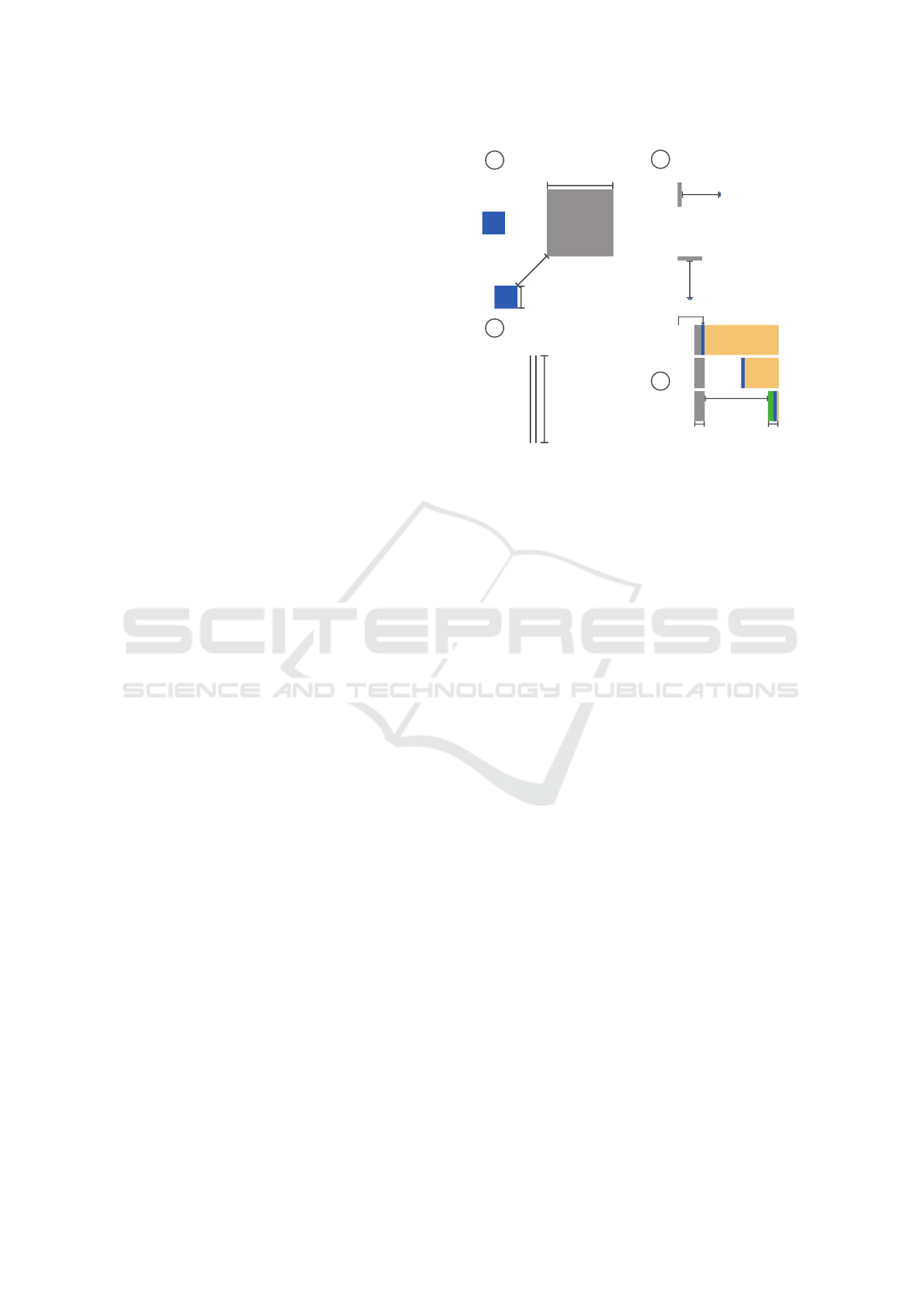
mechanisms with minimal practice. While Tap-Click
had error rates similar to the mouse, it was slightly
slower. Out of 12 participants, four preferred Tap-Click
over the mouse. However, the mouse scored an average
rating of 8.96 (
SD
0.8), and Tap-Click scored 7.12 (
SD
1.8). A Wilcoxon test showed that the difference was
significant (Z = −2.40, p < 0.05).
4 STUDY 2: DRAGGING
Dragging with a mouse involves three steps: grabbing
an object by pressing the mouse button, moving the
mouse to the desired location, and releasing the button.
The same steps apply to MTM, with two alternatives
explored: Double-Tap-Hold (DTH) and Two-Finger-
Swipe (TFS). DTH is similar to dragging on trackpads.
To grab an object, the user makes a ‘one-and-a-half’
tap with one finger on the MTM surface; i.e., keeping
the finger on the surface after the second touch. Like
Tap-Click in Study 1, duration and distance thresholds
identify the first tap in DTH. Exceeding the thresholds
cancels DTH. After a correct grab, the user moves the
cursor to the destination while keeping the finger on the
touch surface. Lifting the finger releases the object.
Multiple fingers can rest on the surface, but the leftmost
finger must perform the actions.
With Two-Finger-Swipe (TFS), the user grabs
an object by swiping downward with two fingers
simultaneously and keeping them at the end position.
Similar to Swipe-Click in Study 1, we employ swipe
distance and direction thresholds to identify correct
swipes in TFS. Any threshold violations cancel TFS.
The user releases the object at the destination by lifting
off both fingers from the surface. Lifting only one
finger does not release the object.
Dragging serves various purposes. Some tasks,
like moving files between folders, demand minimal
precision. Others, such as adjusting slider knobs or
highlighting text, require finer cursor control. High
precision throughout cursor movement is crucial for
tasks like tracing shapes in drawing applications. Our
study incorporates three different tasks to cover these
variations, while the fourth exemplifies combining
touch-input actions into interactions not possible with a
mouse and its buttons.
4.1 Participants and Study Tasks
Twelve right-handed university students (6 female)
aged 22 to 40 years (mean 29.3,
SD
4.8) participated.
All used a mouse as their main pointing device. Four
had prior experience using MTM from Study 1.
The box task in Figure 2a simulates situations
a
c
b
d
START
Tunnel length
100 mm
Tunnel width
5 or 8 mm
Stop area width
18 mm
Start area width
18 or 36 mm
Distance
100 mm
Object width
6 mm
1
2
3
Distance
50 mm
×Destiation size (w h)
82×82 or 134×134 mm
Object size (w×h)
28×28 or 40×40 mm
Object size (w×h)
Destination size (w×h)
50×30 or 8×30 mm
2×5 or 4×5 mm
Object size (w×h)
5×2 or 5×4 mm
30×5 or 30×8 mm
Destination size (w×h)
Distance
50 mm
Figure 2: The four dragging tasks in the study: a) the box
task, b) the bar task, c) the tunnel task, and d) the peek task.
requiring minimal precision during grabbing, drag-
ging, and dropping, such as dragging icons between
windows or moving windows. Participants move a blue
square (representing the object) to a much larger gray
destination area. The chosen object sizes (Figure 2a)
represent a medium-sized file icon in macOS and the
height of a floating video playback window (the largest
draggable object we found in macOS). Movement is
either straight or diagonal. The software randomly
selects one of the intercardinal compass directions for
diagonal trials and, for straight movement trials, one
of the cardinal directions. The object-destination pair
appears at random positions.
Timing starts when the cursor enters the object the
last time before a grab event, and ends at object release
while the cursor is inside the destination. Each block
contains eight trials (2 object sizes
×
2 destination
sizes
×
2 movement categories) in random order.
Each participant completed 5 blocks for a total of 40
trials with each technique, mouse, DTH, and TFS
(counterbalance order).
The bar task (Figure 2b) simulates situations that
require precise object grabbing and dropping, such as
aligning window borders or highlighting text. A small
blue rectangle represents a narrow interface object (a
window border or the space between words), and a
gray rectangle represents an exact destination. The
object sizes correspond to the spacing between words
set in Arial 12pt and the size of a slider knob in macOS.
To represent a high-precision task, the destination’s
constraining dimension is 1mm larger than the width or
height of the largest object. The object-destination pair
appears at a random position on the screen. Vertical
trials had a 50mm distance, while horizontal trials had a
coding error, resulting in a 73-78mm distance.
HUCAPP 2025 - 9th International Conference on Human Computer Interaction Theory and Applications
554

Timing begins when the cursor last enters the
object before a grab event and ends when the object is
released inside the destination. Incorrect trials (when the
cursor is dropped outside the destination) are repeated
randomly within the current block. Each block contains
eight trials (2 object sizes
×
2 destination sizes
×
2
movement axes). Each participant completed 5 blocks,
totaling 40 trials with each technique, mouse, DTH, and
TFS (counterbalanced order).
The tunnel task (Figure 2c) represents scenarios
where precision is required in cursor traversal, such as
tracing objects in drawing applications. The tunnel is
either horizontal or vertical and appears randomly on
the screen. Timing starts when the cursor enters the
tunnel and ends upon exit. Each participant completed
five blocks of four trials (2 tunnel widths
×
2 movement
axes) with each technique, mouse, DTH, and TFS
(counterbalanced order).
The peek task (Figure 2d) illustrates how multi-
touch surface provides opportunities to devise new
interactions for common desktop tasks. Users often
need to temporarily resize windows to view content
hidden behind or to see more of its content. To peek at
content, the user grabs the window border and drags it
until the desired content appears. At this point, the user
can release the border to keep the new window size or
drag the border back to its original location.
As shown in Figure 2d, the peek task consists of
three steps: 1) the participant grabs the blue object
(the window border), 2) drags it towards the opposite
side of the yellow curtain (the window), which shrinks
as the cursor moves, and 3) stops dragging when the
green stop area becomes visible (revealing the content
beneath). The participant then returns the blue object to
the gray start area, either by dragging it back when
using the mouse or by issuing an upward swipe with
TFS or DTH. Timing starts when the cursor last enters
the object before a grab event and ends when the object
is released. The drag movement is either horizontal or
vertical. The scene appeared at a random position on the
screen. If the green stop area is never visible throughout
the trial, the trial is repeated at a random position in the
current block. Each participant completed five blocks
of four trials (2 sizes of the stop area
×
2 movement
axes) with each technique.
We organized a session (lasting about one hour) in
four parts. All participants began with the bar task,
followed by the tunnel task, then the box task, and
finished with the peek task, which required familiariza-
tion with the revert interaction. Before the timed trials,
participants set their preferred cursor speed. Before
beginning a new task type, we instructed the participant
on performing the task with each technique. After that,
the participant completed as many practice trials as
needed to learn the current technique for the task. We
counterbalanced technique orders among participants
within each task type. After completing each task type,
participants answered a short questionnaire and rated
each technique’s ease of use in that task (on a 1 to 10
scale, 10 being very easy).
4.2 Results
Table 1 presents the results for the dragging tasks.
As in our previous analyses, we focus on an ‘overall’
comparison of the devices. For the time analysis, we
removed the error trials and outliers in each unique task
constellation. When a learning effect was observed
with any of the techniques, we excluded the affected
blocks for all techniques. We ensured the distribution of
the remaining data was close to normal before applying
an RM-ANOVA.
In the box task, the error rate was 0.5% (mouse),
4.7% (DTH), and 0.8% (TFS). We observed a learning
effect in the first block for all techniques, hence excluded
it from analysis. Error rates in the bar task were
4.4% (mouse), 7.5% (DTH), and 3.7% (TFS), with
no learning effect observed. For the tunnel task, we
excluded trials where participants crossed a tunnel
border. This occurred in 19.2% (mouse), 20.7% (DTH)
and 18.3% (TFS) of the trials. We saw the mean trial
time in the first block with TFS was longer than in
the other blocks, indicating a learning effect. The first
block was excluded for all techniques.
The error rate in the peek task was 1.0% (mouse),
11.5% (DTH), and 7.2% (TFS). We noticed a longer
mean trial time with DTH in the first block. We also
saw decreasing times in the last two blocks with TFS,
and a drop after the second block with the mouse.
Thus, we only used data from the last two blocks.
After RM-ANOVA (Table 1), Bonferroni post-hoc test
showed only mouse and DTH significantly differ.
The results show that the mouse outperformed MTM
techniques in the quick box task, which required mini-
mal precision. While the mouse had a slight advantage
in the precise bar task, the MTM techniques matched its
performance in the tunnel task. The peek task, introduc-
ing a novel MTM interaction, had high error rates but
was regarded as fun and practical by participants. With
practice, users could become more comfortable with the
reverting gesture and better integrate MTM interactions
like peek into desktop workflows.
5 DEPTH-DRAG
Desktop and mouse users often have numerous windows
open simultaneously, as many tasks require access to
Exploring Standard and Novel Interactions on a Multi-Touch-Enhanced Mouse
555
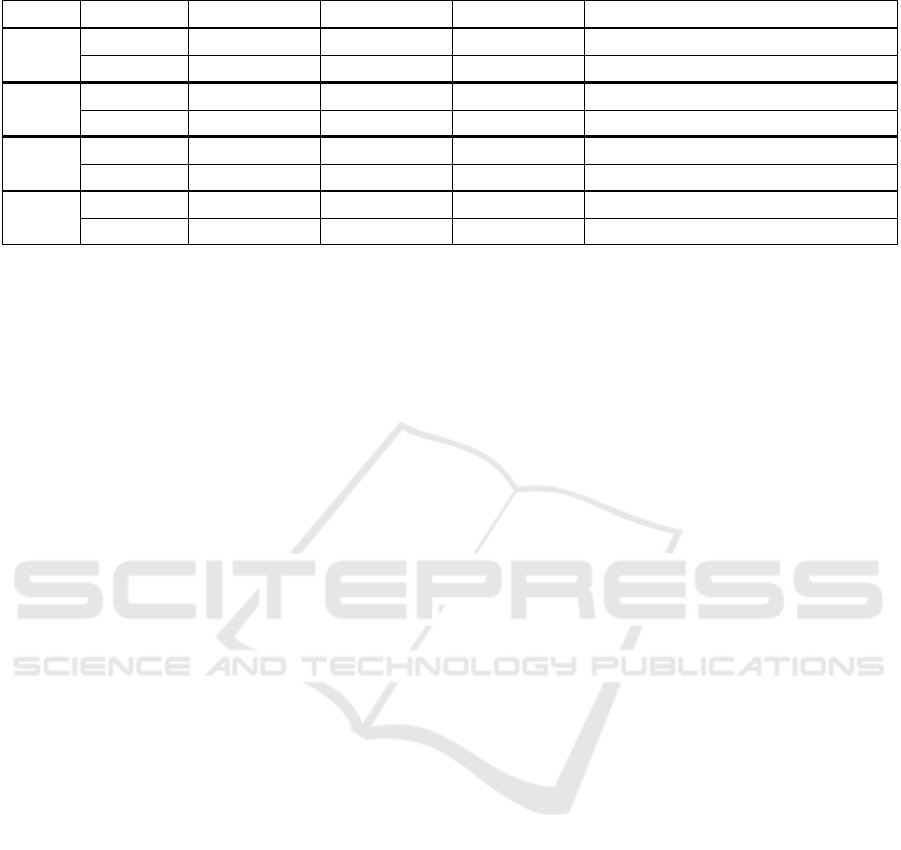
Table 1: Analysis results of time and rating of the four dragging tasks.
Task Metric DTH TFS Mouse Statistical Significance
Box
Mean Time
1.16 s (
SD
0.2) 1.16 s (
SD
0.1) 0.57 s (
SD
0.1)
F
2,22
= 248.69, p < 0.001, η
2
= 0.96
Mean Rate 8.25 (SD 1.4) 8.50 (SD 0.8) 9.75 (SD 0.6) χ
2
(2) = 11.53, p < 0.05
Bar
Mean Time 2.1 s (SD 0.4) 2.3 s (SD 0.3) 1.4 s (SD 0.2) F
2,22
= 4.35, p < 0.05, η
2
= 0.75
Mean Rate 7.50 (SD 1.7) 7.33 (SD 1.6) 9.45 (SD 0.8) χ
2
(2) = 12.04, p < 0.05
Tunnel
Mean Time
1.50 s (
SD
0.8) 1.50 s (
SD
0.7) 1.52 s (
SD
0.9)
No significant difference found
Mean Rate 8.08 (SD 1.4) 7.75 (SD 1.7) 8.83 (SD 1.3) No significant difference found
Peek
Mean Time
2.22 s (
SD
0.6) 2.17 s (
SD
0.5) 1.96 s (
SD
0.4)
F
2,22
= 5.77, p < 0.05, η
2
= 0.34
Mean Rate 8.5 (SD 1.0) 7.8 (SD 1.2) 9.4 (SD 0.9) No significant difference found
various applications and their content. Studies have
shown that having eight or more windows open is
common and that window-switching is frequent and
time-consuming (Smith et al., 2003; Hutchings et al.,
2004; Warr et al., 2016). Ideally, with all windows
visible, window-switching becomes a trivial point-and-
click task. However, limited screen space, particularly
on laptops, often leads to overlapping or maximized
windows stacked in layers. This makes direct switching
with a single click impossible.
Most desktop systems provide dedicated window-
switching mechanisms, such as keyboard shortcuts
(Alt/Cmd+Tab), taskbars with icons for open applica-
tions (or windows), and hotkeys or ‘hot screen corners’
that display clickable proxies for open windows. The
importance of effective window-switching is evident
in extensive previous research on novel approaches
to window-switching (e.g., Smith et al., 2003; Warr
et al., 2016; Xu and Casiez, 2010; Tak et al., 2009,
2011; Sato et al., 2020) and window management (e.g.,
Tashman, 2006; Ahlstr
¨
om et al., 2009; Zeidler et al.,
2013; Tashman and Edwards, 2012). Here, we see
opportunities for a multi-touch enhanced mouse and
designed an MTM interaction for situations involving
copy- or cut-and-paste content between windows. With
many windows open, such situations often demand ex-
tensive window-switching (to find the desired windows)
or cumbersome re-arrangement of windows (to make
the content visible). Typical scenarios include copying
text from a web page to a text document, pasting cell
content between spreadsheets, and moving files between
file browser windows.
Depth-Drag is simple. It partly relies on the taskbar
and works as follows. Assuming a file-moving scenario
where the user wants to copy files from different file
browser windows (i.e., folders) into one common
destination folder (open in its own file browser window).
All windows are maximized and stacked, with the
destination window at the top of the stack. The user
first moves the cursor to click (with a tap on the touch
surface) the desired window icon in the taskbar to
activate the corresponding file browser window, which
hosts the desired file. With the window active, the user
moves the cursor to the desired file icon and ‘grabs’
it by moving two fingers simultaneously in a short
downward swipe gesture over the touch surface. At
the end of the swipe, when the fingers depart from the
touch surface, the second window in the stack (i.e., the
file browser window displaying the destination folder)
is automatically brought to the front, and the grabbed
file is dropped inside.
A second version of Depth-Drag uses MTM’s visual
output capability (through its touchscreen). We call it
Depth-Drag-Visual. With the visual version, the user
taps with two fingers on the MTM to display a grid
with the window icons from the taskbar on the MTM’s
touchscreen, as visualized far right in Figure 3. A tap
on the desired icon forwards the corresponding window
to the front, and the user can continue the task the same
way as when using the non-visual Depth-Drag. This
way, the user can save long cursor movements to and
from the taskbar.
The Depth-Drag interaction also allows for naviga-
tion through layers of stacked windows – hence, its
name. If the user briefly pauses after the downward
two-finger swipe and slides them upwards without
lifting off the fingers, hidden windows in the stack
appear up front, one replacing the other as the user
slides further. Sliding down again brings back the
previously shown windows, one after the other, while
the user continues downwards.
6 STUDY 3: DEPTH-DRAG
We invited 12 persons (6 female) to participate in a
study that compared Depth-Drag, Depth-Drag-Visual,
and a standard mouse in a file-moving task, similar to
the above-mentioned description. They aged 24 to 56
years (mean 36.3,
SD
8.4). All used a mouse as their
main pointing device. Four had used MTM in one of
the earlier studies.
HUCAPP 2025 - 9th International Conference on Human Computer Interaction Theory and Applications
556
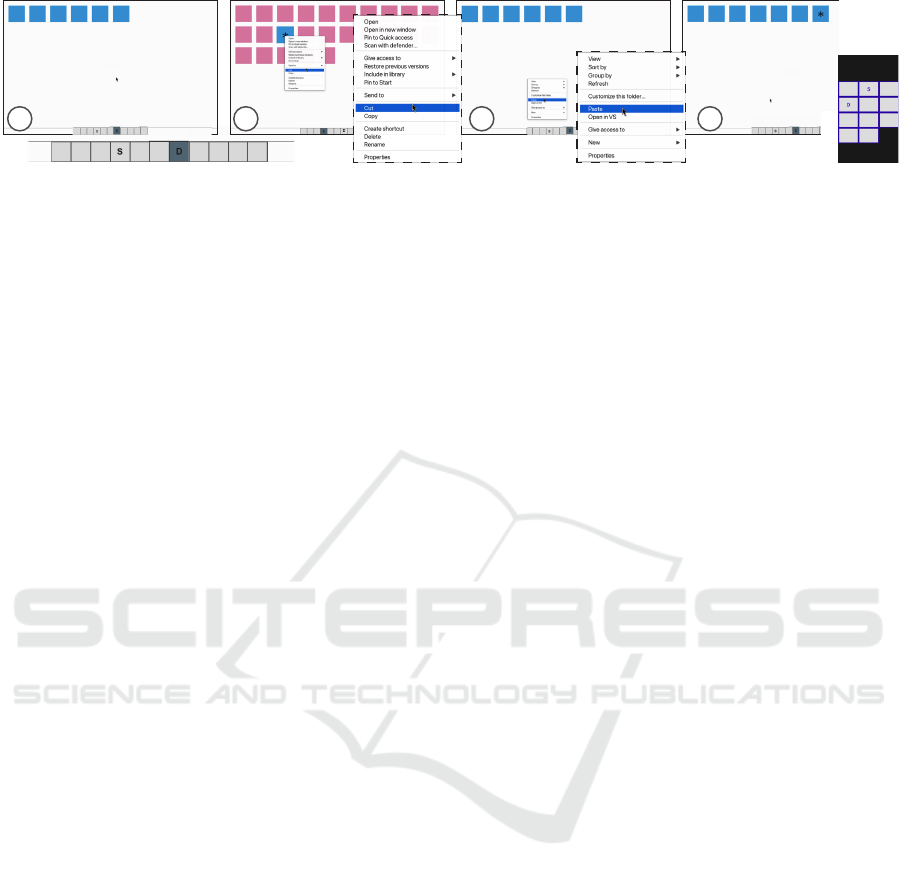
a
b
c
d
Figure 3: To cut-and-paste with the mouse in Study 3, the user: a) clicks on the ‘S’ icon in the taskbar to activate the source
window, then b) right-clicks on the target item and selects ‘Cut’ from the context menu, then clicks on ‘D’ icon to activate
destination window, and c) right-clicks and selects ‘Paste’, which d) moves the target item to the destination window.
6.1 Study Task and Procedure
Before each trial, the study software displays a “Start
Trial” button in a maximized window. Clicking the
button loads the first task screen and starts timing.
Figure 3 depicts the remaining task screens. The taskbar
at the bottom displays 11 icons, with windows’ icons ‘D‘
(destination) and ‘S‘ (source) in random positions. The
first screen (Figure 3a) shows the maximized destination
window containing several identically colored square
items (number and color vary per trial). The participant
needs to navigate to the source window to cut a target
item (marked with a star) and paste it back into the
destination window. With the mouse or Depth-Drag, the
participant clicks (one-finger tap in Depth-Drag) on the
‘S’ icon in the taskbar. When using Depth-Drag-Visual,
the taskbar is hidden. The participant taps with two
fingers on the MTM touchscreen to display a grid
representation of the taskbar (Figure 3, far right). A
one-finger tap on the ‘S’ icon activates the source
window (Figure 3b). It contains 5 to 45 items arranged
in a grid (the number varied randomly between trials;
their size always 22×22 mm).
With the Depth-Drag techniques, participants acti-
vate the source window, move the cursor to the target
item, perform a two-finger downward swipe to ‘select’
it, and finish by lifting off both fingers. The liftoff acti-
vates the destination window and pastes the ‘grabbed’
item, ending the trial (and timing). With the mouse, the
task involves using the context menu to cut and paste
the target item. We acknowledge that expert users often
cut and paste using keyboard shortcuts. However, we
aim to strictly compare the two pointing devices.
Any diversion from this sequence of actions (e.g.,
selecting the wrong icon in the taskbar or grabbing the
wrong item in the source window) marks the trial as an
error and ends it. Error trials were reloaded at random
positions within the current block.
Each participant completed two series of three trial
blocks, each ending after 20 error-free trials. A series
included one block per technique, with the order coun-
terbalanced across participants. Participants received
instructions and practice trials with all techniques
before starting with the first series of timed blocks:
Tech-1 (practice+trials), Tech-2 (practice+trials), and
Tech-3 (practice+trials). Participants answered NASA
TLX (Hart and Staveland, 1988) questions for each tech-
nique after its block of trials in the second series: Tech-1
(trials+NASA-TLX), Tech-2 (trials+NASA-TLX), and
Tech-3 (trials+NASA-TLX).
6.2 Results: Error Rate and Trial Time
Participants made errors in 54, 87, and 86 trials with the
mouse, Depth-Drag, and Depth-Drag-Visual, resulting
in error rates of 10.1%, 15.3%, and 15.2%, respectively.
We removed error trials from subsequent analyses.
Participants could quickly pick up both Depth-Drag
techniques. However, they were notably slow in the
first timed trial with each technique and in Trial 21
(starting the second series) due to adjusting to another
technique. Hence, we excluded Trial 1 and Trial 21
from all participants in our time analyses and confirmed
the approximate normality of the remaining data.
The overall mean times were
6.67 s
(
SD
0.5)
with the mouse,
3.52 s
(
SD
0.3) with Depth-Drag,
and
4.59 s
(
SD
0.6) with Depth-Drag-Visual. An
RM-ANOVA revealed a significant effect for tech-
nique (
F
2,22
= 219.50, p < 0.001, η
2
= 0.95
), with
Bonferroni-adjusted post-hoc tests confirming sig-
nificant differences between all pairs (all
p
’s
< 0.001
).
Participants were 23% faster with Depth-Drag than
with Depth-Drag-Visual, and they were 47% faster with
Depth-Drag compared to the mouse. They were 31%
faster with Depth-Drag-Visual than with the mouse.
While we anticipated better performance with the Depth-
Drag techniques, the magnitude of the improvement
exceeded expectations.
6.3 Workload Ratings
Comparing our participants’ subjective workload ratings
across the six NASA-TLX dimensions–mental demand,
physical demand, temporal demand, effort, frustration,
and performance– revealed no significant differences for
most dimensions among the three techniques. However,
Exploring Standard and Novel Interactions on a Multi-Touch-Enhanced Mouse
557

a Friedman test showed a significant difference in the
mental demand ratings (
χ
2
= 7.70, p < 0.05
). Post-hoc
Wilcoxon signed-rank tests with Bonferroni adjustment
identified the difference between Depth-Drag-Visual
and the mouse (
Z = −2.54, p < 0.05
), with Depth-
Drag-Visual receiving higher mental workload ratings.
This result resonates with participants’ feedback and
comments during the study. Almost all participants
noted that frequently switching visual attention between
the desktop monitor and MTM’s touchscreen was
mentally taxing: glancing at the ‘mouse hand’ felt
unnatural and challenging to remember. A few even
stated frustration about the need to shift focus constantly.
This opinion, however, did not manifest itself in the
NASA-TLX frustration ratings.
7 DISCUSSION
We first discuss and highlight our three studies’ main
results and conclusions, along with thoughts on im-
proving the tested MTM interactions. After that, we
present our ideas regarding possible future routes for
our multi-touch-enhanced mouse.
7.1 Findings
Given the mouse’s unmatched ubiquity, the results of
our first two studies on fundamental point-and-click
and dragging interaction did not surprise us.
Point-and-click is the most basic and rapid mouse
interaction and an office worker points and clicks
countless times during a workday. Accordingly, there is
not much room for improvement. However, the Tap-
Click we used in Study 1 is also rapid, and many people
are skilled in tapping on their smartphones. We suspect
that a more ergonomic multi-touch device than our
MTM prototype can be as effective in point-and-click
with a mouse.
In the box and bar dragging tasks, the mouse
had several specific advantages that contributed to
its significant performance lead over MTM. First,
the point-and-click study revealed that the Tap-Click
gesture on the MTM did not match the mouse click.
Expectantly, an MTM gesture (Double-Tap-Hold), more
complicated than Tap-Click, performs much worse than
the simpler mouse technique (press to grab). Second,
grabbing with MTM required a short mental pause
from participants to perform the correct grab technique,
while pressing the mouse button to grab is the least
demanding action on the mouse. Lastly, the mouse
allowed the users to grab the object while passing over
it, a capability not replicated with MTM. The tunnel
task results demonstrate that in careful maneuvering of
the two devices, the difference in the weight or the
shape did not influence the time.
The results of the peek task were the most unex-
pected, as we suspected the revert gesture provided
a clear advantage to MTM. Upon closer examina-
tion, we found that the revert gesture in Double-Tap-
Hold introduced additional cognitive load compared
to Two-Finger-Swipe. While swiping up to revert
in Two-Finger-Swipe aligns with the natural move-
ment of the fingers, performing the same gesture in
Double-Tap-Hold requires a different cognitive pro-
cess. Additionally, the physical positioning of the
fingers during the revert gesture posed challenges for
participants, who expressed this issue with statements
such as “The revert gesture was not intuitive” and “It
was confusing whether to swipe up or lift the active
finger.” The results did not show a difference between
the mouse and Two-Finger-Swipe, and we believe
performance with this technique can reach its potential
after more practice and familiarization with the revert
gesture. Our observation strengthens this in that some
participants paused briefly in the stop area to recall the
revert gesture.
Participants were 31% faster with Depth-Drag-
Visual than with the mouse. We expected to see better
performance with the two Depth-Drag techniques than
with the mouse. The MTM provides a direct drag
using one gesture, while the mouse requires two steps.
However, we did not expect such large differences.
The notable time advantage of MTM-Non-Visual
over MTM-Visual is intriguing. Since both MTM
techniques employ identical dragging gestures, the
time difference stems from the windows-switching
methods. Although the MTM-Visual saved the travel
to the taskbar, the special gesture to activate the task
grid, looking at the MTM screen, and selecting an
icon significantly impeded participants. Participants
also expressed discomfort and annoyance with the
MTM-Visual due to the constant need to switch visual
focus between the monitor and the MTM screen.
With our studies, we have shown that it is possible
to combine sequences of touch gestures performed
on top of a mouse into interactions mapped to the
fundamental desktop interaction, point-and-click and
dragging. Our Depth-Drag interaction also demonstrates
that sequences of multi-touch gestures can be tailored
into new interactions that are impossible to perform
with a standard mouse and its two buttons.
7.2 Future Work
Our ideas for future work include exploring ‘bounded’
touch interactions, scroll and pan-and-zoom function-
alities, and mode switching.
HUCAPP 2025 - 9th International Conference on Human Computer Interaction Theory and Applications
558

Bounded Touch Interactions. The current MTM
interactions we tested can all be performed at any
position on the screen (excluding the bottom part,
which we deactivated to avoid unintended contact with
the palm of the hand). Nevertheless, having invisible
tapping areas on the surface opens up yet another design
space for a multi-buttoned mouse with customizable
functionalities for the buttons. This idea expands on the
LensMouse’s (Yang et al., 2010) feature to host visual
contextual buttons but without the drawback of forcing
the user to look at the visual display on the pointing
device (which contributed to the mediocre performance
of Depth-Drag-Visual in our third study). We plan
to investigate the use of invisible buttons and how
accurately users can tap different areas on the screen
without looking. We predict seeing good results since
people are good at relying on their muscle memory.
Leveraging the touch surface’s physical boundaries
is another promising way to further expand the input
vocabulary with interactions starting from the edge
of the surface, commonly seen on smartphones and
smartwatches (Roth and Turner, 2009; Serrano et al.,
2013; Ahn et al., 2018).
Scroll, Pan, and Zoom. We plan to study scrolling,
panning, and zooming with our multi-touch mouse.
These interactions are commonly used for navigating
content, such as text documents, maps, or images.
Scroll, pan, and zoom can be designed as multi-touch
gestures performed anywhere on the MTM touch
surface. Moreover, we see great potential in binding
these interactions to specific regions or edges of the
surface. For instance, while vertically swiping along
the edge of the MTM could invoke zoom, swiping
elsewhere could scroll. We also envision using surface
regions to configure interactions: swiping on the left
side enables quick long-distance scrolling (using a
high-gain transfer function), whereas swipes on the
right side are used for high-precision positioning (using
a function with a low gain).
Mode Switching. Multi-touch capabilities provide
another area for exploration. We envision utilizing
gestures performed with a secondary finger, such as
the middle finger to switch between modes while
performing interactions with the index finger. For
example, in a spreadsheet application, the user can
swipe ‘in’ from the right bezel with the middle finger to
copy the formula in a cell. While holding the finger on
the screen, the user can move the cursor to different
cells and repeat a paste gesture with the index finger.
8 CONCLUSION
We have presented a multi-touch-enhanced mouse proto-
type. Through two user studies, we have demonstrated
that our prototype, a smartphone attached to the base of
a mouse, performs comparably to a standard mouse
in point-and-click and dragging tasks where the user
issues touch gestures instead of clicking with hardware
buttons. Our third study highlights the potential of
joining multi-touch with precise cursor positioning.
Through a combination of finger movements on the
touch surface, the Depth-Drag interaction allows users
to quickly move objects between layers of desktop win-
dows, such as when moving files between file browser
windows or when moving text between documents.
With little practice, our participants were up to 47%
faster with Depth-Drag than with a regular mouse.
Our research on the fundamental desktop interactions
for touch-based mouse input provides the necessary
foundation to support and push development further in
this direction.
REFERENCES
Ahlstr
¨
om, D., Großmann, J., Tak, S., and Hitz, M. (2009).
Exploring new window manipulation techniques. In
OzCHI ’09, pages 177–183. ACM Press.
Ahlstr
¨
om, D., Hitz, M., and Leitner, G. (2006). An evaluation
of sticky and force enhanced targets in multi-target
situations. In NordiCHI’06, pages 58–67. ACM.
Ahmad, B. I., Langdon, P. M., Bunch, P., and Godsill, S. J.
(2014). Probabilistic intentionality prediction for target
selection based on partial cursor tracks. In UAHCI 2014,
pages 427–438. Springer.
Ahn, S., Lee, J., Park, K., and Lee, G. (2018). Evaluation of
edge-based interaction on a square smartwatch. Int. J.
Hum. Comput. Stud., 109:68–78.
Apple Inc. (2022). Magic mouse-white multi-touch surface.
Bartindale, T., Harrison, C., Olivier, P., and Hudson, S. E.
(2010). Surfacemouse: Supplementing multi-touch
interaction with a virtual mouse. In TEI ’11, page
293–296. ACM Press.
Benko, H., Izadi, S., Wilson, A. D., Cao, X., Rosenfeld, D.,
and Hinckley, K. (2010). Design and evaluation of
interaction models for multi-touch mice. In Graph.
Interface, pages 253–260. Canadian Human-Computer
Communications Society.
Casiez, G., Vogel, D., Balakrishnan, R., and Cockburn, A.
(2008). The impact of control-display gain on user
performance in pointing tasks. Hum.-Comput. Interact.,
23(3):215–250.
Conroy, E., Toth, A. J., and Campbell, M. J. (2022). The
effect of computer mouse mass on target acquisition
performance among action video gamers. Appl. Ergon.,
99:103637.
Exploring Standard and Novel Interactions on a Multi-Touch-Enhanced Mouse
559

Franz, J., Menin, A., and Nedel, L. (2016). Lossless multi-
tasking: Using 3d gestures embedded in mouse devices.
In IEEE SVAR, pages 109–116. IEEE.
Froehlich, B., Hochstrate, J., Skuk, V., and Huckauf, A. (2006).
The globefish and the globemouse: Two new six degree
of freedom input devices for graphics applications. In
CHI ’06, pages 191–199. ACM Press.
Grossman, T. and Balakrishnan, R. (2005). The bubble cursor:
Enhancing target acquisition by dynamic resizing of the
cursor’s activation area. In CHI ’05, page 281–290.
ACM Press.
Hart, S. G. and Staveland, L. E. (1988). Development of
nasa-tlx (task load index): Results of empirical and
theoretical research. In Adv. Psychol., volume 52, pages
139–183. Elsevier.
Hinckley, K. and Sinclair, M. (1999). Touch-sensing input
devices. In CHI ’99, pages 223–230. ACM Press.
Hinckley, K., Sinclair, M., Hanson, E., Szeliski, R., and
Conway, M. (1999). The videomouse: A camera-based
multi-degree-of-freedom input device. In UIST ’99,
pages 103–112. ACM Press.
Hourcade, J. P., Crowther, M., and Hunt, L. (2007). Does
mouse size affect study and evaluation results? a study
comparing preschool children’s performance with small
and regular-sized mice. In IDC ’07, pages 109–116.
ACM Press.
Hutchings, D. R., Smith, G., Meyers, B., Czerwinski, M., and
Robertson, G. (2004). Display space usage and window
management operation comparisons between single
monitor and multiple monitor users. In AVI ’04, pages
32–39. ACM Press.
Kim, S., Lee, B., Van Gemert, T., and Oulasvirta, A. (2020).
Optimal sensor position for a computer mouse. In CHI
’20, pages 1–13. ACM Press.
Martin, B. and Raisamo, R. (2004). Trackmouse: A new
solution for 2+2d interactions. In NordiCHI ’04, pages
89–92. ACM Press.
McGuffin, M. and Balakrishnan, R. (2002). Acquisition of
expanding targets. In CHI ’02, pages 57–64. ACM.
Microsoft Corporation (2022). Microsoft arc mouse.
Mistry, P. and Maes, P. (2011). Mouseless: A computer mouse
as small as invisible. In CHI EA ’11, pages 1099–1104.
ACM Press.
Ortega, M. and Nigay, L. (2009). Airmouse: Finger gesture for
2d and 3d interaction. In Human-Computer Interaction –
INTERACT 2009, pages 214–227. Springer.
Perelman, G., Serrano, M., Raynal, M., Picard, C., Derras, M.,
and Dubois, E. (2015). The roly-poly mouse: Designing
a rolling input device unifying 2d and 3d interaction. In
CHI ’15, pages 327–336. ACM Press.
Peters, M. and Ivanoff, J. (1999). Performance asymmetries
in computer mouse control of right-handers, and left-
handers with left- and right-handed mouse experience.
J. Motor Behav., 31(1):86–94.
Roth, V. and Turner, T. (2009). Bezel swipe: Conflict-free
scrolling and multiple selection on mobile touch screen
devices. In CHI ’09, pages 1523–1526. ACM.
Saidi, H., Serrano, M., Irani, P., and Dubois, E. (2017).
Tdome: A touch-enabled 6dof interactive device for
multi-display environments. In CHI ’17, pages 5892–
5904. ACM Press.
Sato, K., Imada, S., Mazume, S., and Nakashima, M. (2020).
A mechanism of window switching prediction based
on user operation history to facilitate multitasking. In
Barolli, L., Nishino, H., Enokido, T., and Takizawa, M.,
editors, Adv. Networked-Based Inf. Syst., pages 154–166.
Springer.
Serrano, M., Lecolinet, E., and Guiard, Y. (2013). Bezel-tap
gestures: Quick activation of commands from sleep
mode on tablets. In CHI ’13, pages 3027–3036. ACM.
Shi, K., Subramanian, S., and Irani, P. (2009). Pressuremove:
Pressure input with mouse movement. In INTERACT
2009, pages 25–39. Springer.
Smith, G., Baudisch, P., Robertson, G., Czerwinski, M.,
Meyers, B., Robbins, D., and Andrews, D. (2003).
GroupBar: The TaskBar evolve. In OzCHI ’03, pages
34–43. ACM Press.
Son, S., Jung, J., Ham, A., and Lee, G. (2023). Touchwheel:
Enabling flick-and-stop interaction on the mouse wheel.
Int. J. Hum.-Comput. Inter., 0(0):1–13.
Tak, S., Cockburn, A., Humm, K., Ahlstr
¨
om, D., Gutwin,
C., and Scarr, J. (2009). Improving window switch-
ing interfaces. In INTERACT 2009, pages 187–200.
Springer.
Tak, S., Scarr, J., Gutwin, C., and Cockburn, A. (2011).
Supporting window switching with spatially consistent
thumbnail zones: Design and evaluation. In INTERACT
2011, pages 331–347. Springer.
Tashman, C. (2006). Windowscape: a task oriented window
manager. In UIST ’06, pages 77–80. ACM Press.
Tashman, C. and Edwards, W. K. (2012). Windowscape:
Lessons learned from a task-centric window manager.
ACM Trans. Comput.-Hum. Interact., 19(1):8:1–8:33.
Taylor, S., Keskin, C., Hilliges, O., Izadi, S., and Helmes,
J. (2014). Type–hover–swipe in 96 bytes: A motion
sensing mechanical keyboard. In CHI ’14, pages
1695–1704. ACM Press.
Ultraleap (2013). Leap motion controller.
Villar, N., Izadi, S., Rosenfeld, D., Benko, H., Helmes, J.,
Westhues, J., Hodges, S., Ofek, E., Butler, A., Cao, X.,
et al. (2009). Mouse 2.0: Multi-touch meets the mouse.
In UIST ’09, pages 33–42. ACM Press.
Warr, A., Chi, E. H., Harris, H., Kuscher, A., Chen, J.,
Flack, R., and Jitkoff, N. (2016). Window shopping: A
study of desktop window switching. In CHI ’16, pages
3335–3338. ACM Press.
Xu, Q. and Casiez, G. (2010). Push-and-pull switching:
Window switching based on window overlapping. In
CHI ’10, pages 1335–1338. ACM Press.
Yang, X.-D., Mak, E., McCallum, D., Irani, P., Cao, X., and
Izadi, S. (2010). Lensmouse: Augmenting the mouse
with an interactive touch display. In CHI ’10, pages
2431–2440. ACM Press.
Zeidler, C., Lutteroth, C., and Weber, G. (2013). An evaluation
of stacking and tiling features within the traditional
desktop metaphor. In Kotz
´
e, P., Marsden, G., Lindgaard,
G., Wesson, J., and Winckler, M., editors, INTERACT
2013, pages 702–719. Springer.
HUCAPP 2025 - 9th International Conference on Human Computer Interaction Theory and Applications
560
